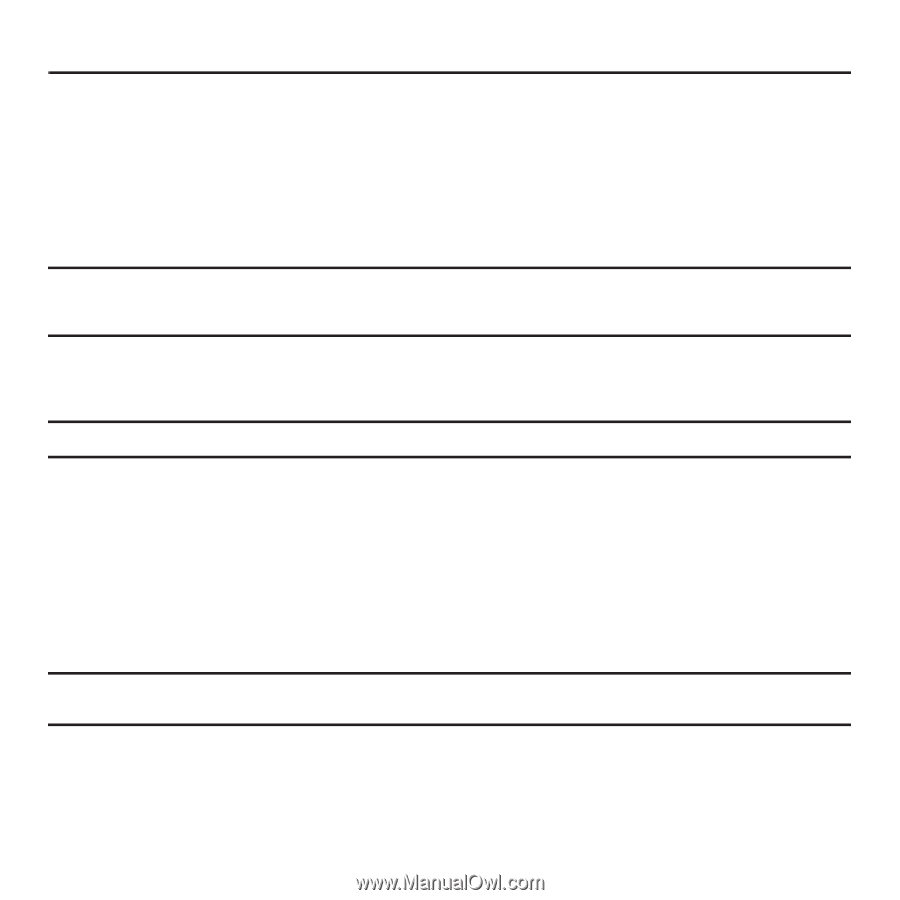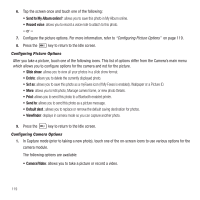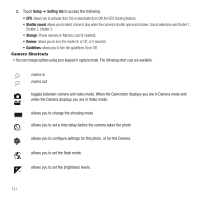Samsung SGH-T929 User Manual (user Manual) (ver.f5) (English) - Page 121
Camera, Using the Camera, Take and Send, Camera, Setup, Scene, Resolution, White balance
 |
View all Samsung SGH-T929 manuals
Add to My Manuals
Save this manual to your list of manuals |
Page 121 highlights
Section 10: Camera This section explains how to use the camera on your phone. You can take photographs by using the built-in camera functionality. Using the Camera Using the camera module in your phone, you can take photos of people or events while on the move. Additionally, you can send a link to your My Album online to other people, set the picture as a Wallpaper, or as a Picture ID image. Note: Do not take photos of people without their permission. Do not take photos in places where cameras are not allowed. Do not take photos in places where you may interfere with another person's privacy. Take and Send Your 8.0 megapixel camera produces photos in JPEG format. Note: When you take a photo in direct sunlight or in bright conditions, shadows may display on the photo. 1. In Idle mode, touch Menu ➔ Camera. - or - 2. Press the Camera key to activate the camera. 3. Adjust the image by aiming the camera at the subject. 4. Prior to taking a picture, touch the Setup icon to set the Scene, Resolution, White balance, Effects, etc. for this picture. For details, see "Configuring Camera Options" on page 119. Important!: Setup ➔ Review must be set to On or 5 seconds, otherwise this procedure does not display the options listed in this procedure. 5. Press the Camera key to take the photo. Camera 118