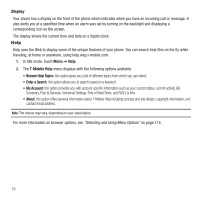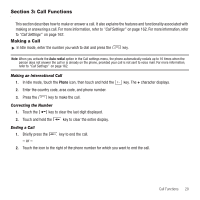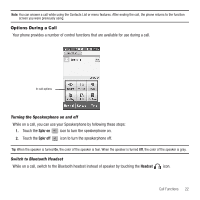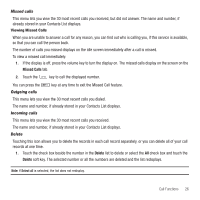Samsung SGH-T929 User Manual (user Manual) (ver.f5) (English) - Page 27
Save to Phonebook, Update, Select, Amplify my voice, More In-call Options - unlocking
 |
View all Samsung SGH-T929 manuals
Add to My Manuals
Save this manual to your list of manuals |
Page 27 highlights
More In-call Options During a call you can save the current caller's information to the Phonebook, Send a message, check your message inbox, amplify your voice, view the Web, activate Automatic screen lock, or create a memo. Save to Phonebook To save the caller information to the phonebook: 1. Touch More ➔Save to Phonebook. 2. Touch New or Update (if this number is not already listed in your phonebook). 3. Select the phone number type: Mobile, Home, Work, or Other and touch Select. 4. Enter the information for this caller. For more information, refer to "Storing a Number in the Phone's Memory" on page 49. Send message During the call you can send a text or picture message. For more information, see "Text Messages" on page 66. Or see "Picture Messages" on page 69. Message inbox During a call when you select this option you can view the messages stored in your inbox. Amplify my voice 1. Touch More ➔Amplify my voice. Your voice amplifies during the call. Web During a call if you select this option you connect to the Web. Automatic screen lock If you configured your phone with the Automatic screen lock option, during a call your screen locks to prevent accidental screen presses. To temporarily unlock the screen press the lock key (on the right side of the phone). Touch More Automatic screen lock off to deactivate this feature. Call Functions 24