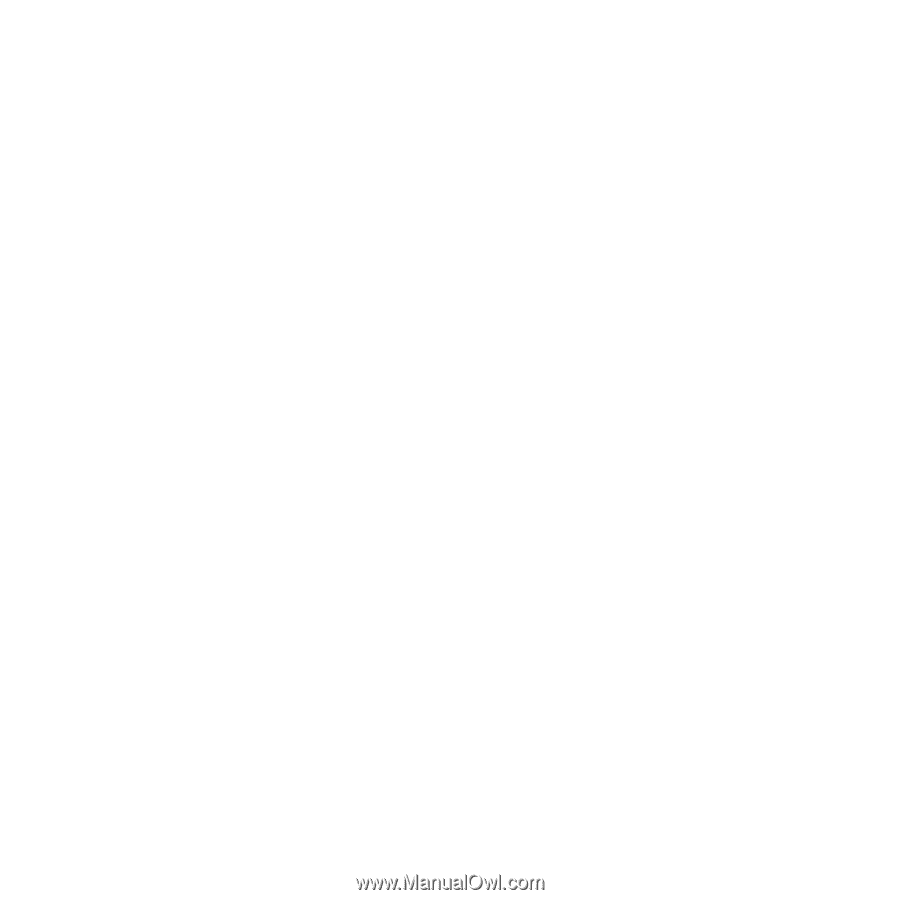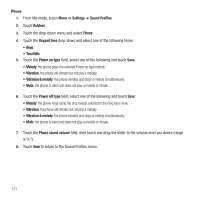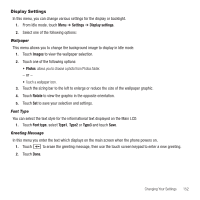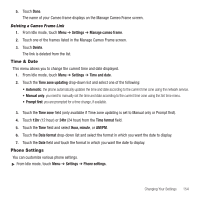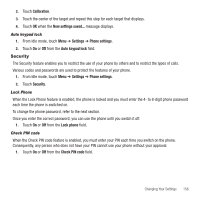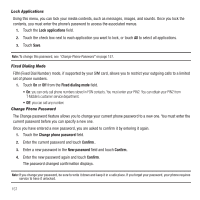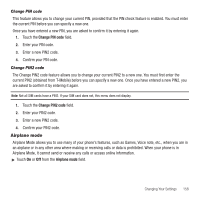Samsung SGH-T929 User Manual (user Manual) (ver.f5) (English) - Page 156
Manage Cameo Frame
 |
View all Samsung SGH-T929 manuals
Add to My Manuals
Save this manual to your list of manuals |
Page 156 highlights
LCD Brightness After you set the backlight duration, set the brightness levels. 1. From Idle mode, touch Menu ➔ Settings ➔ Display settings. 2. Touch LCD brightness. 3. From the Automatic field, touch On to activate or Off to deactivate. 4. Touch and drag the Level slider to the brightness level you desire (range is 1-5). 5. Touch Save. Backlight time A backlight illuminates the internal display and the keypad. When you touch any key, the backlight turns on. Backlight turns off when no keys are touched within a given period of time, depending on the Backlight menu setting. The display turns off after one minute to conserve battery power. This setting determines how long the backlight is on. To specify the length of time the backlight is active: 1. From Idle mode, touch Menu ➔ Settings ➔ Display settings. 2. Touch Backlight time. 3. Touch one of the backlight times (range is 8 seconds, 15 seconds, 30 seconds, 1 minute, 3 minutes, or 10 minutes). 4. Touch Save. Manage Cameo Frame This menu allows you to add a Cameo frame to a list so you can send a message or pictures to the frame. 1. From Idle mode, touch Menu ➔ Settings ➔ Manage cameo frame. 2. Tap the screen to display the Manage Cameo Frame screen. 3. Touch the Name field and enter a name. Touch Done when you are finished. 4. Touch the Number field and enter a phone number (the number assigned to the SIM for the Cameo frame). Touch Done when you are finished. 153