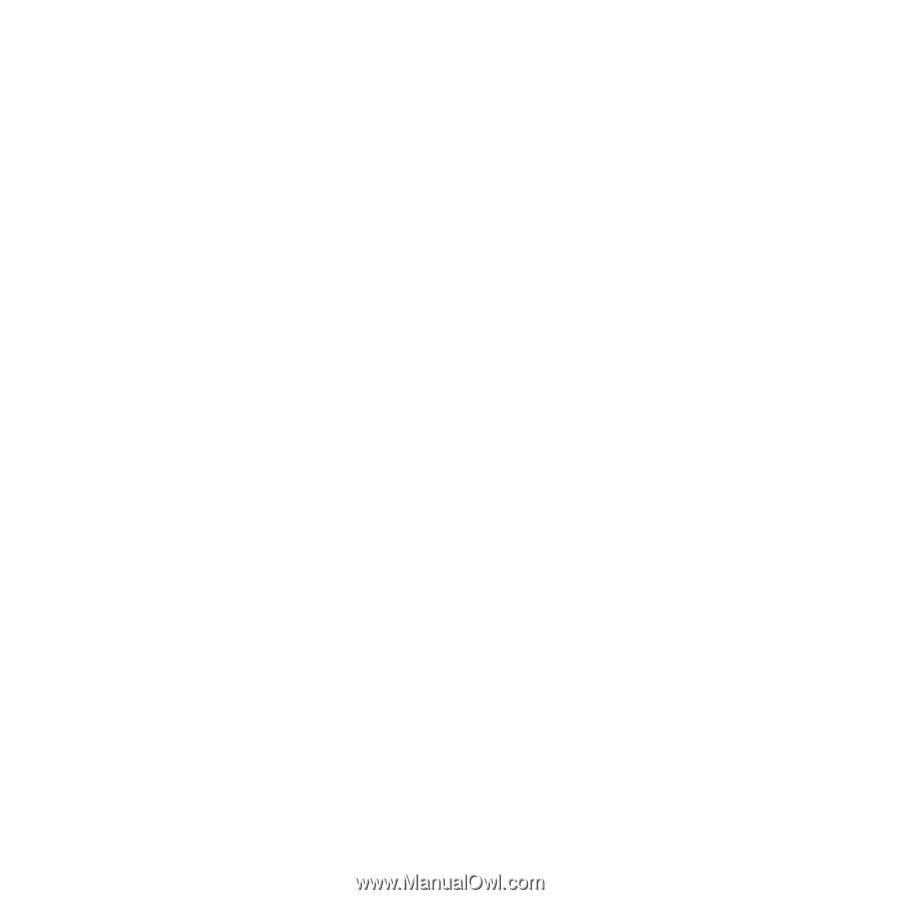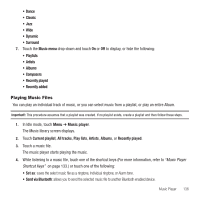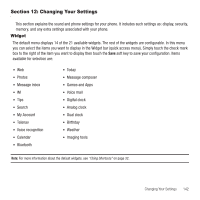Samsung SGH-T929 User Manual (user Manual) (ver.f5) (English) - Page 146
myFaves Settings, Sound Profiles
 |
View all Samsung SGH-T929 manuals
Add to My Manuals
Save this manual to your list of manuals |
Page 146 highlights
To select which items display or hide in the Widget bar: 1. From Idle mode, touch Menu ➔ Settings ➔ Widget. 2. Touch the check box to place a check mark next to the widget you want to display in the shortcut bar. 3. Touch the check box again to remove the check mark and hide the widget. myFaves Settings myFaves Settings displays only if you subscribe to this service. From this menu you can modify the myFaves menu style, icons, refresh your contacts, or gather information About myFaves. Sound Profiles This menu allows you to specify how you are informed of incoming calls. To select a profile: ᮣ Touch the radio button next to the profile name. The selected profile activates. Normal The phone's profile defaults to Normal which means that the incoming Alert Type is set to melody. Call 1. From Idle mode, touch Menu ➔ Settings ➔ Sound Profiles. 2. Touch the Normal profile. 3. Touch the Pull down menu and select Call. 4. Touch the Call alert type field, select one of the following and touch Save: • Melody: the phone rings using the ring melody selected in the Ring tone menu. • Increasing melody: the melody volume increases. • Vibration then melody: the phone vibrates 2 times and then starts ringing. • Vibration & melody: the phone vibrates and plays a melody simultaneously. • Vibr. & Increasing melody: the phone vibrates and the melody increases simultaneously. 5. Touch the Ringtone field, touch to select a ringtone and touch Save. 6. Touch the Call alert volume field, then touch and drag the slider to the volume level you desire (range is 1-7). 143