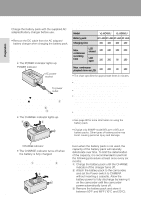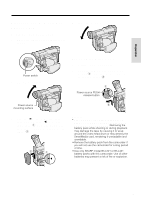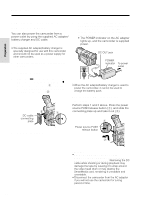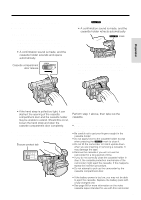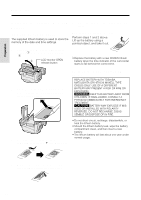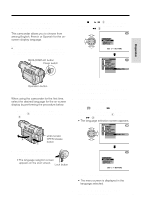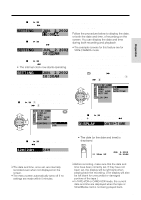Sharp VL-WD450U VLWD450U|VLWD650U Operation Manual - Page 29
Selecting the Language for, the On-screen Display
 |
View all Sharp VL-WD450U manuals
Add to My Manuals
Save this manual to your list of manuals |
Page 29 highlights
Preparation Selecting the Language for the On-screen Display This camcorder allows you to choose from among English, French or Spanish for the onscreen display language. Note: • The operation procedures in the following sections of this operation manual are based on the use of on-screen displays in English. MENU/DISPLAY button Power switch 3 Press d or y (1) on the operation button to select the desired language, then press e (2). L ANGUAGE ENGL I SH FRANÇ A I S ESPAÑOL SE T [ BUT TON] OTHERS REMOT E SOUND T I ME CODE T C OUT DEMO MODE L ANGUAGE ENGL I SH Operation button Setting the Language When using the camcorder for the first time, select the desired language for the on-screen display by performing the procedure below. 1 Press the LCD monitor OPEN release button (1) and open the LCD monitor (2). LCD monitor OPEN release button Changing the Language 1 Set the camcorder to TAPE-CAMERA or CARD-CAMERA mode. 2 Press the MENU/DISPLAY button until the menu screen appears. 3 Select I, then press r on the Operation button. Select "LANGUAGE" ("LANGUE" or "IDIOMA") (1), then press r (2). • The language selection screen appears. OTHERS REMOT E SOUND T I ME CODE T C OUT DEMO MODE L ANGUAGE ENGL I SH 2 Hold down the Lock button and set the Power switch to CAMERA. • The language selection screen appears on the LCD screen. Lock button L ANGUAGE ENGL I SH FRANÇ A I S ESPAÑOL SE T [ BUT TON] 4 Perform step 3 in "Setting the Language". • The menu screen is displayed in the language selected. 5 Press the MENU/DISPLAY button to turn off the menu screen. 14