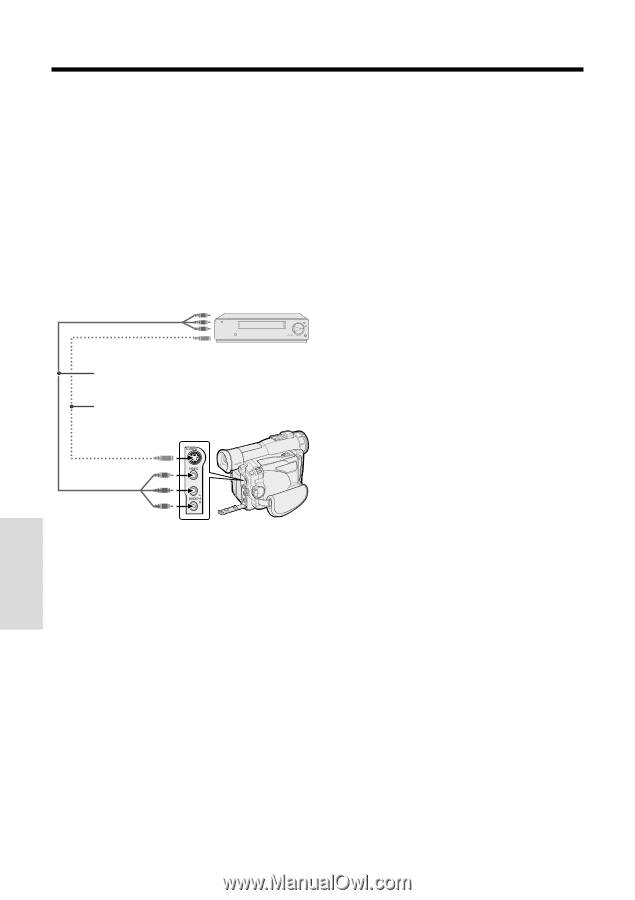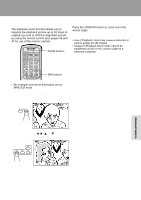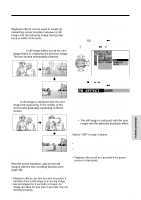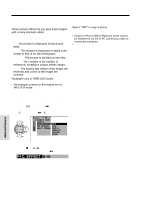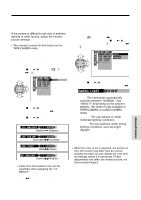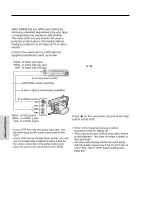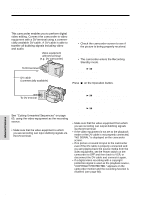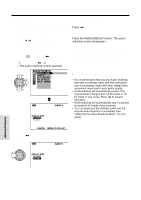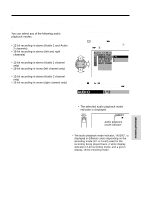Sharp VL-WD450U VLWD450U|VLWD650U Operation Manual - Page 80
Editing
 |
View all Sharp VL-WD450U manuals
Add to My Manuals
Save this manual to your list of manuals |
Page 80 highlights
Advanced Features Playback Editing Video editing lets you refine your videos by removing unwanted sequences from your tape, or transposing one sequence with another. This camcorder lets you monitor the source program on the built-in LCD monitor without having to connect it to an external TV or video monitor. Connect the camcorder to a VCR with the supplied audio/video cable, as shown. Yellow: To video input jack White: To audio input (L) jack Red: To audio input (R) jack Recording POWER To S-video input socket Audio/video cable (supplied) TV/VCR SET UP PLAY PAUSE /STILL STOP/ EJECT CHANNEL REC S-video cable (commercially available) To S-VIDEO socket Cutting Unwanted Sequences 1 Play back the tape to be edited on the camcorder, and locate the beginning and end of the sequence you wish to cut. Write down the time code reading at the beginning and end of that sequence (see page 46). Then, rewind the tape to before the beginning of the portion that you wish to keep. 2 Load a video cassette into the recording VCR. 3 Press y on the camcorder to begin playback, and then press the Record button on the VCR to begin recording. 4 Press the Pause/Still button on the VCR to pause recording when the source tape reaches the beginning of the sequence to be cut. 5 Press the Pause/Still (or Record) button on the VCR to resume recording when the source tape reaches the end of the sequence to be cut. Yellow: To VIDEO jack White: To AUDIO L jack Red: To AUDIO R jack Playback Notes: • If your VCR has only one audio input jack, use the white plug for the audio connection on the VCR. • If your VCR has an S-video input socket, you can use a commercially available S-video cable for the video connection. (The yellow video plug does not need to be connected to the VCR.) To stop editing Press d on the camcorder and press the Stop button on the VCR. Notes: • Some of the transitions between edited sequences may be slightly off. • There may be picture noise during video search or still playback. This does not imply a defect in the camcorder. • The time code display will be recorded along with the edited sequences if the TC OUT item is set to "ON". Set to "OFF" before editing (see page 46). Advanced Features 65