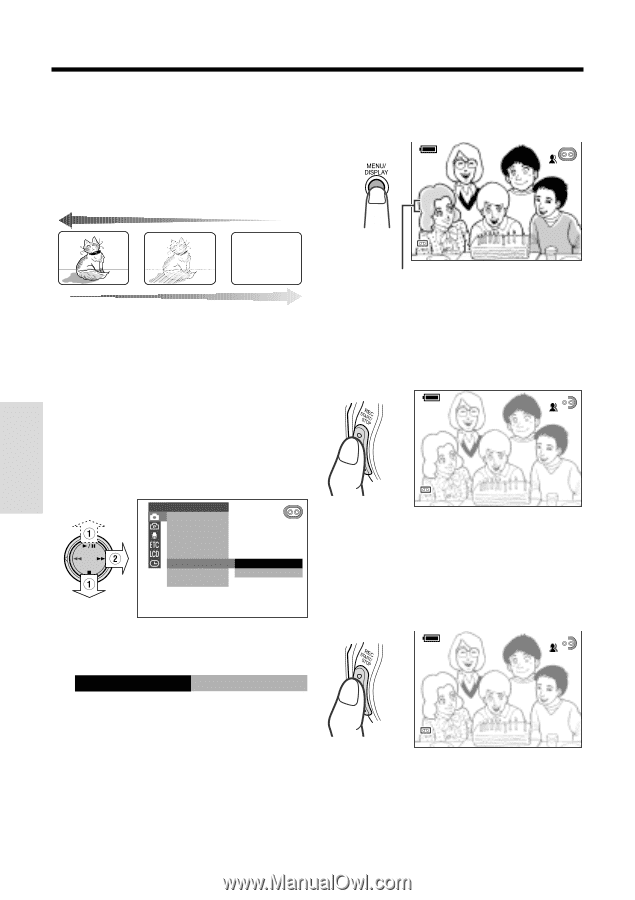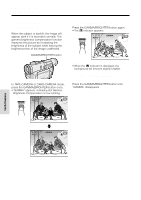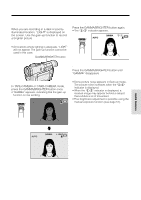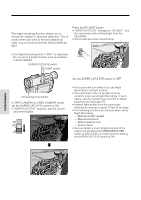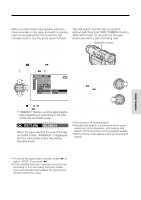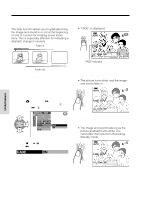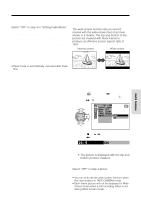Sharp VL-WD450U VLWD450U|VLWD650U Operation Manual - Page 52
Fade In and Fade Out
 |
View all Sharp VL-WD450U manuals
Add to My Manuals
Save this manual to your list of manuals |
Page 52 highlights
Useful Features Camera Recording Fade In and Fade Out 5 Press the MENU/DISPLAY button to turn off the menu screen. The fade function allows you to gradually bring • "FADE" is displayed. the image and sound in or out at the beginning or end of a scene for creating scene transitions. This is especially effective for indicating a AUTO 12 bit dramatic change in scenery. Fade in FADE Fade out Setting Fade Mode 1 Set the camcorder to TAPE-CAMERA mode. 2 Press the MENU/DISPLAY button until the menu screen appears. 3 Select T, then press r on the Operation button. Select "FADE" (1), then press r (2). MANUAL SE T MAN. FOCUS SHUT. SPE ED E XPOSURE P I C. EFFECT SCE NE MENU FADE OFF QK. RE TURN ON DIS 4 Press d or y to select "ON", then press e. FADE ON 3 0min SP FADE indicator Using Fade Mode 1 Press the REC START/STOP button to begin recording. • The picture turns white, and the image and sound fade in. AUTO 12 bit FADE I N 3 0min SP 2 Press the REC START/STOP button at the point where you wish to stop recording. • The image and sound fade out as the picture gradually turns white. The camcorder then returns to Recording Standby mode. AUTO 12 bit FADE OUT 2 7min SP Useful Features 37