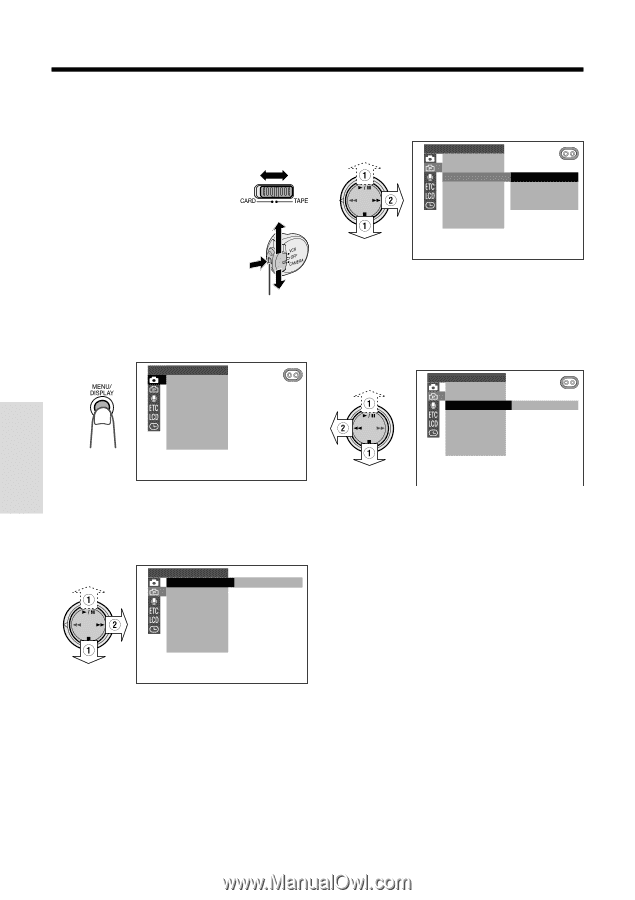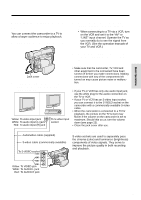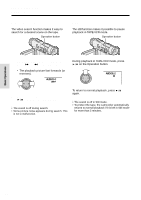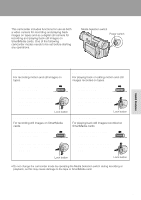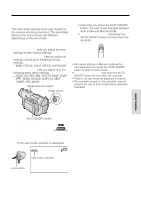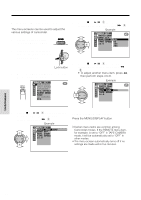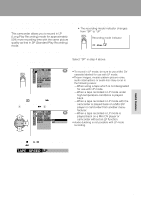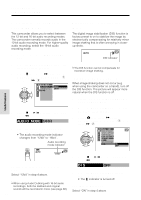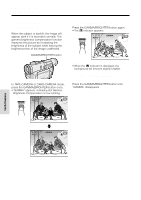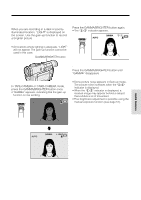Sharp VL-WD450U VLWD450U|VLWD650U Operation Manual - Page 44
Using the Menu Screens
 |
View all Sharp VL-WD450U manuals
Add to My Manuals
Save this manual to your list of manuals |
Page 44 highlights
Useful Features Using the Menu Screens The menu screens can be used to adjust the various settings of camcorder. 1 Set the Media Selection switch to TAPE or CARD. 2 Hold down the Lock button and set the Power switch to CAMERA or VCR. Lock button 3 Press the MENU/DISPLAY button until the menu screen appears. MANUAL SE T MAN. FOCUS SHUT. SPE ED E XPOSURE P I C. EFFECT SC E NE MENU FADE QK. RE TURN DIS 5 Press d or y (1) to select the desired menu item, then press r (2). Example CAMERA SE T PHOTO SNAP SNAP EFF. DG T L ZOOM OF F TAPE SPEED 50 16 : 9 100 780 6 Press d or y (1) to select the desired menu setting, then press e (2). • To adjust another menu item, press e, then perform steps 4 to 6. Example CAMERA SE T PHOTO SNAP SNAP EFF. DG T L ZOOM 1 0 0 TAPE SPEED 16 : 9 4 Press d or y (1) on the Operation button to select the desired menu screen, then press r (2). Example CAMERA SE T PHOTO SNAP SNAP SNAP EFF. DG T L ZOOM TAPE SPEED 16 : 9 To turn off the menu screen Press the MENU/DISPLAY button. Notes: • Certain menu items are common among Camcorder modes. If the REMOTE menu item, for example, is set to "OFF" in TAPE-CAMERA mode, it will be automatically set to "OFF" in other modes. • The menu screen automatically turns off if no settings are made within five minutes. Useful Features 29