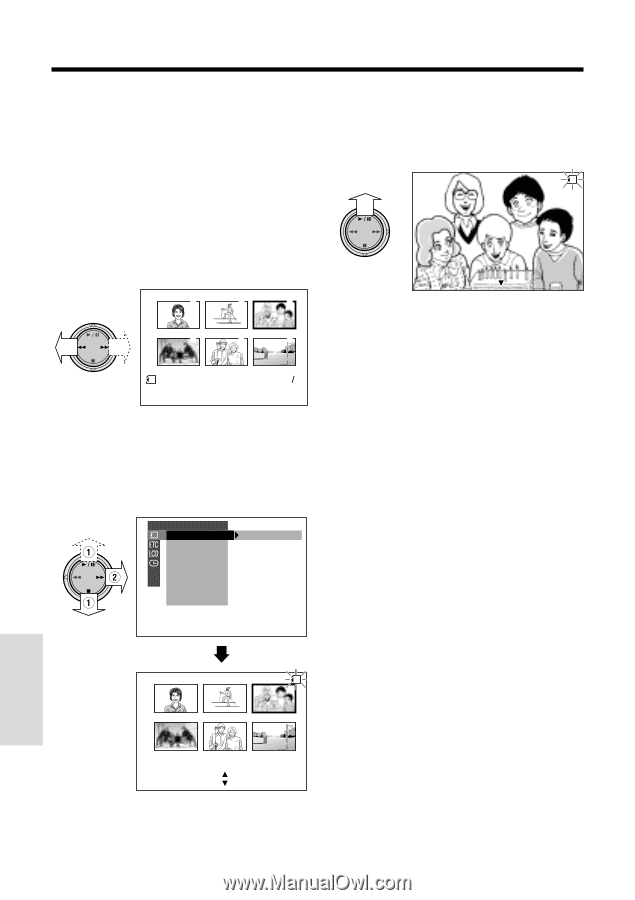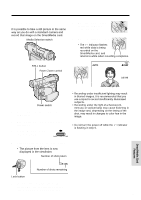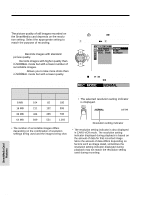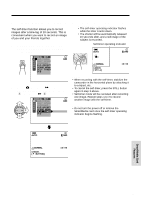Sharp VL-WD450U VLWD450U|VLWD650U Operation Manual - Page 94
Slide Show Playback
 |
View all Sharp VL-WD450U manuals
Add to My Manuals
Save this manual to your list of manuals |
Page 94 highlights
SmartMedia Card Features Playback Slide Show Playback It is possible to automatically play back consecutive still images recorded on a SmartMedia card at intervals of 5 seconds. This is useful when confirming the data recorded on a SmartMedia card. 5 Press y. • Beginning from the image selected in step 2, the recorded images will be displayed in full-screen one after another in order of recording. SL I DE SHOW CARD 1 Set the camcorder to CARD-VCR mode. 2 Press e or r to select the image from which you want to begin slide show playback. CANCEL [ BUT TON] 1 2 3 4 5 6 After playing back all the images on the SmartMedia card once, Slide Show Playback automatically stops. 12 NORMAL 100- 0003 6 Press the MENU/DISPLAY button to turn off the menu screen, then press d to display a thumbnail of images. 3 Press the MENU/DISPLAY button until the menu screen appears. 4 Select S, then press r on the Operation button. Select "SLIDE SHOW" (1), then press r (2). To stop Slide Show Playback During slide show playback, press d, then press the MENU/DISPLAY button to turn off the menu screen. PLAYBACK SET SL I DE SHOW P I C. EFFECT PROT EC T DE LETE DE LETE ALL PR I . ORDER SmartMedia Card Features SL I DE SHOW CARD START [ BUT TON] CANCEL [ BUT TON] 79