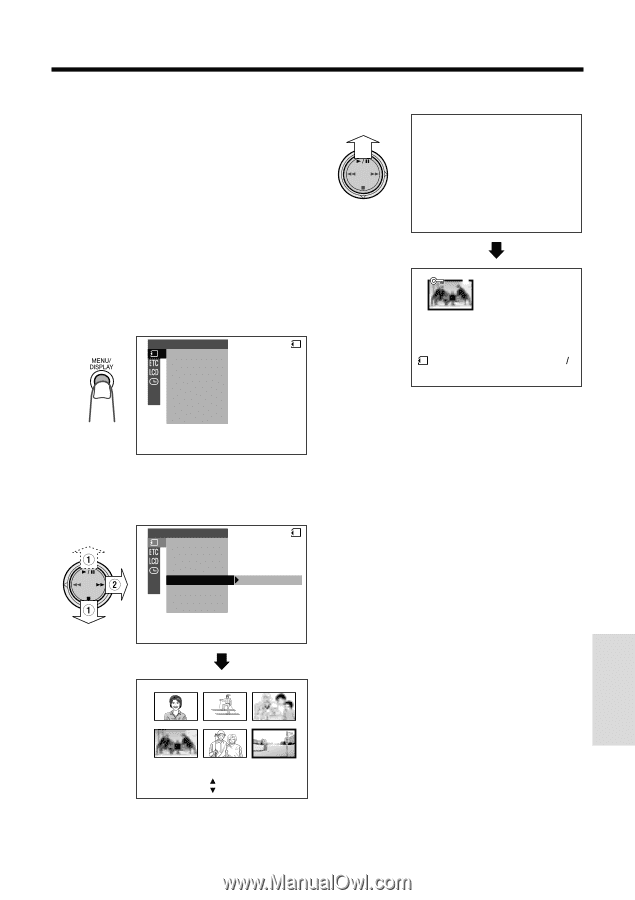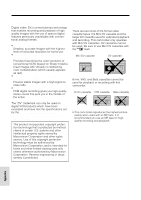Sharp VL-WD450U VLWD450U|VLWD650U Operation Manual - Page 97
Deleting All Stored Images
 |
View all Sharp VL-WD450U manuals
Add to My Manuals
Save this manual to your list of manuals |
Page 97 highlights
Deleting All Stored Images You can delete all images stored on a SmartMedia card in one operation. Notes: • Deleted images cannot be restored. Check whether or not you want the images before performing the procedure below. • If you want to keep some images on the SmartMedia card, first delete-protect them (see page 80), and then perform the procedure below. 1 In CARD-VCR mode, press the MENU/ DISPLAY button until the menu screen appears. PLAYBACK SET SL I DE SHOW CARD P I C. EFFECT PROT EC T DE LETE DE LETE ALL PR I . ORDER 2 Select S, then press r on the Operation button. Select "DELETE ALL" (1), then press r (2). PLAYBACK SET SL I DE SHOW CARD P I C. EFFECT PROT EC T DE LETE DE LETE ALL PR I . ORDER 3 Press y to delete all the images. DELETE ALL NOW DE L E T I NG 1 2 3 4 5 6 11 NORMAL 100- 0004 Notes: • The protected images cannot be deleted. Cancel the protection setting to delete the image (see page 80). • You cannot delete images on the SmartMedia card with a write-protect seal affixed. • Deleting all stored images will not erase DPOF assigned images with delete-protection setting. Caution: • Do not turn the power off while deleting images. SmartMedia Card Features DELETE ALL DELETE ALL ? YES [ BUT TON] NO [ BUT TON] • To cancel deletion, press d. 82