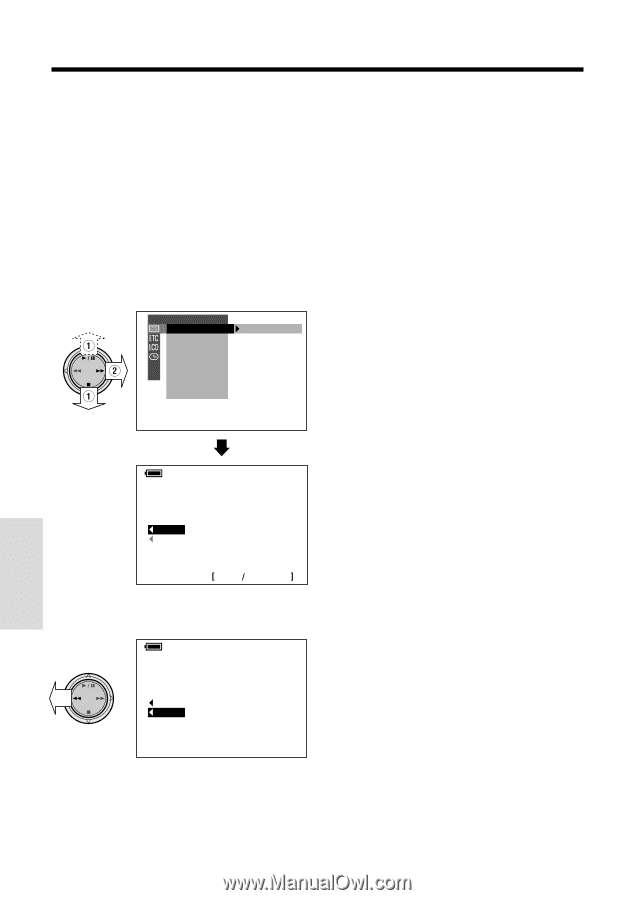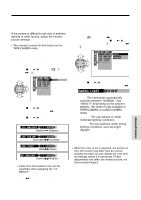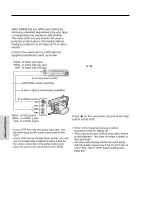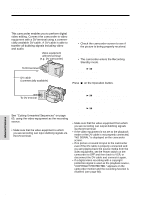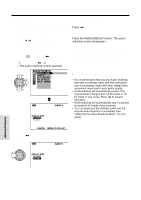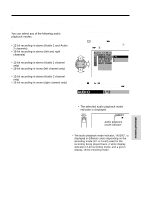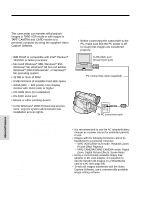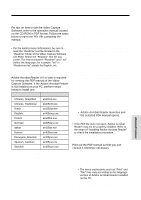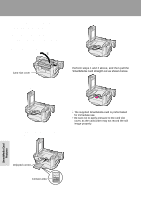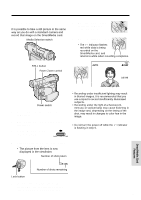Sharp VL-WD450U VLWD450U|VLWD650U Operation Manual - Page 84
Advanced Features, Playback, Audio Dubbing
 |
View all Sharp VL-WD450U manuals
Add to My Manuals
Save this manual to your list of manuals |
Page 84 highlights
Advanced Features Playback Audio Dubbing 1 Play back the recorded Mini DV cassette and locate the tape position where you wish to start audio dubbing. 2 Press y to pause playback. 3 Press the MENU/DISPLAY button until the menu screen appears. 4 Select V, then press r on the Operation button. Select "AUDIO DUB" (1), then press r (2). • The audio dubbing screen appears. PLAYBACK SET AUD I O DUB AUD I O P I C. EFFECT PB EFFECT MULTI F RAME AUD I O DUB START S T OP AUDIO1+2 To pause audio dubbing Press e. To quit audio dubbing Press the MENU/DISPLAY button. The audio dubbing screen disappears. If you wish to change the dubbed audio or dub additional scenes 1 Press the MENU/DISPLAY button to turn off the audio dubbing screen. 2 Repeat steps 1 to 5 above. Notes: • Audio dubbing cannot be used with record- ings made in LP mode. • It is recommended that you use Audio Dubbing only with recordings made with this camcorder. Use of recordings made with other digital video equipment may result in poor audio quality. • Audio dubbing will automatically pause if the original audio changes from 12-bit mode to 16bit mode or vice versa. Press e to resume operation. • Audio dubbing will automatically stop if a portion recorded in LP mode is encountered. • You can play back the dubbed audio and the original audio together or separately (see "Selecting the Audio Playback Mode" on next page). CANC E L MENU D I SP L AY 5 Press e to begin audio dubbing. Record your narration. AUDIO1+2 AUD I O DUB START S T OP Advanced Features 69