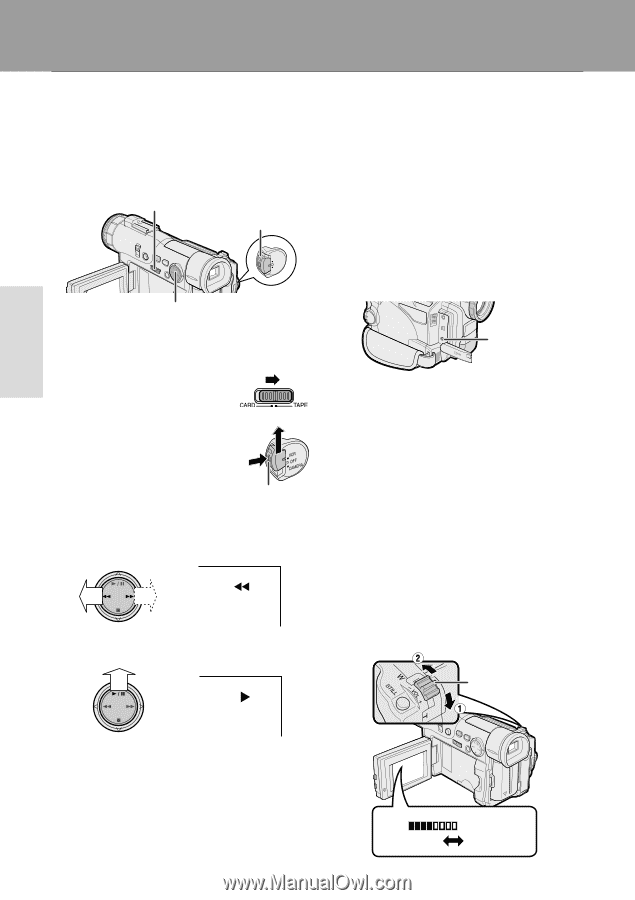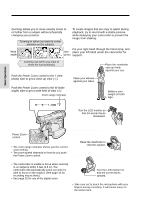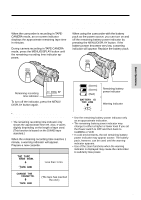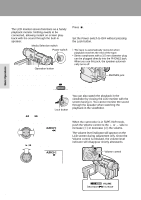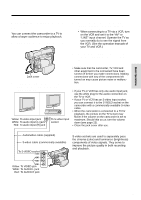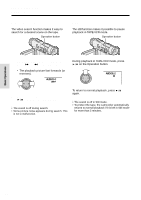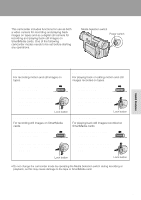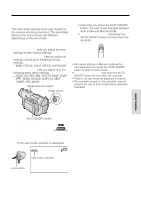Sharp VL-WD450U VLWD450U|VLWD650U Operation Manual - Page 38
Tape Playback, Volume Control
 |
View all Sharp VL-WD450U manuals
Add to My Manuals
Save this manual to your list of manuals |
Page 38 highlights
Basic Operations BBasaicsOipceraOtiopnserations PPllaayybbaackck Tape Playback The LCD monitor screen functions as a handy playback monitor. Nothing needs to be connected, allowing instant on-screen playback with the sound through the built-in speaker. Media Selection switch Power switch Operation button 1 Open the LCD monitor and adjust the angle (see page 19). 2 Set the Media Selection switch to TAPE. 3 Hold down the Lock button and set the Power switch to VCR. Lock button 4 Press e (or r) on the Operation button to rewind (or fast forward) the tape to the desired point. AUDIO1+2 5 Press y to begin playback. To stop playback Press d. To turn the power off Set the Power switch to OFF without pressing the Lock button. Notes: • The tape is automatically rewound when playback reaches the end of the tape. • Stereo earphones with a 3.5 mm diameter plug can be plugged directly into the PHONES jack. When you use this jack, the speaker automatically turns off. PHONES jack Watching the Playback in the Viewfinder You can also watch the playback in the viewfinder by closing the LCD monitor with the screen facing in. You cannot monitor the sound through the speaker when watching the playback in the viewfinder. Volume Control When the camcorder is in TAPE-VCR mode, push the Volume control to the L or + side to increase (1) or decrease (2) the volume. The volume level indicator will appear on the LCD screen during adjustment only. Once the Volume control is released, the volume level indicator will disappear shortly afterwards. AUDIO1+2 Volume control Decrease V O L UME Increase 23