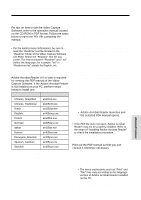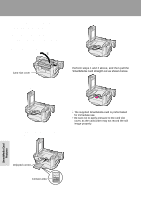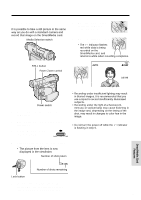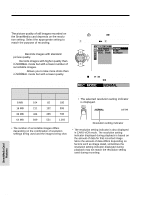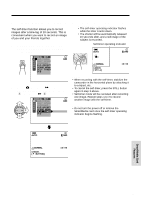Sharp VL-WD450U VLWD450U|VLWD650U Operation Manual - Page 92
Formatting a SmartMedia
 |
View all Sharp VL-WD450U manuals
Add to My Manuals
Save this manual to your list of manuals |
Page 92 highlights
SmartMedia Card Features Camera Recording Formatting a SmartMedia Card In order to use a commercially available SmartMedia card with this camcorder, formatting is necessary before its first use. You also need to format a SmartMedia card when one of the following warning indicators appears, in order to use the card with the camcorder. • "FORMAT MEMORY CARD" • "MEMORY CARD ERROR" • "MEMORY CARD READ ERROR" • "CANNOT STORE DATA" 4 Select I, then press r on the Operation button. Select "FORMAT" (1), then press r (2) to display the format screen. OTHERS REMOT E F ORMA T SOUND DEMO MODE L ANGUAGE Cautions: • Formatting a SmartMedia card deletes all images on the card including the deleteprotected images. Be sure to copy important data on your computer or other media before formatting the card (see pages 71 and 72). • Do not remove the power source during formatting, as this may cause damage to the camcorder or SmartMedia card. It is recommended that you use the AC outlet for the power supply. 1 Insert a SmartMedia card to be format- ted into the camcorder. 2 Set the camcorder to CARD-CAMERA mode. 3 Press the MENU/DISPLAY button until the menu screen appears. MANUAL SE T MAN. FOCUS CARD SHUT. SPE ED E XPOSURE P I C. EFFECT SCE NE MENU SE L F T I MER DIS F ORMA T ALL DATA WI LL BE ERASED. YES [ BUT TON] NO [ BUT TON] • To cancel formatting, press d. 5 Press y to begin formatting. ALL DATA WI LL BE ERASED. YES [ BUT TON] NO [ BUT TON] OTHERS REMOT E F ORMA T SOUND DEMO MODE L ANGUAGE SmartMedia Card Features 6 Press the MENU/DISPLAY button to turn off the menu screen. Notes: • The supplied SmartMedia card is preformatted for immediate use. • Use this camcorder to format a SmartMedia card. The camcorder may not recognize the images on a card formatted by a computer or other equipment. • You cannot format a SmartMedia card with a write-protect seal affixed. 77