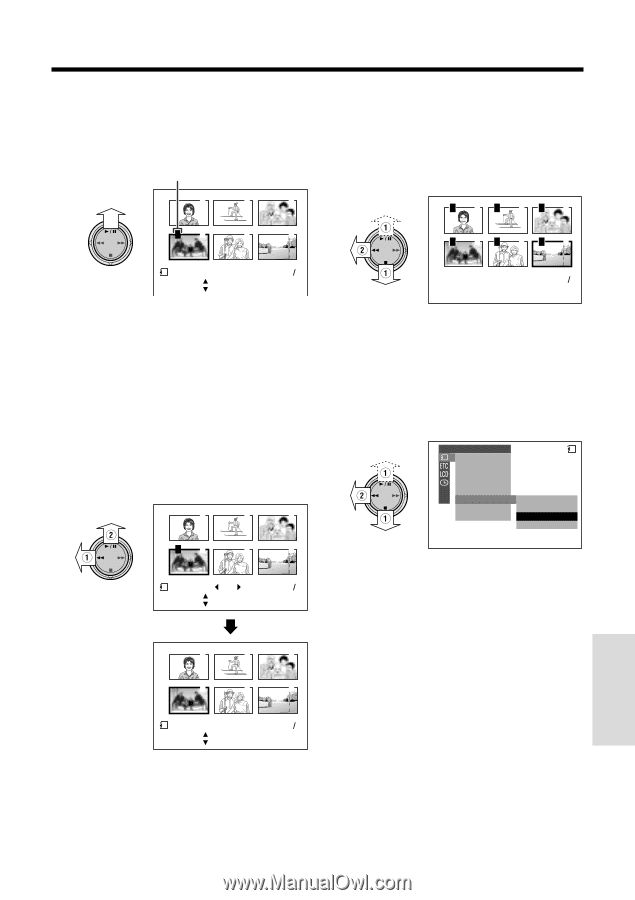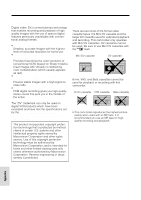Sharp VL-WD450U VLWD450U|VLWD650U Operation Manual - Page 99
Assigning Print Order to All Images
 |
View all Sharp VL-WD450U manuals
Add to My Manuals
Save this manual to your list of manuals |
Page 99 highlights
6 Press y to set the print order, then press d. • The M indicator appears. • If you want to assign another print order, repeat steps 4 to 6. Print order indicator 1 2 3 Assigning Print Order to All Images 1 Perform steps 1 and 2 in "Assigning Print Order to an Image". 2 Press d or y (1) to select "PRI. ALL", then press e (2). P 1P 2P 3 P4 5 6 P 4P 5P 6 PR I NT 12 SET [ BUT TON] NORMAL E ND [ BUT TON] 10 0 - 0004 7 Press d, then press the MENU/ DISPLAY button to turn off the menu screen. To cancel the print order for an image 1 Select the image for which you want to cancel the print order in step 4 above, then press y. 2 Press e (1) to select "0", and press y (2), then press d. • The M indicator disappears. 1 2 3 P4 5 6 PR I NT 0 12 SET [ BUT TON] NORMAL E ND [ BUT TON] 10 0 - 0004 12 NORMAL 100- 0006 To cancel the print order for all images 1 Perform steps 1 and 2 in "Assigning Print Order to an Image". 2 Press d or y (1) to select "PRI. NONE", then press e (2) to cancel the print order for all images. PLAYBACK SET SL I DE SHOW CARD P I C. EFFECT PROT EC T DE LETE DE LETE ALL PR I . ORDER PR I . SE L ECT PR I . ALL PR I . NONE CA NC E L • The M indicators are turned off. 1 2 3 4 5 6 PR I NT 12 SET [ BUT TON] NORMAL E ND [ BUT TON] 10 0 - 0004 3 Press d, then press the MENU/ DISPLAY button to turn off the menu screen. SmartMedia Card Features 84