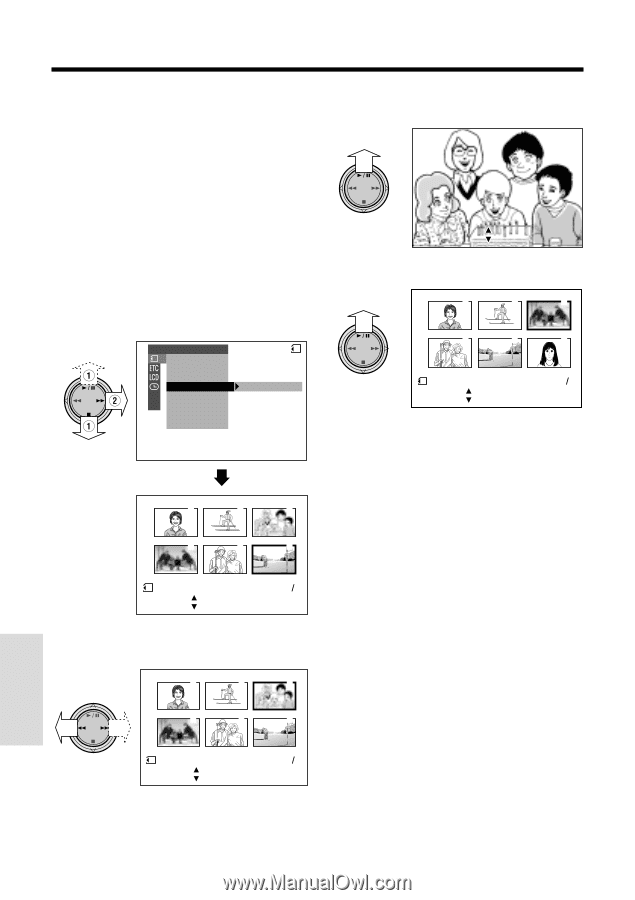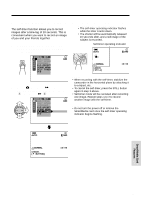Sharp VL-WD450U VLWD450U|VLWD650U Operation Manual - Page 96
Deleting One Stored Image
 |
View all Sharp VL-WD450U manuals
Add to My Manuals
Save this manual to your list of manuals |
Page 96 highlights
SmartMedia Card Features Playback Deleting One Stored Image You can delete unwanted images to free up memory of a SmartMedia card for new images. 4 Press y to set the image. • To cancel deletion, press d. DEL E T E Note: • Deleted images cannot be restored. Check whether or not you want the images before performing the procedure below. 1 In CARD-VCR mode, press the MENU/ DISPLAY button until the menu screen appears. 2 Select S, then press r on the Operation button. Select "DELETE" (1), then press r (2). PLAYBACK SET SL I DE SHOW CARD P I C. EFFECT PROT EC T DE LETE DE LETE ALL PR I . ORDER 1 2 3 4 5 6 DEL E TE 12 SET [ BUT TON] NORMAL END [ BUT TON] 10 0 - 0006 3 Press e or r to select the image to be deleted. DELETE ? YES [ BUT TON] NO [ BUT TON] 5 Press y to delete the image. 1 2 3 4 5 6 DELE TE 12 SET [ BUT TON] NORMAL END [ BUT TON] 10 0 - 0003 • If you want to delete another image, repeat steps 3 to 5. 6 Press d, then press the MENU/ DISPLAY button to turn off the menu screen. Notes: • The protected images cannot be deleted. Cancel the protection setting to delete the image (see page 80). • You cannot delete images on the SmartMedia card with a write-protect seal affixed. Caution: • Do not turn the power off while deleting an image. 1 2 3 4 5 6 DEL E TE 12 SET [ BUT TON] NORMAL CENADNCE L [ BUT TON] 1 0 0 - 0 0 0 3 SmartMedia Card Features 81