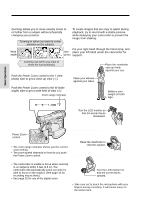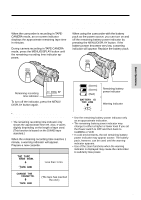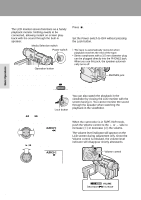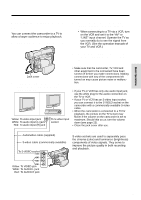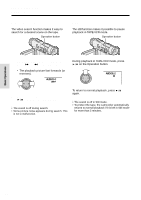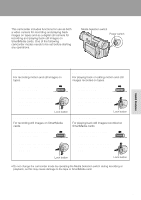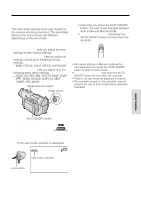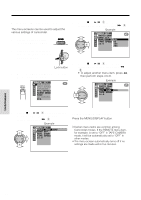Sharp VL-WD450U VLWD450U|VLWD650U Operation Manual - Page 39
Watching the Playback on
 |
View all Sharp VL-WD450U manuals
Add to My Manuals
Save this manual to your list of manuals |
Page 39 highlights
Basic Operations Watching the Playback on a TV You can connect the camcorder to a TV to allow a larger audience to enjoy playback. 1 Open the jack cover on the camcorder. 3 Turn on the TV and set it to the "AV" or "VIDEO" channel. (See the operation manual of your TV.) • When connecting to a TV via a VCR, turn on the VCR and set it to the "AV" or "LINE" input channel. Operate the TV as you normally do to see the signal from the VCR. (See the operation manuals of your TV and VCR.) 4 Set the Power switch on the camcorder to VCR, and begin playback (see page 23). Jack cover 2 Connect the camcorder to your TV (or VCR) with the supplied audio/video cable, as shown. POWER TV/VCR SET UP PLAY PAUSE /STILL STOP/ EJECT CHANNEL REC Yellow: To video input jack White: To audio input (L) jack Red: To audio input (R) jack To S-video input socket Caution: • Make sure that the camcorder, TV, VCR and other equipment to be connected have been turned off before you make connections. Making connections with any of the components left turned on may cause picture noise or malfunction. Notes: • If your TV or VCR has only one audio input jack, use the white plug for the audio connection on the TV or VCR. • If your TV or VCR has an S-video input socket, you can connect it to the S-VIDEO socket on the camcorder with a commercially available S-video cable. • When the camcorder is connected to a TV for playback, the picture on the TV screen may flicker if the volume on the camcorder is set to maximum. Should this occur, turn the volume down (see page 23). • Close the jack cover after use. Audio/video cable (supplied) S-video cable (commercially available) To S-VIDEO socket About the S-video socket S-video sockets are used to separately pass the chroma (color) and luminance (brightness) components of video signals. They serve to improve the picture quality in both recording and playback. Yellow: To VIDEO jack White: To AUDIO L jack Red: To AUDIO R jack 24