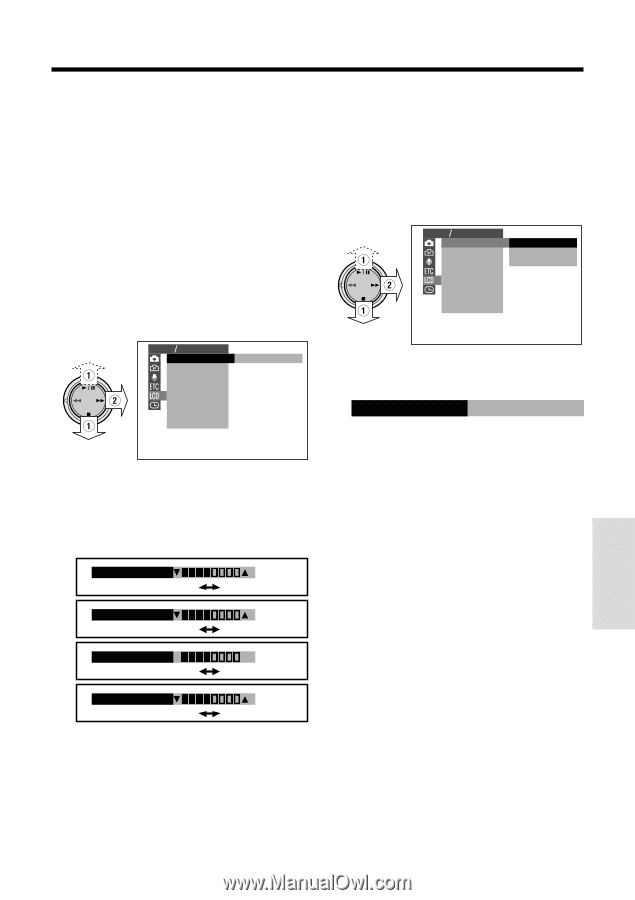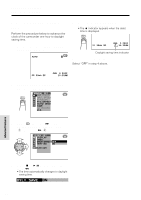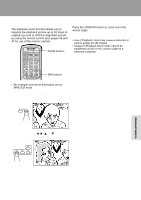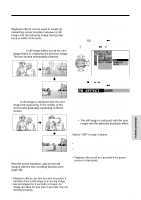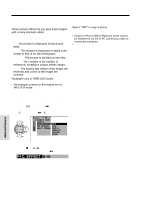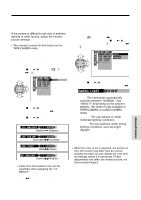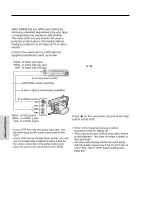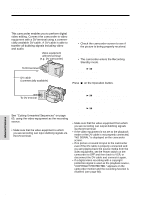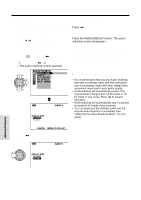Sharp VL-WD450U VLWD450U|VLWD650U Operation Manual - Page 79
Backl I Ght
 |
View all Sharp VL-WD450U manuals
Add to My Manuals
Save this manual to your list of manuals |
Page 79 highlights
Picture/Backlight Adjustments If the picture is difficult to see due to ambient lighting or other factors, adjust the monitor picture settings. • The example screens for this feature are for TAPE-CAMERA mode. Adjusting the Picture 1 Press the MENU/DISPLAY button until the menu screen appears. 2 Press d or y to select O (1), then press r (2) on the Operation button. LCD VF SET BACKL I GHT AUTO L CD BR I GHT LCD COLOR LCD T I NT VF BR I GHT Adjusting the Backlight 1 Press the MENU/DISPLAY button until the menu screen appears. 2 Select O, then press r on the Operation button. Press d or y to select "BACKLIGHT" (1), then press r (2). LCD VF SET BACKL I GHT AUTO L CD BR I GHT NORMAL LCD COLOR BR I GHT LCD T I NT VF BR I GHT 3 Press d or y to select "AUTO", "NORMAL" or "BRIGHT", then press e. BACKL I GHT BR I GHT 3 Press d or y to select the item you wish to adjust, then press r. 4 Press d or y to adjust the item to the desired setting. LCD BR I GHT Darker Brighter LCD COLOR Decrease Increase LCD T I NT R Red G Green VF BR I GHT Darker Brighter Note: • Close the LCD monitor to turn on the viewfinder when adjusting the "VF BRIGHT". 5 Press e, then press the MENU/ DISPLAY button to turn off the menu screen. AUTO: The camcorder automatically switches between "NORMAL" and "BRIGHT" depending on the ambient lighting. This mode is only available in TAPE-CAMERA or CARD-CAMERA mode. NORMAL: For use indoors or under moderate lighting conditions. BRIGHT: For use outdoors under strong lighting conditions, such as bright daylight. 4 Press the MENU/DISPLAY button to turn off the menu screen. Note: • When the color or tint is adjusted, the picture on the LCD monitor may differ from the picture actually recorded. Do not change the color and tint settings unless it is necessary. (These adjustments only affect the monitor picture, not the recorded image.) Advanced Features 64