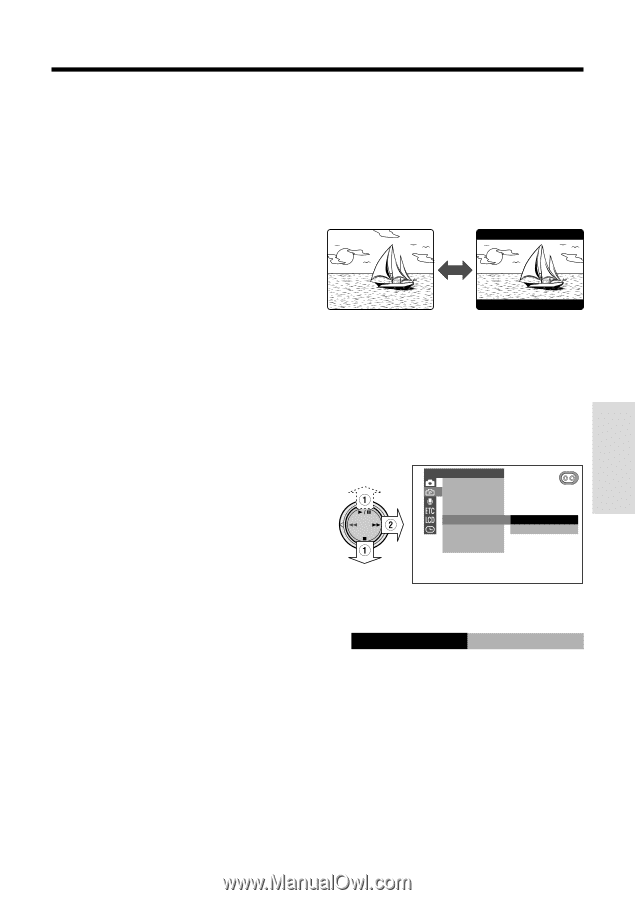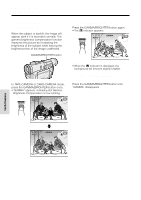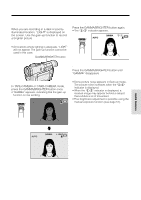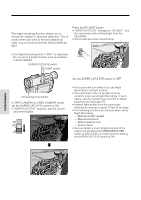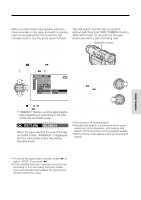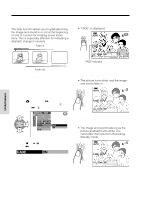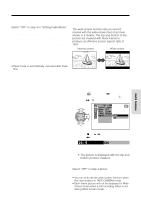Sharp VL-WD450U VLWD450U|VLWD650U Operation Manual - Page 53
Wide Screen 16:9
 |
View all Sharp VL-WD450U manuals
Add to My Manuals
Save this manual to your list of manuals |
Page 53 highlights
To cancel Fade mode Select "OFF" in step 4 in "Setting Fade Mode". To use Fade Out only 1 During camera recording in TAPE- CAMERA mode, perform steps 2 to 5 in "Setting Fade Mode" to display "FADE". 2 Press the REC START/STOP button at the point where you wish to stop recording. Note: • Fade mode is automatically canceled after Fade Out. Wide Screen (16:9) The wide screen function lets you record scenes with the wide-screen feel of a movie shown in a theater. The top and bottom of the picture are masked with black bands to produce an effective screen aspect ratio of 16:9. Normal screen Wide screen 1 Set the camcorder to TAPE-CAMERA mode. 2 Press the MENU/DISPLAY button until the menu screen appears. 3 Select Y, then press r on the Operation button. Select "16:9" (1), then press r (2). CAMERA SE T PHOTO SNAP SNAP EFF. DG T L ZOOM TAPE SPEED 16 : 9 OFF ON Useful Features 4 Press d or y to select "ON", then press e. 16 : 9 ON 5 Press the MENU/DISPLAY button to turn off the menu screen. • The picture is displayed with the top and bottom portions masked. To return to normal screen Select "OFF" in step 4 above. Notes: • You can only use the wide screen function when the camcorder is in TAPE-CAMERA mode. • Each frame picture will not be displayed in Wide Screen mode when a still recording effect is set during Wide Screen mode. 38