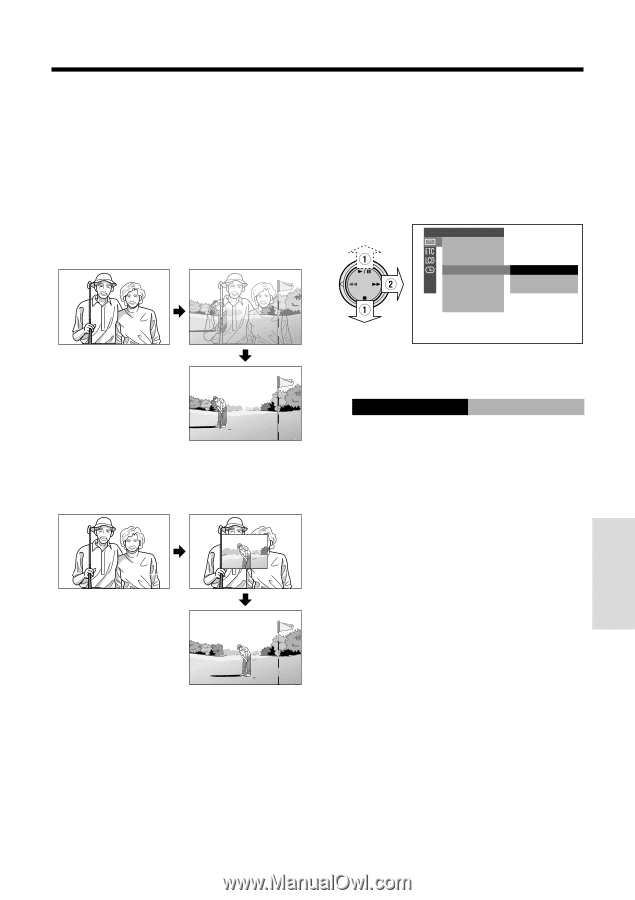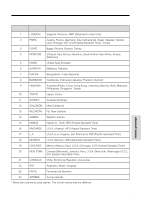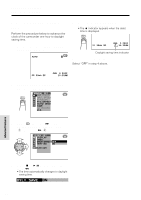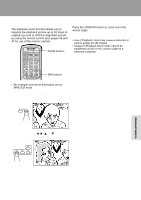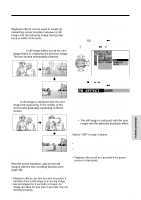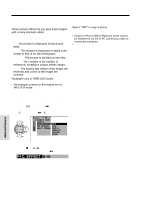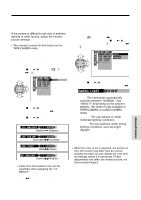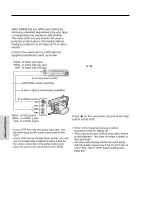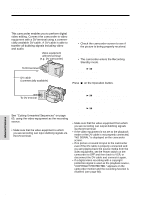Sharp VL-WD450U VLWD450U|VLWD650U Operation Manual - Page 77
Ww Mipe
 |
View all Sharp VL-WD450U manuals
Add to My Manuals
Save this manual to your list of manuals |
Page 77 highlights
Playback Effects Playback effects can be used to create an interesting scene transition between a still image and the following image during playback in TAPE-VCR mode. Type of Playback Effects OVERLAP: A still image fades out as the next image fades in, replacing the previous image. The two scenes momentarily dissolve. Using Playback Effect 1 In TAPE-VCR mode, press the MENU/ DISPLAY button until the menu screen appears. 2 Select V, then press r on the Operation button. Select "PB EFFECT" (1), then press r (2). PLAYBACK SET AUD I O DUB AUD I O P I C. EFFECT PB EFFECT OFF MULTI FRAME OV ERL AP WI PE Advanced Features 3 Press d or y to select "OVERLAP" or "WIPE", then press e. PB EFFECT WIPE WIPE: A still image is replaced with the next image first appearing in the middle of the screen and gradually expanding to fill the screen. 4 Press the MENU/DISPLAY button to turn off the menu screen. 5 Rewind or fast forward the tape to just before the position where you want to use the playback effect, and then begin playback. • The still image is replaced with the next image with the selected playback effect. To cancel the playback effect Select "OFF" in step 3 above. Preparation Plan the scene transition, and record still images with the still recording function (see page 39). Notes: • Playback effects will be canceled if Multiple Strobe Playback is used thereafter. • Scene transition does not occur if Playback Zoom or Picture Effect Playback is used thereafter. • Playback effects will be canceled if the power source is interrupted. Notes: • Playback effects can also be used to provide a transition from a still image to a moving image. • Record images for 6 seconds or longer. An image recorded for less than 6 seconds may not dissolve properly. 62