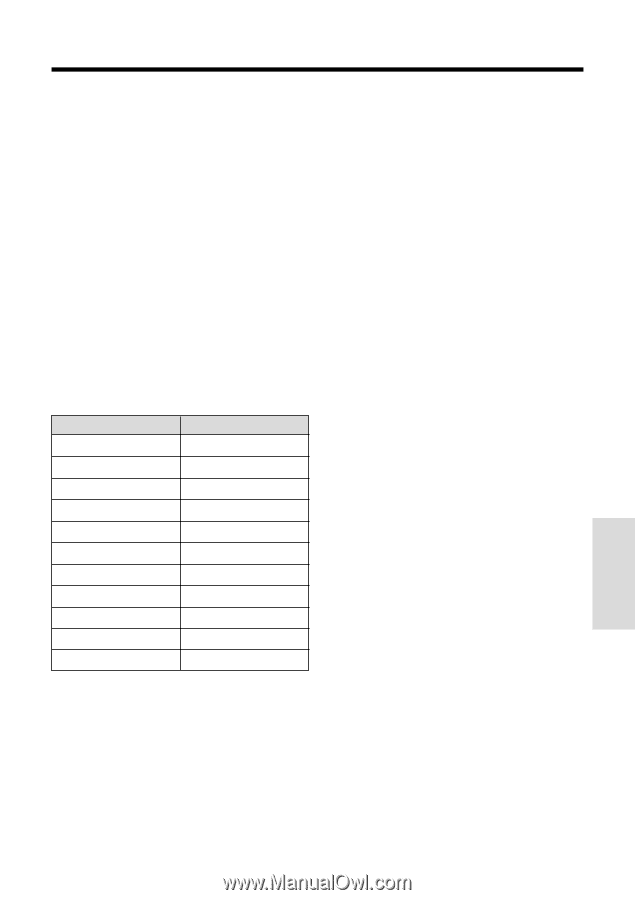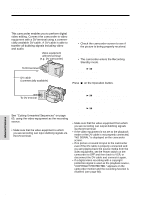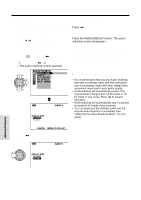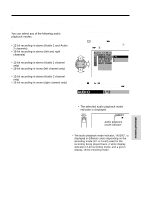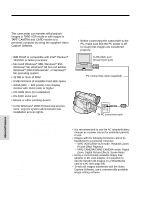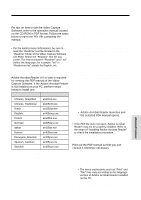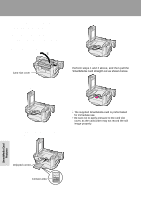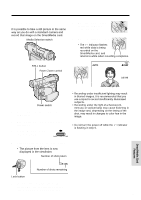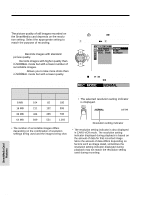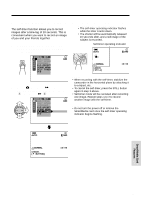Sharp VL-WD450U VLWD450U|VLWD650U Operation Manual - Page 87
Using the Software, Installing Adobe Acrobat Reader, Opening the PDF Manual, Printing the PDF Manual
 |
View all Sharp VL-WD450U manuals
Add to My Manuals
Save this manual to your list of manuals |
Page 87 highlights
Using the Software For tips on how to use the Video Capture Software, refer to the operation manual located on the CD-ROM in PDF format. Follow the steps below to open the PDF file containing the manual. Note: • For the latest product information, be sure to read the "Readme" text file located in the "Readme" folder of the Video Capture Software CD-ROM. Select the "Readme" text file you prefer. The letters between "Readme" and ".txt" define the language; for example, "en" in "Readmeen.txt" stands for English, etc. Installing Adobe Acrobat Reader Adobe Acrobat Reader 4.0 or later is required for viewing the PDF manual of the Video Capture Software. If the Adobe Acrobat Reader is not installed on your PC, perform steps below to install one. Language File name Chinese, Simplified ar40chs.exe Chinese, Traditional ar405cht.exe Dutch ar405dut.exe English ar405eng.exe French ar405fre.exe German ar405deu.exe Italian ar405ita.exe Korean ar405kor.exe Portugese, Brazilian ar405por.exe Spanish, Castilian ar405esl.exe Swedish ar405swe.exe 1 Insert the CD-ROM of the Video Capture Software into the CD-ROM drive. 2 Double click on the "My Computer" icon. 3 Double click on the "CD-ROM" drive icon. 4 Double click on the "Acroread" folder. 5 Double click on the desired language version. 6 Follow the instructions as they appear on the PC monitor until the installation is complete. 7 Restart the PC. Opening the PDF Manual 1 Insert the CD-ROM of the Video Capture Software into the CD-ROM drive. 2 Double click on the "My Computer" icon. 3 Double click on the "CD-ROM" drive icon. 4 Double click on the "Manual" folder. 5 Double click on the PDF file of the desired language version. • Adobe Acrobat Reader launches and the selected PDF manual opens. Note: • If the PDF file does not open, Adobe Acrobat Reader may not be properly installed. Refer to the steps of "Installing Adobe Acrobat Reader" to check the installation procedure. Printing the PDF Manual Print out the PDF manual so that you can consult it whenever necessary. 1 Open the PDF manual. 2 Select "Print" in the "File" menu. Note: • The menu expressions such as "Print" and "File" may vary according to the language version of Adobe Acrobat Reader installed on the PC. Advanced Features 3 Select your print settings, then click "OK". 72