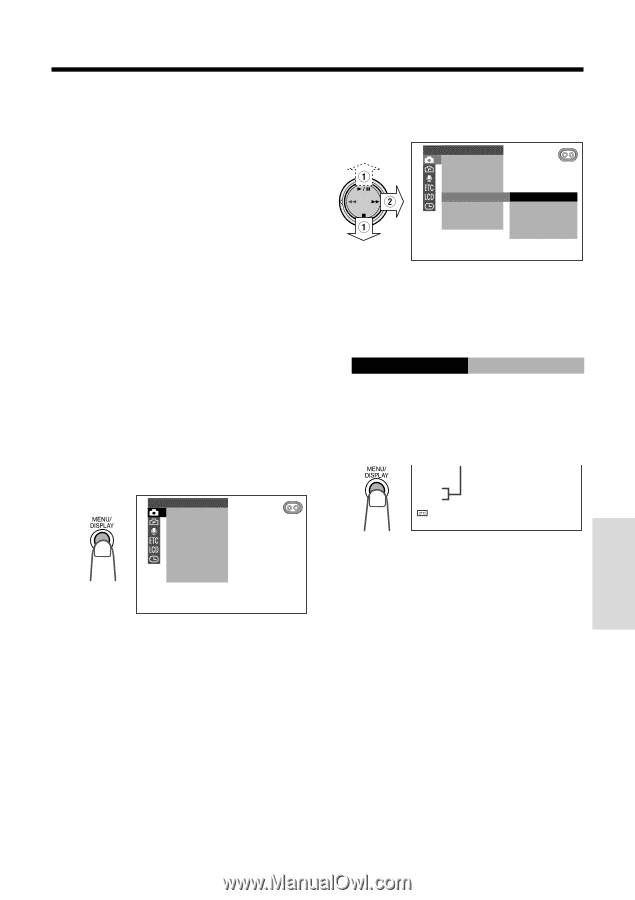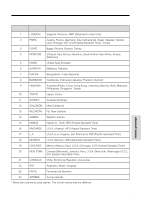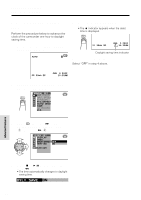Sharp VL-WD450U VLWD450U|VLWD650U Operation Manual - Page 69
Tsport
 |
View all Sharp VL-WD450U manuals
Add to My Manuals
Save this manual to your list of manuals |
Page 69 highlights
Scene Menu (Program AE) You can set the camcorder to the shooting mode that will create the best results for a specific situation. Just select one of four scene settings shown below. The camcorder will automatically set the exposure, white balance, and shutter speed to produce the optimum picture quality for the selected situation. Type of Scene Settings SPORT: When you want to record a fastmoving subject. SUNLIGHT: When the background is very bright. DUSK: When you want to faithfully record the red of the setting sun, and the surrounding twilight. PARTY: When the illumination is from a spotlight or candles. 1 Set the camcorder to TAPE-CAMERA or CARD-CAMERA mode. 2 Press the MENU/DISPLAY button until the menu screen appears. MANUAL SE T MAN. FOCUS SHUT. SPE ED E XPOSURE P I C. EFFECT SC E NE MENU FADE QK. RE TURN DIS 3 Select T, then press r on the Operation button. Select "SCENE MENU" (1), then press r (2). MANUAL SE T MAN. FOCUS SHUT. SPE ED E XPOSURE P I C. EFFECT SCE NE MENU OF F FADE SPORT QK. RE TURN SUNL I GH T DIS DUSK PARTY 4 Press d or y to select the scene setting that best fits the recording situation, then press e. • The selected scene setting is displayed on the menu screen. SCE NE MENU SPORT 5 Press the MENU/DISPLAY button to turn off the menu screen. • The selected scene setting indicator is displayed. Scene setting indicator SPORT 3 0min SP To cancel the scene setting Select "OFF" in step 4 above. Note: • Scene settings cannot be used when Night Recording is used or a still image is displayed. Advanced Features 54