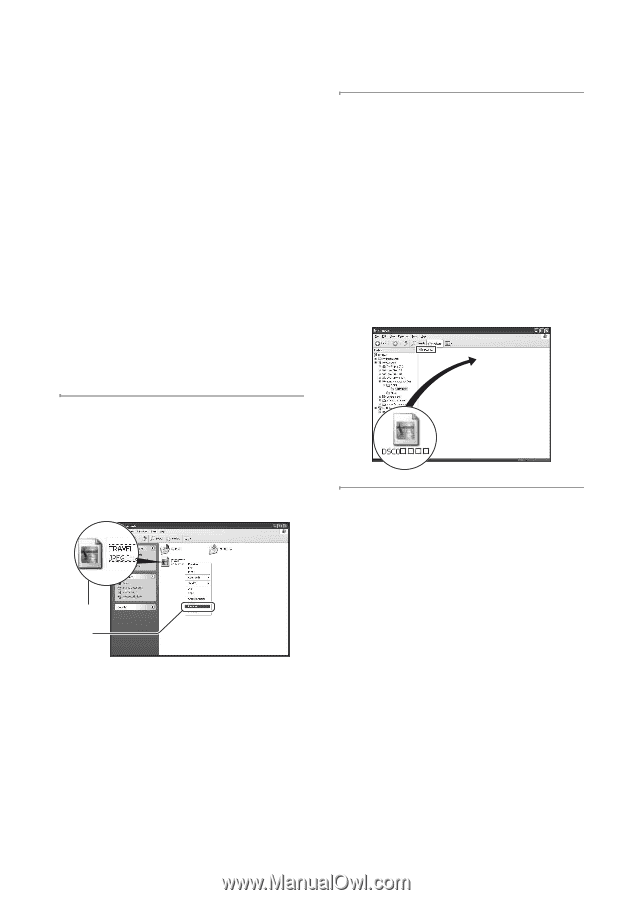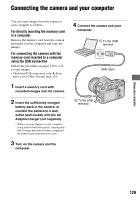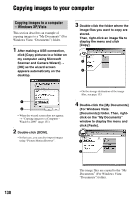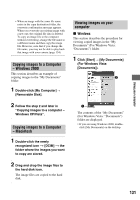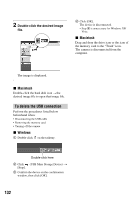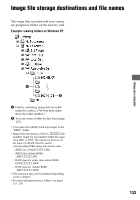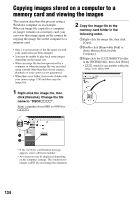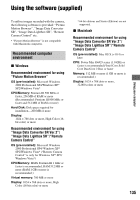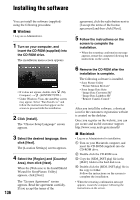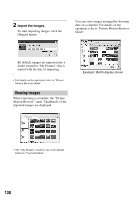Sony DSLR A700H User's Guide - Page 134
Copying images stored on a computer to amemory card and viewing the images, Right-click the image file
 |
UPC - 027242736122
View all Sony DSLR A700H manuals
Add to My Manuals
Save this manual to your list of manuals |
Page 134 highlights
Copying images stored on a computer to a memory card and viewing the images This section describes the process using a Windows computer as an example. When an image file copied to a computer no longer remains on a memory card, you can view that image again on the camera by copying the image file on the computer to a memory card. • Step 1 is not necessary if the file name set with your camera has not been changed. • You may be unable to play back some images depending on the image size. • When an image file has been processed by a computer or when the image file was recorded using a model other than that of your camera, playback on your camera is not guaranteed. • When there is no folder, first create a folder with your camera (page 124) and then copy the image file. 2 Copy the image file to the memory card folder in the following order. 1Right-click the image file, then click [Copy]. 2Double-click [Removable Disk] or [Sony MemoryStick] in [My Computer]. 3Right-click the [sssMSDCF] folder in the [DCIM] folder, then click [Paste]. • sss stands for any number within the range from 100 to 999. 1 Right-click the image file, then click [Rename]. Change the file name to "DSC0ssss". Enter a number from 0001 to 9999 for ssss. 1 2 • If the overwrite confirmation message appears, enter a different number. • An extension may be displayed depending on the computer settings. The extension for images is JPG. Do not change the extension. 134