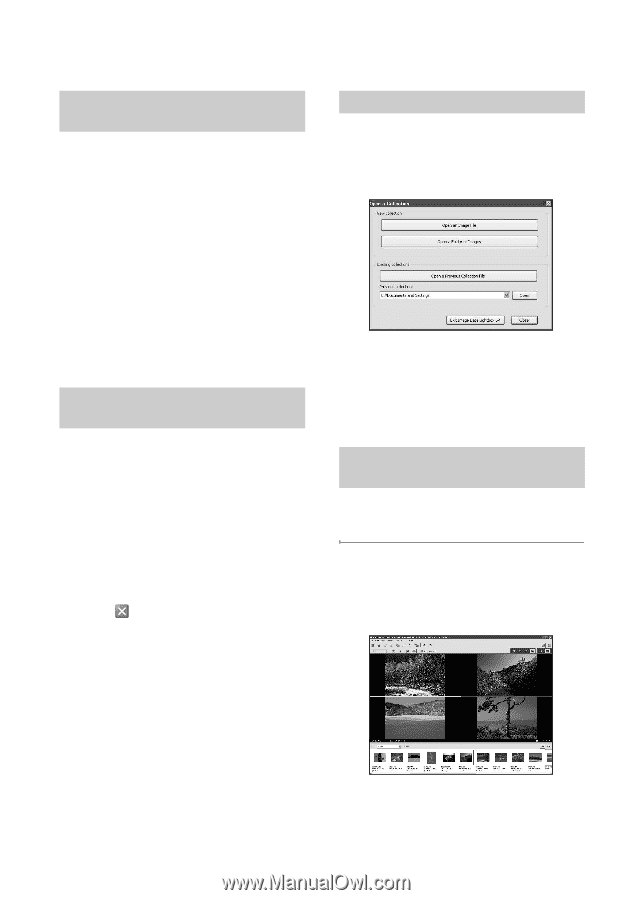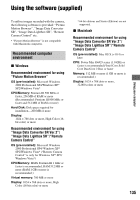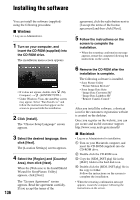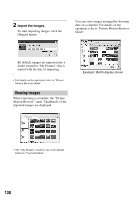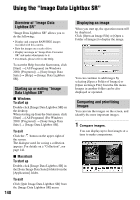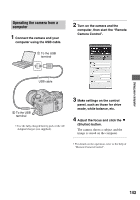Sony DSLR A700H User's Guide - Page 140
Using the “Image Data Lightbox SR”, Overview of Image Data, Lightbox SR
 |
UPC - 027242736122
View all Sony DSLR A700H manuals
Add to My Manuals
Save this manual to your list of manuals |
Page 140 highlights
Using the "Image Data Lightbox SR" Overview of "Image Data Lightbox SR" "Image Data Lightbox SR" allows you to do the following: • Display and compare RAW/JPEG images recorded with this camera. • Rate the images on a scale of five. • Display an image in "Image Data Converter SR" and make adjustments to it. • For details, please refer to the Help. To start the Help from the Start menu, click [Start] t [All Programs] (in Windows 2000, [Programs]) t [Sony Image Data Suite] t [Help] t [Image Data Lightbox SR]. Starting up or exiting "Image Data Lightbox SR" x Windows To start up Double-click [Image Data Lightbox SR] on the desktop. When starting up from the Start menu, click [Start] t [All Programs] (For Windows 2000: [Programs]) t [Sony Image Data Suite] t [Image Data Lightbox SR]. To exit Click the button on the upper-right of the screen. The dialogue used for saving a collection appears. For details on a "Collection", see page 141. x Macintosh To start up Double-click [Image Data Lightbox SR] in the [Sony Image Data Suite] folder from the [Application] folder. To exit Click [Quit Image Data Lightbox SR] from the [Image Data Lightbox SR] menu. 140 Displaying an image When you start up, the operation menu will be displayed. Click [Open an Image File] or [Open a Folder of Images] to display the image. You can continue to add images by selecting [Open a Folder of Images] or [Open an Image File] from the file menu. Images in another folder can be also displayed or operated. Comparing and prioritizing Images You can rate the images on the screen, and identify the most important images. 1 Compare images. You can display up to four images at a time to make comparisons.