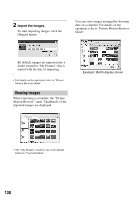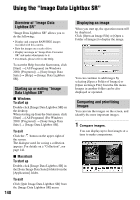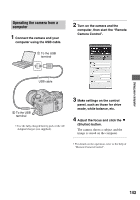Sony DSLR A700H User's Guide - Page 142
Using the “Remote Camera Control”, Overview of Remote Camera, Control
 |
UPC - 027242736122
View all Sony DSLR A700H manuals
Add to My Manuals
Save this manual to your list of manuals |
Page 142 highlights
Using the "Remote Camera Control" Overview of "Remote Camera Control" When the camera is connected to a PC, you can use "Remote Camera Control" to take pictures or change settings on the camera from the PC. You can also save recorded images directly on the PC. • For details, refer to the Help. To start the Help from the Start menu, click [Start] t [All Programs] t [Sony Image Data Suite] t [Help] t [Remote Camera Control]. Starting up or exiting "Remote Camera Control" x Windows To start up Click [Start] t [All Programs] t [Sony Image Data Suite] t [Remote Camera Control]. To exit Click the button on the upper-right of the screen. x Macintosh To start up Double-click [Remote Camera Control] in the [Sony Image Data Suite] folder from the [Application] folder. To exit Click [Quit Remote Camera Control] from the [Remote Camera Control] menu. Setting the camera MENU button Multiselector 1 Press MENU to display the menu. 2 Select (Setup) t [2] t [USB connection] with the multiselector (page 32). 3 Select [Remote PC] with v/V, then press the center of the multiselector. The USB mode is set to [Remote PC]. 4 Turn the camera off. 142