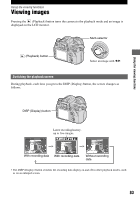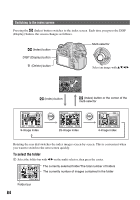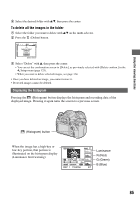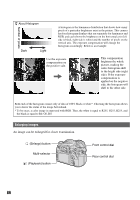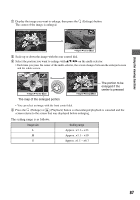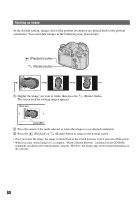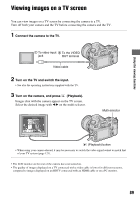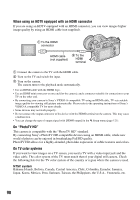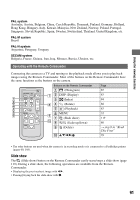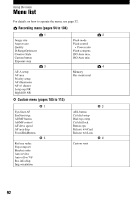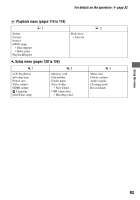Sony DSLR A700H User's Guide - Page 88
Rotating an image, orientation. You can rotate images in the following way, if necessary.
 |
UPC - 027242736122
View all Sony DSLR A700H manuals
Add to My Manuals
Save this manual to your list of manuals |
Page 88 highlights
Rotating an image At the default setting, images shot in the portrait orientation are played back in the portrait orientation. You can rotate images in the following way, if necessary. (Playback) button (Rotate) button 1 Display the image you want to rotate, then press the (Rotate) button. The screen used for rotating images appears. 2 Press the center of the multi-selector to rotate the image to your desired orientation. 3 Press the (Playback) or (Rotate) button to return to the normal screen. • Once you rotate the image, the image is played back in the rotated position, even if you turn off the power. • When you copy rotated images to a computer, "Picture Motion Browser" contained on the CD-ROM (supplied) can display the rotated images correctly. However, the images may not be rotated depending on the software. 88