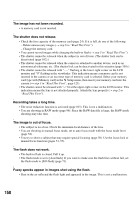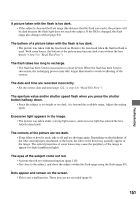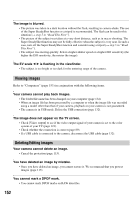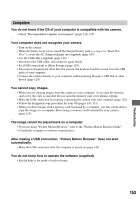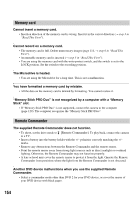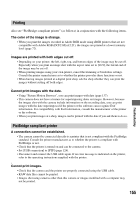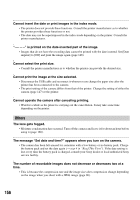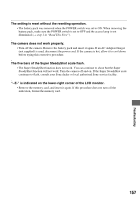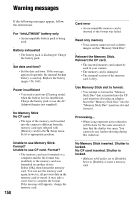Sony DSLR A700H User's Guide - Page 155
Printing, PictBridge compliant printer, A connection cannot be established.
 |
UPC - 027242736122
View all Sony DSLR A700H manuals
Add to My Manuals
Save this manual to your list of manuals |
Page 155 highlights
Troubleshooting Printing Also see "PictBridge compliant printer" (as follows) in conjunction with the following items. The color of the image is strange. • When you print the images recorded in Adobe RGB mode using sRGB printers that are not compatible with Adobe RGB (DCF2.0/Exif2.21), the images are printed at a lower intensity level (page 72). Images are printed with both edges cut off. • Depending on your printer, the left, right, top, and bottom edges of the image may be cut off. Especially when you print an image shot with the aspect ratio set to [16:9], the lateral end of the image may be cut off. • When printing images using your own printer, cancel the trimming or borderless settings. Consult the printer manufacturer as to whether the printer provides these functions or not. • When having images printed at a digital print shop, ask the shop whether they can print the images without cutting off both edges. Cannot print images with the date. • Using "Picture Motion Browser", you can print images with date (page 137). • This camera does not have a feature for superimposing dates on images. However, because the images shot with the camera include information on the recording date, you can print images with the date superimposed if the printer or the software can recognize Exif information. For compatibility with Exif information, consult the manufacturer of the printer or the software. • When you print images at a shop, images can be printed with the date if you ask them to do so. PictBridge compliant printer A connection cannot be established. • The camera cannot be connected directly to a printer that is not compliant with the PictBridge standard. Consult the printer manufacturer as to whether the printer is compliant with PictBridge or not. • Check that the printer is turned on and can be connected to the camera. • Set [USB connection] to [PTP] (page 124). • Disconnect and connect the USB cable again. If an error message is indicated on the printer, refer to the operating instructions supplied with the printer. Cannot print images. • Check that the camera and the printer are properly connected using the USB cable. • RAW data files cannot be printed. • Images shot using cameras other than this camera or images modified with a computer may not be printed. 155