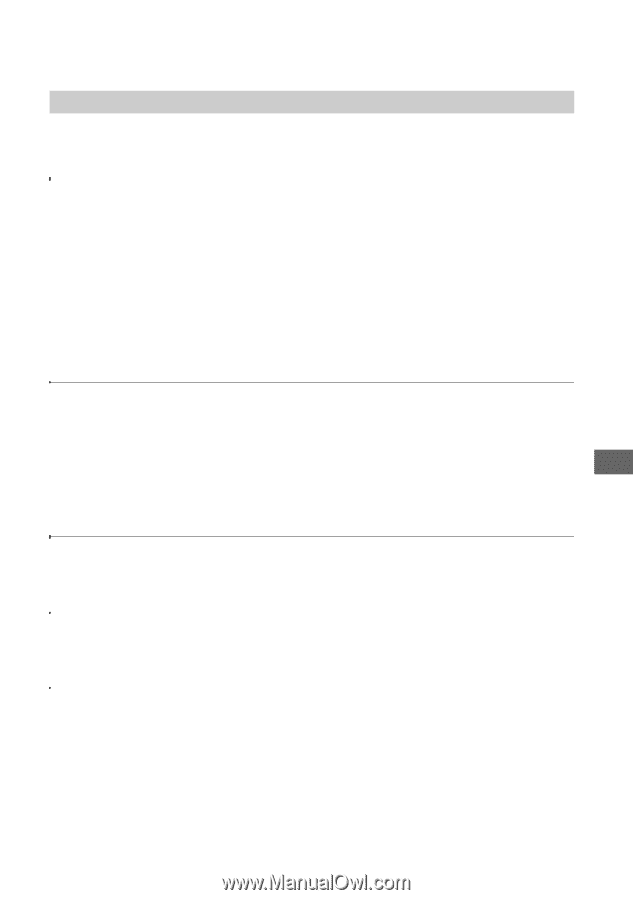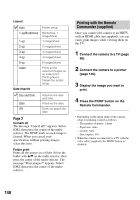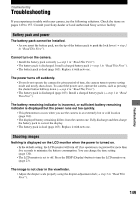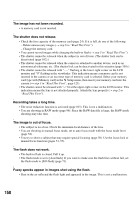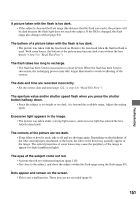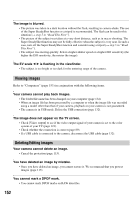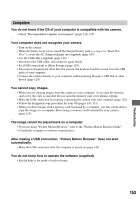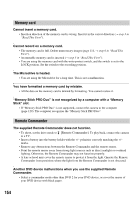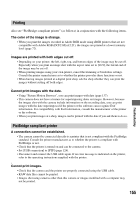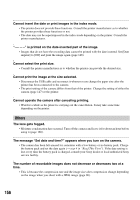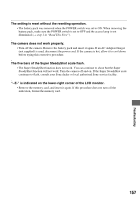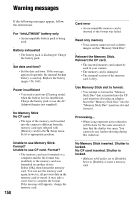Sony DSLR A700H User's Guide - Page 153
Computers, You do not know how to operate the software supplied.
 |
UPC - 027242736122
View all Sony DSLR A700H manuals
Add to My Manuals
Save this manual to your list of manuals |
Page 153 highlights
Troubleshooting Computers You do not know if the OS of your computer is compatible with the camera. • Check "Recommended computer environment" (pages 128, 135). Your computer does not recognize your camera. • Turn on the camera. • When the battery level is low, install the charged battery pack (t step 1 in "Read This First"), or use the AC Adaptor/charger (not supplied) (page 165). • Use the USB cable (supplied) (page 129). • Disconnect the USB cable, and connect it again firmly. • Set [USB connection] to [Mass Storage] (page 124). • Disconnect all equipment other than the camera, the keyboard and the mouse from the USB jacks of your computer. • Connect the camera directly to your computer without passing through a USB hub or other device (page 129). You cannot copy images. • When you are copying images from the camera to your computer, if you open the memory card cover, the copy is canceled. Do not open the memory card cover during copying. • Make the USB connection by properly connecting the camera with your computer (page 129). • Follow the designated copy procedure for your OS (pages 130, 131). • When you shoot images with a memory card formatted by a computer, you may not be able to copy the images to a computer. Shoot using a memory card formatted by your camera (page 115). The image cannot be played back on a computer. • If you are using "Picture Motion Browser", refer to the "Picture Motion Browser Guide". • Consult the computer or software manufacturer. After making a USB connection, "Picture Motion Browser" does not start automatically. • Make the USB connection after the computer is turned on (page 129). You do not know how to operate the software (supplied). • See the help or the guide of each software. 153