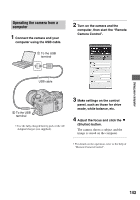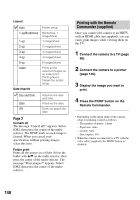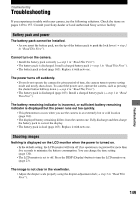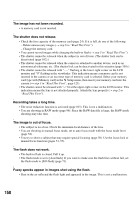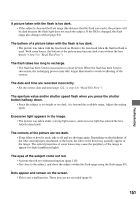Sony DSLR A700H User's Guide - Page 146
Printing images directly using a PictBridgecompliant printer, Stage 1: Setting the camera
 |
UPC - 027242736122
View all Sony DSLR A700H manuals
Add to My Manuals
Save this manual to your list of manuals |
Page 146 highlights
Printing images directly using a PictBridge compliant printer Even if you do not have a computer, you can print images shot using your camera by connecting the camera directly to a PictBridge compliant printer. • "PictBridge" is based on the CIPA standard. (CIPA: Camera & Imaging Products Association) • You cannot print RAW data files. Stage 1: Setting the camera Stage 2: Connecting the camera to the printer 1 Connect the camera to the printer. MENU button 2 To the USB terminal USB cable Multiselector • It is recommended to use the AC Adaptor/ charger (not supplied) to prevent the power from turning off partway through printing. 1 Press MENU to display the menu. 2 Select (Setup) t [2] t [USB connection] with the multiselector (page 32). 1 To the USB terminal 2 Turn on your camera and the printer. The following screen appears. 3 Select [PTP] with v/V, then press the center of the multi-selector. The USB mode is set to [PTP]. 4 Turn the camera off and insert the memory card that the images have been recorded. Total number 146