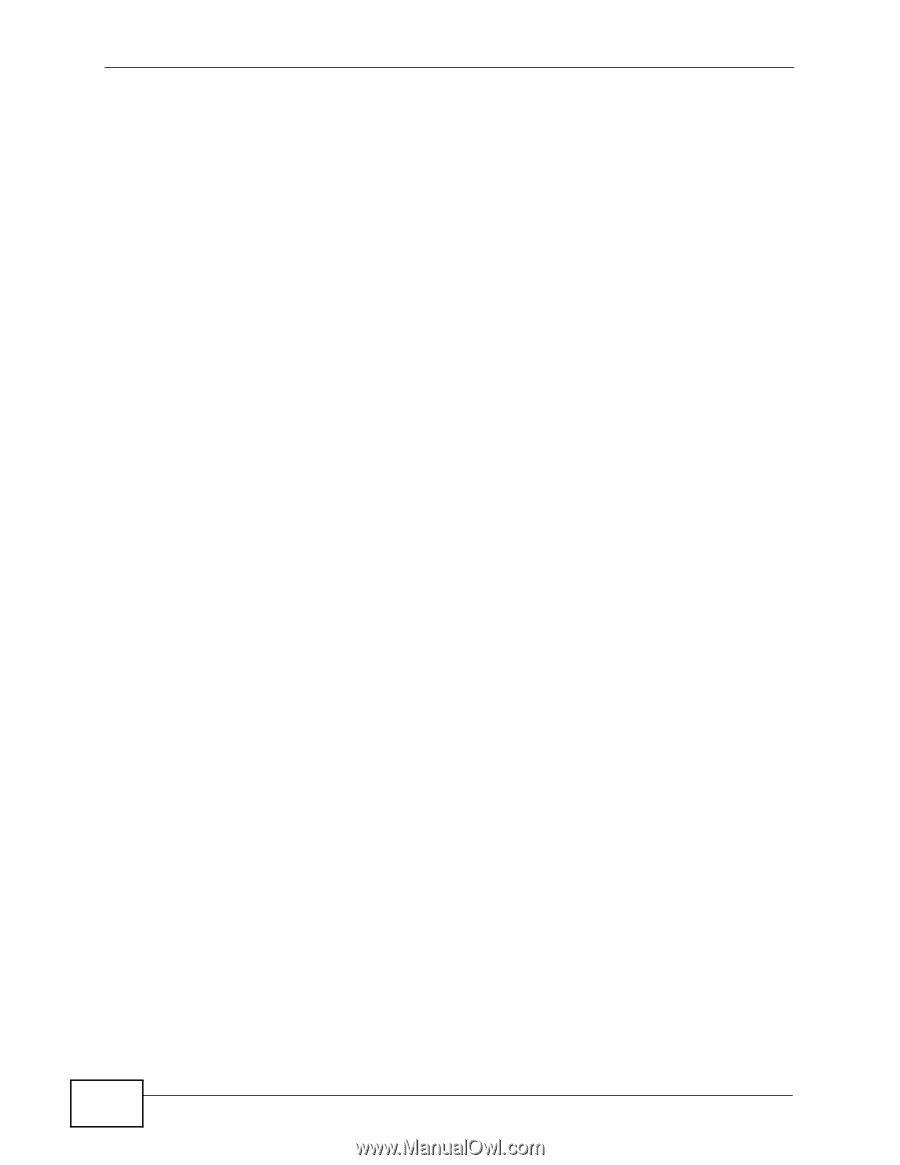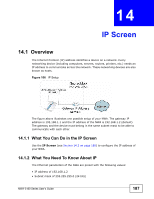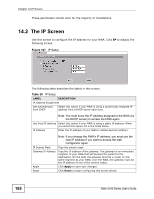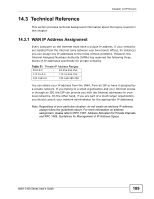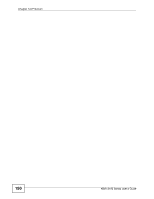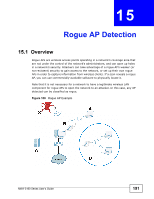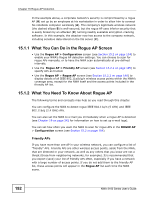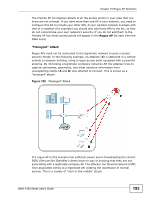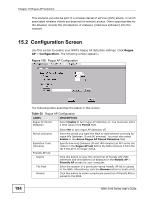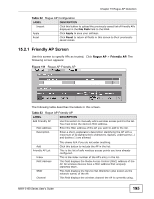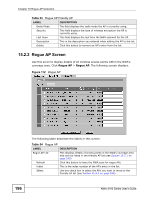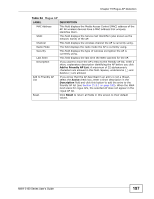ZyXEL NWA-3163 User Guide - Page 192
What You Can Do in the Rogue AP Screen, What You Need To Know About Rogue AP
 |
View all ZyXEL NWA-3163 manuals
Add to My Manuals
Save this manual to your list of manuals |
Page 192 highlights
Chapter 15 Rogue AP Detection In the example above, a corporate network's security is compromised by a rogue AP (R) set up by an employee at his workstation in order to allow him to connect his notebook computer wirelessly (A). The company's legitimate wireless network (the dashed ellipse B) is well-secured, but the rogue AP uses inferior security that is easily broken by an attacker (X) running readily available encryption-cracking software. In this example, the attacker now has access to the company network, including sensitive data stored on the file server (C). 15.1.1 What You Can Do in the Rogue AP Screen • Use the Rogue AP > Configuration screen (see Section 15.2 on page 194) to enable your NWA's Rogue AP detection settings. You can choose to scan for rogue APs manually, or to have the NWA scan automatically at pre-defined intervals. • Use the Rogue AP > Friendly AP screen (see Section 15.2.1 on page 195) to specify APs as trusted. • Use the Rogue AP > Rogue AP screen (see Section 15.2.2 on page 196) to display details of all IEEE 802.11a/b/g/n wireless access points within the NWA's coverage area, except for the NWA itself and the access points included in the friendly AP list. 15.1.2 What You Need To Know About Rogue AP The following terms and concepts may help as you read through this chapter. You can configure the NWA to detect rogue IEEE 802.11a/n (5 GHz) and IEEE 802.11b/g (2.4 GHz) APs. You can also set the NWA to e-mail you immediately when a rogue AP is detected (see Chapter 19 on page 242 for information on how to set up e-mail logs). You can set how often you want the NWA to scan for rogue APs in the ROGUE AP > Configuration screen (see Section 15.2 on page 194). Friendly APs If you have more than one AP in your wireless network, you can configure a list of "friendly" APs. Friendly APs are other wireless access points, aside from the NWA, that are detected in your network, as well as any others that you know are not a threat (those from neighboring networks, for example). It is recommended that you export (save) your list of friendly APs often, especially if you have a network with a large number of access points. If you do not add them to the friendly AP list, these access points will appear in the Rogue AP list each time the NWA scans. 192 NWA-3160 Series User's Guide