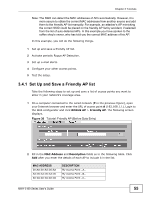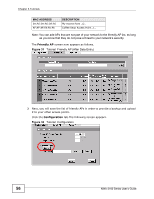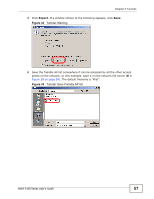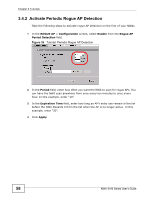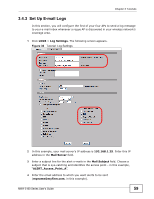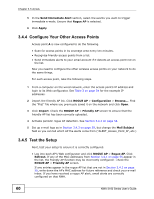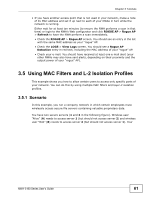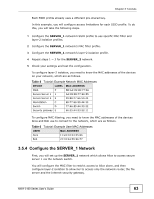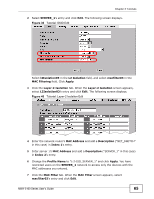ZyXEL NWA-3163 User Guide - Page 60
Con Your Other Access Points, Test the Setup
 |
View all ZyXEL NWA-3163 manuals
Add to My Manuals
Save this manual to your list of manuals |
Page 60 highlights
Chapter 3 Tutorials 5 In the Send Immediate Alert section, select the events you want to trigger immediate e-mails. Ensure that Rogue AP is selected. 6 Click Apply. 3.4.4 Configure Your Other Access Points Access point A is now configured to do the following. • Scan for access points in its coverage area every ten minutes. • Recognize friendly access points from a list. • Send immediate alerts to your email account if it detects an access point not on the list. Now you need to configure the other wireless access points on your network to do the same things. For each access point, take the following steps. 1 From a computer on the wired network, enter the access point's IP address and login to its Web configurator. See Table 3 on page 54 for the example IP addresses. 2 Import the friendly AP list. Click ROGUE AP > Configuration > Browse.... Find the "Flist" file where you previously saved it on the network and click Open. 3 Click Import. Check the ROGUE AP > Friendly AP screen to ensure that the friendly AP list has been correctly uploaded. 4 Activate periodic rogue AP detection. See Section 3.4.2 on page 58. 5 Set up e-mail logs as in Section 3.4.3 on page 59, but change the Mail Subject field so you can tell which AP the alerts come from ("ALERT_Access_Point_B", etc.) 3.4.5 Test the Setup Next, test your setup to ensure it is correctly configured. • Log into each AP's Web configurator and click ROGUE AP > Rogue AP. Click Refresh. If any of the MAC addresses from Section 3.4.1 on page 55 appear in the list, the friendly AP function may be incorrectly configured - check the ROGUE AP > Friendly AP screen. If any entries appear in the rogue AP list that are not in Section 3.4.1 on page 55, write down the AP's MAC address for future reference and check your e-mail inbox. If you have received a rogue AP alert, email alerts are correctly configured on that NWA. 60 NWA-3160 Series User's Guide