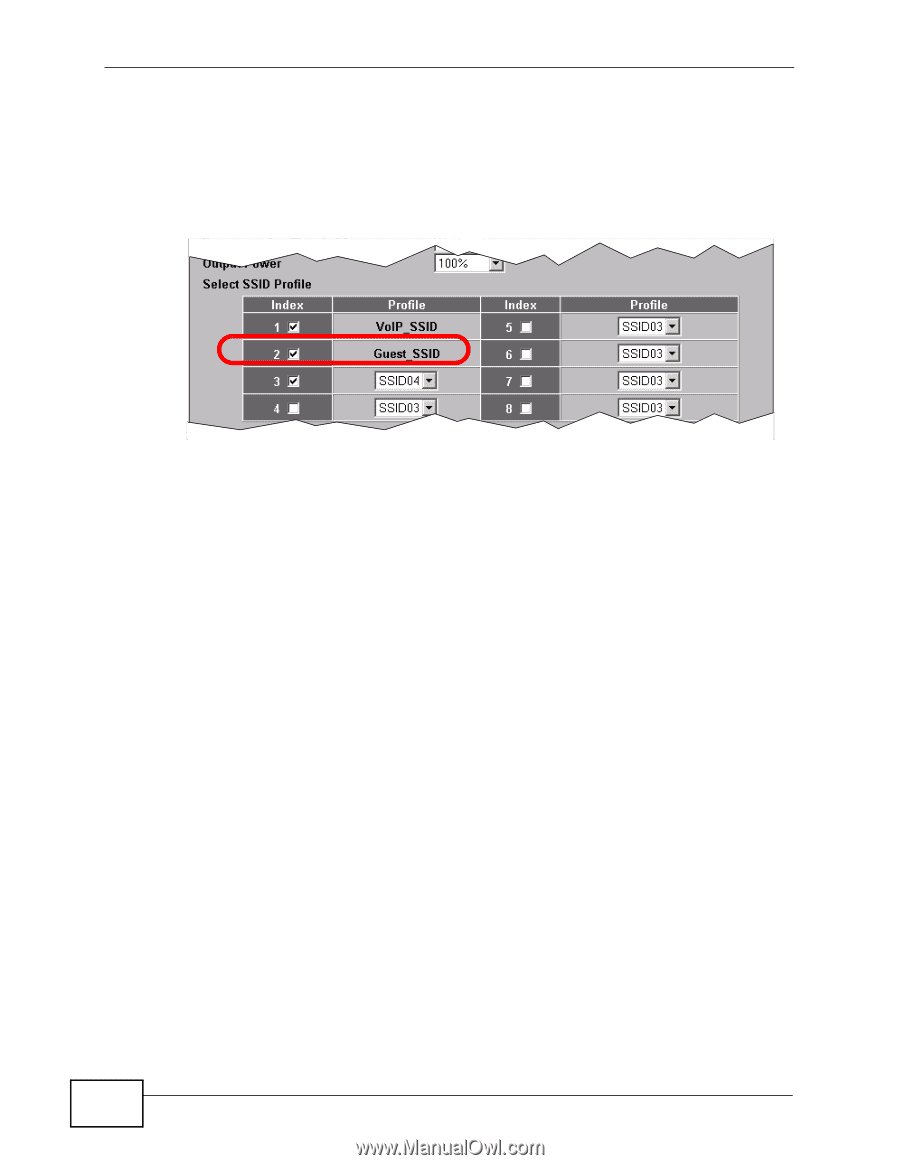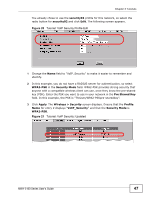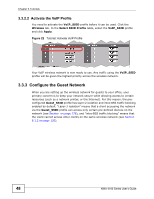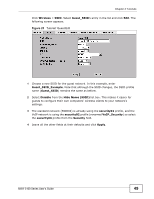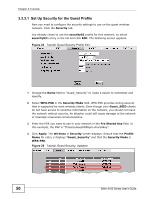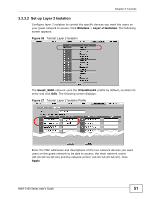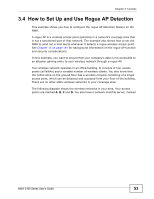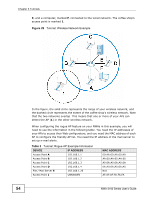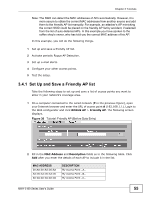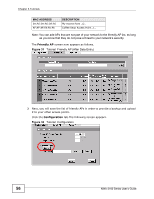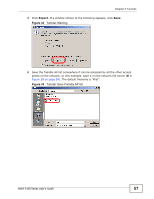ZyXEL NWA-3163 User Guide - Page 52
Testing the Wireless Networks
 |
View all ZyXEL NWA-3163 manuals
Add to My Manuals
Save this manual to your list of manuals |
Page 52 highlights
Chapter 3 Tutorials 3.3.3.3 Activate the Guest Profile You need to activate the Guest_SSID profile before it can be used. Click the Wireless tab. In the Select SSID Profile table, select the check box for the Guest_SSID profile and click Apply. Figure 28 Tutorial: Activate Guest Profile Your Guest wireless network is now ready to use. 3.3.4 Testing the Wireless Networks To make sure that the three networks are correctly configured, do the following. • On a computer with a wireless client, scan for access points. You should see the Guest_SSID network, but not the VoIP_SSID network. If you can see the VoIP_SSID network, go to its SSID Edit screen and make sure Hide Name (SSID) is set to Enable. Whether or not you see the standard network's SSID (SSID04) depends on whether "hide SSID" is enabled. • Try to access each network using the correct security settings, and then using incorrect security settings, such as the WPA-PSK for another active network. If the behavior is different from expected (for example, if you can access the VoIP wireless network using the security settings for the Guest_SSID wireless network) check that the SSID profile is set to use the correct security profile, and that the settings of the security profile are correct. • Access the Guest_SSID network and try to access other resources than those specified in the Layer 2 Isolation (l2isolation01) profile screen. You can use the ping utility to do this. Click Start > Run... and enter "cmd" in the Open: field. Click OK. At the c:\> prompt, enter "ping 192.168.1.10" (substitute the IP address of a real device on your network that is not on the layer 2 isolation list). If you receive a reply, check the settings in the Wireless > Layer-2 Isolation > Edit screen, and ensure that the correct layer 2 isolation profile is enabled in the Guest_SSID profile screen. 52 NWA-3160 Series User's Guide