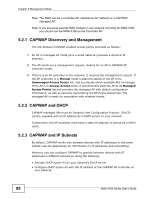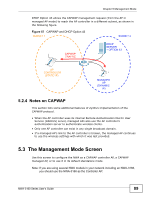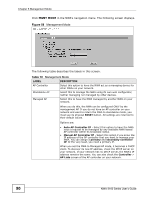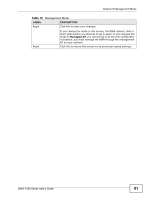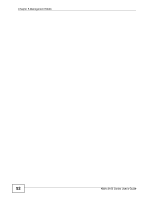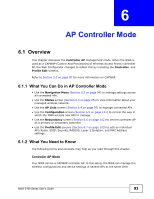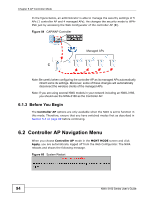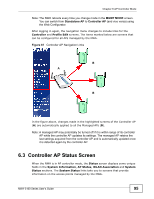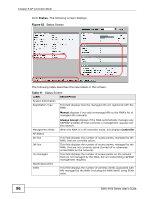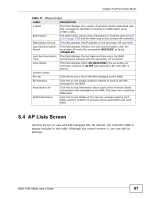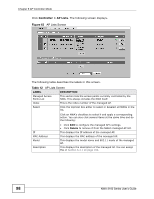ZyXEL NWA-3163 User Guide - Page 93
AP Controller Mode
 |
View all ZyXEL NWA-3163 manuals
Add to My Manuals
Save this manual to your list of manuals |
Page 93 highlights
CHAPTER 6 AP Controller Mode 6.1 Overview This chapter discusses the Controller AP management mode. When the NWA is used as a CAPWAP (Control And Provisioning of Wireless Access Points) controller AP, the Web Configurator changes to reflect this by including the Controller and Profile Edit screens. Refer to Section 5.2 on page 87 for more information on CAPWAP. 6.1.1 What You Can Do in AP Controller Mode • Use the Navigation Menu (Section 6.2 on page 94) to manage settings across all connected APs. • Use the Status screen (Section 6.3 on page 95) to view information about your managed wireless network. • Use the AP Lists screen (Section 6.4 on page 97) to manage connected APs. • Use the Configuration screen (Section 6.5 on page 101) to control the way in which the NWA accepts new APs to manage. • Use the Redundancy screen (Section 6.6 on page 102) to set the controller AP as a primary or secondary controller. • Use the Profile Edit screens (Section 6.7 on page 103) to edit an individual AP's Radio, SSID, Security, RADIUS, Layer-2 Isolation, and MAC Address settings. 6.1.2 What You Need to Know The following terms and concepts may help as you read through this chapter. Controller AP Mode Your NWA can be a CAPWAP controller AP. In this setup, the NWA can manage the wireless configurations and device settings of several APs at the same time. NWA-3160 Series User's Guide 93