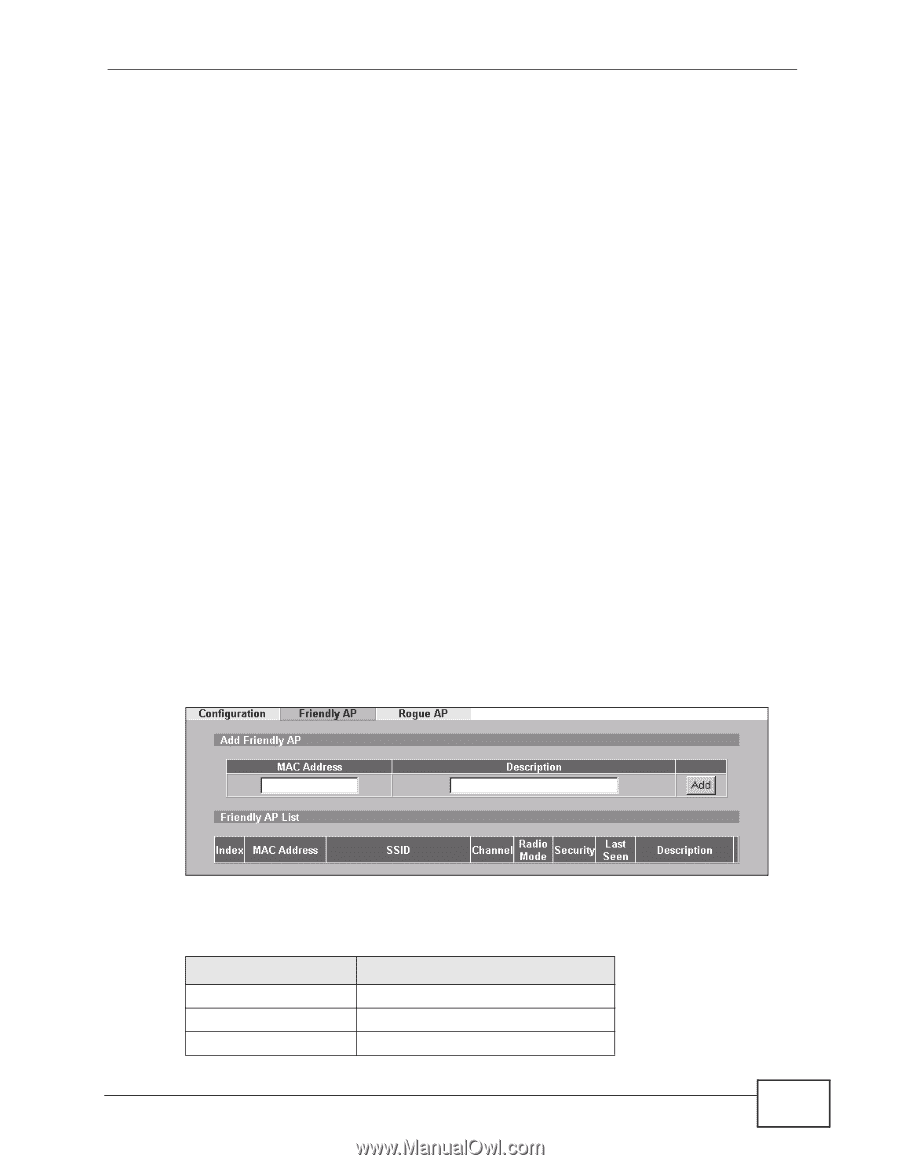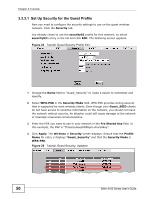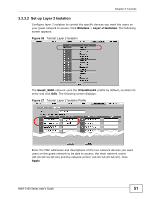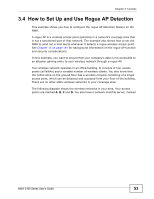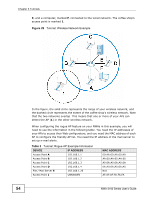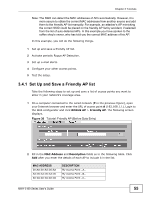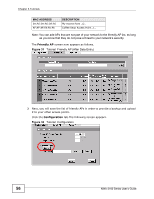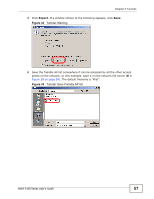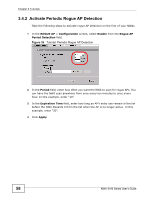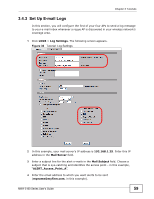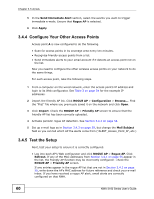ZyXEL NWA-3163 User Guide - Page 55
Set Up and Save a Friendly AP list - nwa 3160 manual
 |
View all ZyXEL NWA-3163 manuals
Add to My Manuals
Save this manual to your list of manuals |
Page 55 highlights
Chapter 3 Tutorials Note: The NWA can detect the MAC addresses of APs automatically. However, it is more secure to obtain the correct MAC addresses from another source and add them to the friendly AP list manually. For example, an attacker's AP mimicking the correct SSID could be placed on the friendly AP list by accident, if selected from the list of auto-detected APs. In this example you have spoken to the coffee shop's owner, who has told you the correct MAC address of his AP. In this example, you will do the following things. 1 Set up and save a friendly AP list. 2 Activate periodic Rogue AP Detection. 3 Set up e-mail alerts. 4 Configure your other access points. 5 Test the setup. 3.4.1 Set Up and Save a Friendly AP list Take the following steps to set up and save a list of access points you want to allow in your network's coverage area. 1 On a computer connected to the wired network (F in the previous figure), open your Internet browser and enter the URL of access point A (192.168.1.1). Login to the Web configurator and click ROGUE AP > Friendly AP. The following screen displays. Figure 30 Tutorial: Friendly AP (Before Data Entry) 2 Fill in the MAC Address and Description fields as in the following table. Click Add after you enter the details of each AP to include it in the list. MAC ADDRESS 00:AA:00:AA:00:AA AA:00:AA:00:AA:00 A0:0A:A0:0A:A0:0A DESCRIPTION My Access Point _A_ My Access Point _B_ My Access Point _C_ NWA-3160 Series User's Guide 55