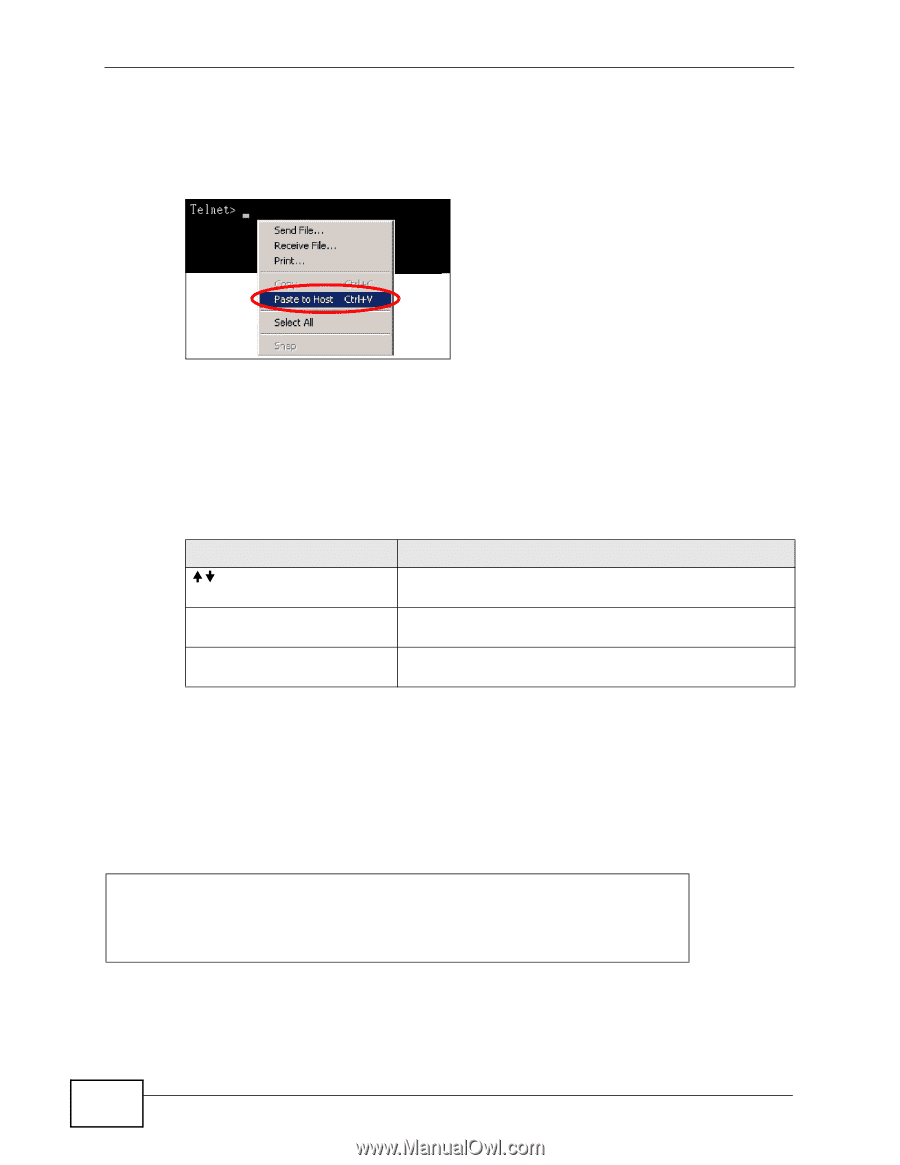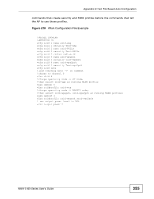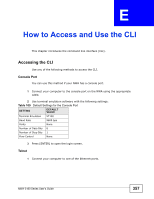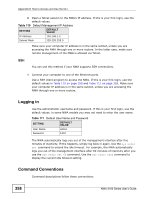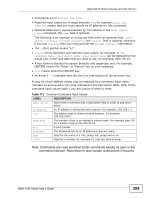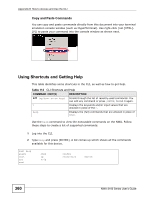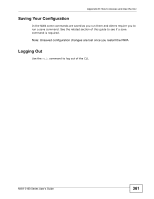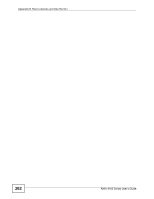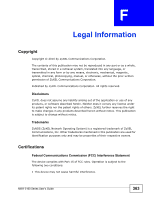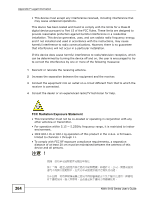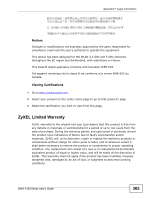ZyXEL NWA-3163 User Guide - Page 360
Using Shortcuts and Getting Help
 |
View all ZyXEL NWA-3163 manuals
Add to My Manuals
Save this manual to your list of manuals |
Page 360 highlights
Appendix E How to Access and Use the CLI Copy and Paste Commands You can copy and paste commands directly from this document into your terminal emulation console window (such as HyperTerminal). Use right-click (not [CTRL][V]) to paste your command into the console window as shown next. Using Shortcuts and Getting Help This table identifies some shortcuts in the CLI, as well as how to get help. Table 113 CLI Shortcuts and Help COMMAND / KEY(S) yz (up/down arrow keys) DESCRIPTION Scrolls through the list of recently-used commands. You can edit any command or press [ENTER] to run it again. ? Displays the keywords and/or input values that are allowed in place of the ?. help Displays the (full) commands that are allowed in place of help. Use the help command to view the executable commands on the NWA. Follow these steps to create a list of supported commands: 1 Log into the CLI. 2 Type help and press [ENTER]. A list comes up which shows all the commands available for this device. ras> help alarm exit sys ras> chsh ip voip config statistics switch 360 NWA-3160 Series User's Guide