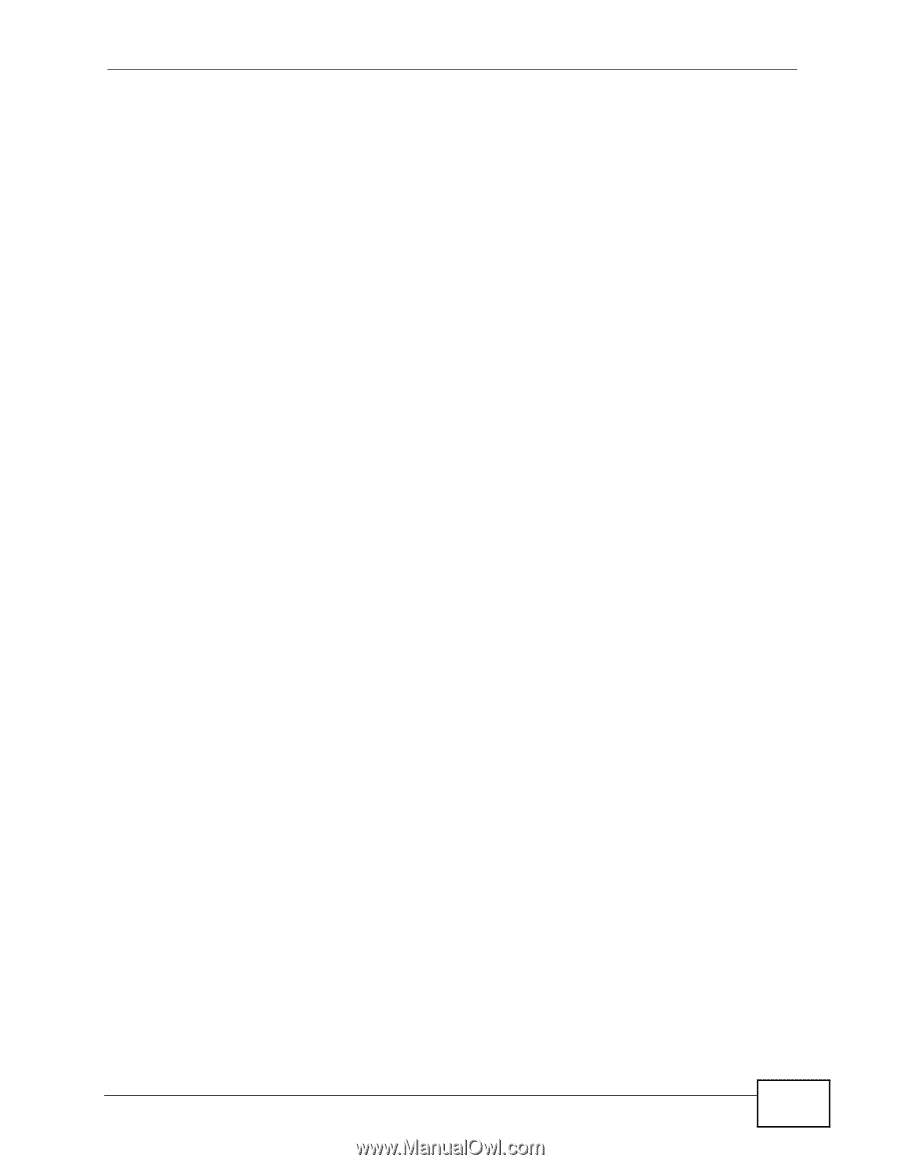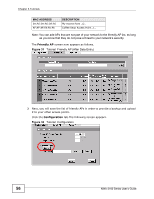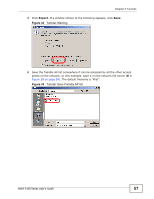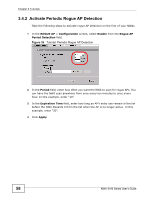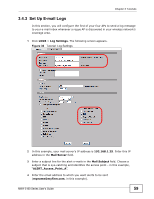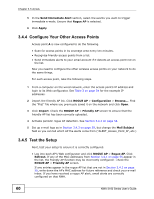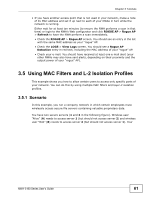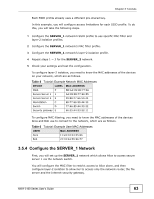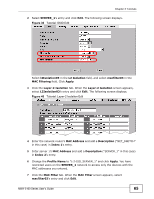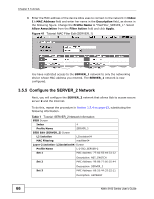ZyXEL NWA-3163 User Guide - Page 61
Using MAC Filters and L-2 Isolation Profiles
 |
View all ZyXEL NWA-3163 manuals
Add to My Manuals
Save this manual to your list of manuals |
Page 61 highlights
Chapter 3 Tutorials • If you have another access point that is not used in your network, make a note of its MAC address and set it up next to each of your NWAs in turn while the network is running. Either wait for at least ten minutes (to ensure the NWA performs a scan in that time) or login to the NWA's Web configurator and click ROGUE AP > Rogue AP > Refresh to have the NWA perform a scan immediately. • Check the ROGUE AP > Rogue AP screen. You should see an entry in the list with the same MAC address as your "rogue" AP. • Check the LOGS > View Logs screen. You should see a Rogue AP Detection entry in red text, including the MAC address of your "rogue" AP. • Check your e-mail. You should have received at least one e-mail alert (your other NWAs may also have sent alerts, depending on their proximity and the output power of your "rogue" AP). 3.5 Using MAC Filters and L-2 Isolation Profiles This example shows you how to allow certain users to access only specific parts of your network. You can do this by using multiple MAC filters and layer-2 isolation profiles. 3.5.1 Scenario In this example, you run a company network in which certain employees must wirelessly access secure file servers containing valuable proprietary data. You have two secure servers (1 and 2 in the following figure). Wireless user "Alice" (A) needs to access server 1 (but should not access server 2) and wireless user "Bob" (B) needs to access server 2 (but should not access server 1). Your NWA-3160 Series User's Guide 61