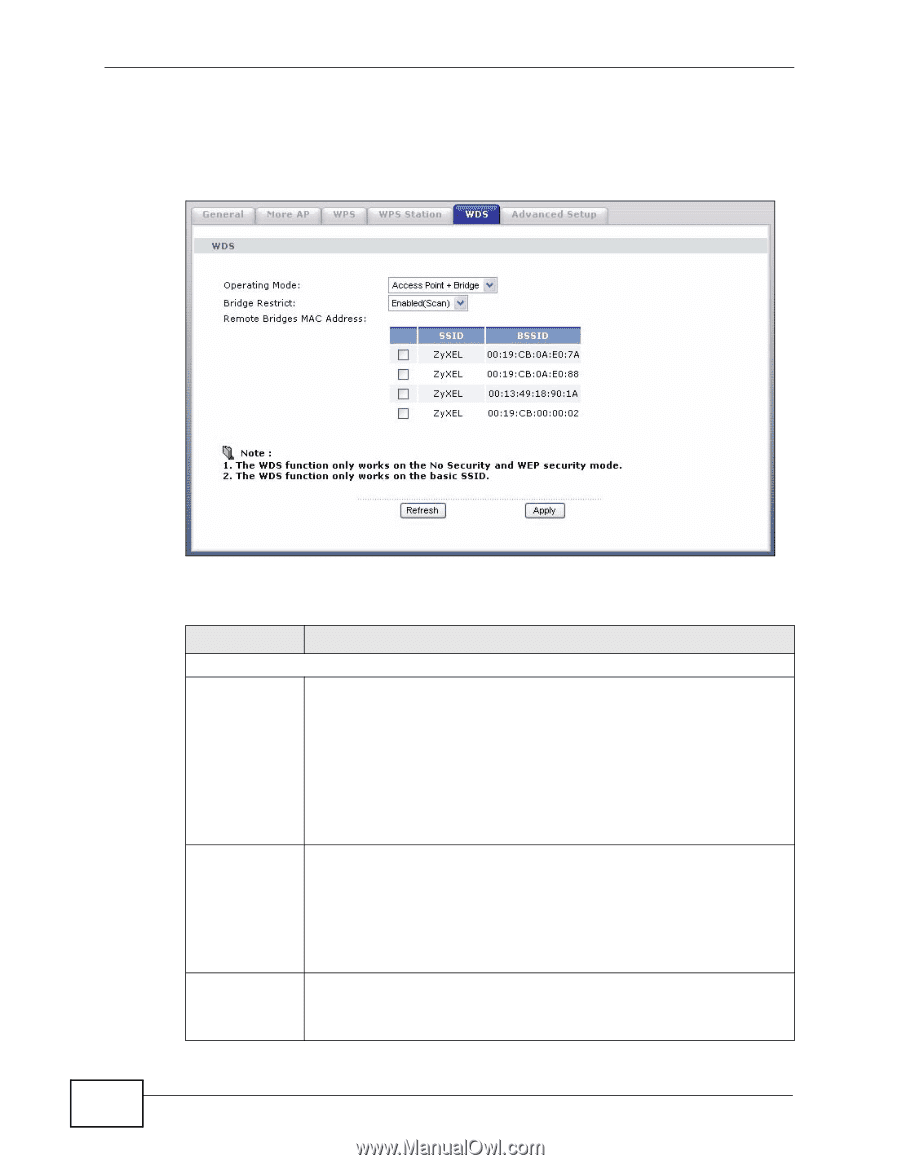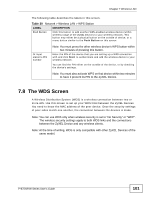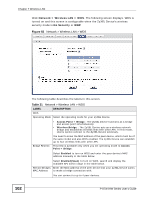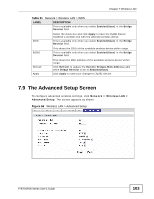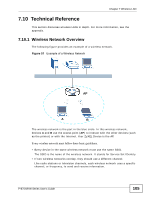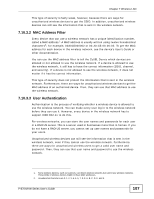ZyXEL P-870H-53A v2 User Guide - Page 102
Table 31
 |
View all ZyXEL P-870H-53A v2 manuals
Add to My Manuals
Save this manual to your list of manuals |
Page 102 highlights
Chapter 7 Wireless LAN Click Network > Wireless LAN > WDS. The following screen displays. WDS is turned on and this screen is configurable when the ZyXEL Device's wireless security mode is No Security or WEP. Figure 55 Network > Wireless LAN > WDS The following table describes the labels in this screen. Table 31 Network > Wireless LAN > WDS LABEL WDS Operating Mode DESCRIPTION Select the operating mode for your ZyXEL Device. Bridge Restrict • Access Point + Bridge - The ZyXEL Device functions as a bridge and access point simultaneously. • Wireless Bridge - The ZyXEL Device acts as a wireless network bridge and establishes wireless links with other APs. In this mode, clients cannot connect to the ZyXEL Device wirelessly. You need to know the MAC address of the peer device, which must be of the same model and also WDS-enabled. The ZyXEL Device can establish up to four wireless links with other APs. This field is available only when you set operating mode to Access Point + Bridge. Select Enabled to turn on WDS and enter the peer device's MAC address manually in the table below. Remote Bridges MAC Address Select Enabled(Scan) to turn on WDS, search and display the available APs within range in the table below. Enter the MAC address of the peer device that your ZyXEL Device wants to make a bridge connection with. You can connect to up to 4 peer devices. 102 P-870H/HW Series User's Guide