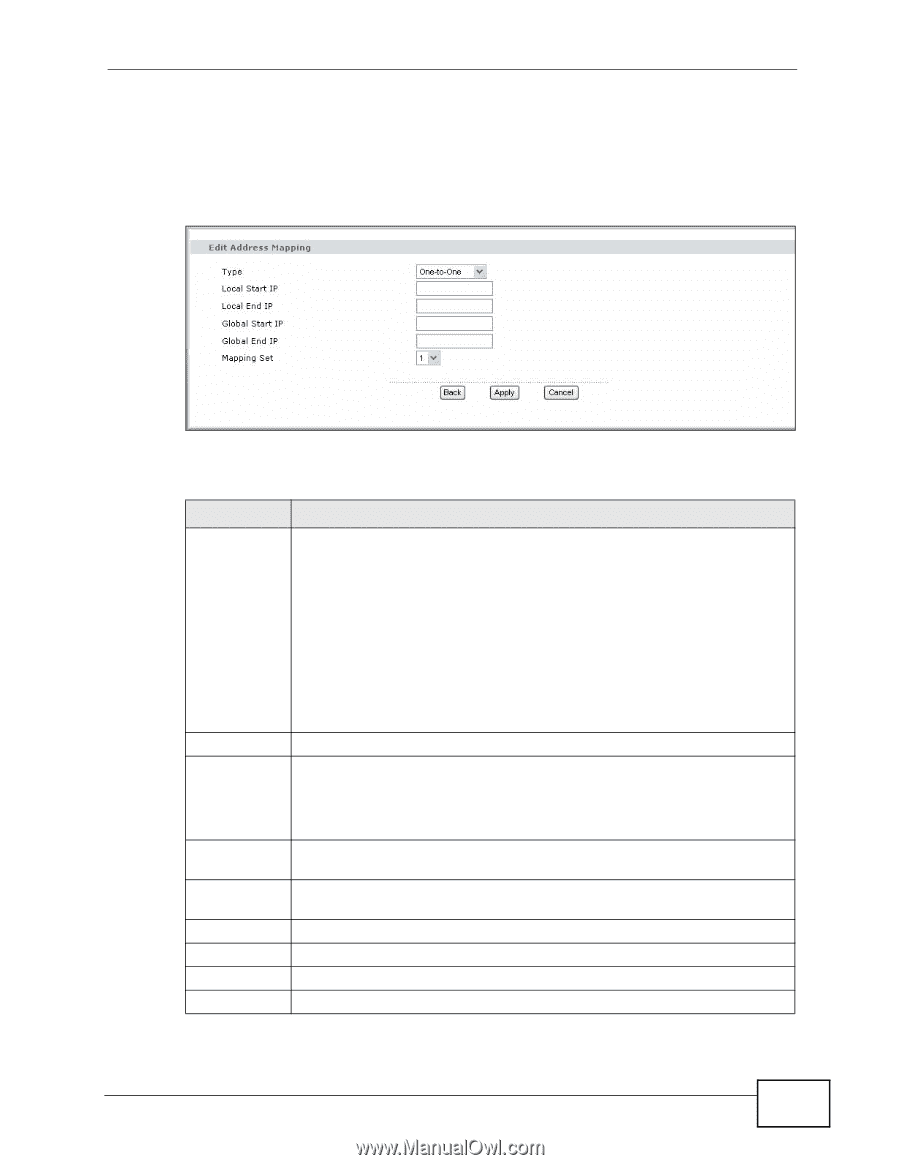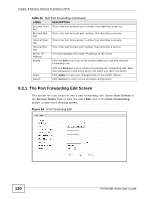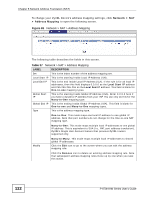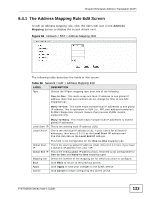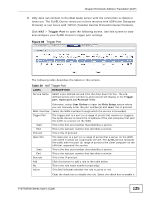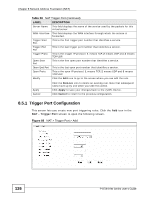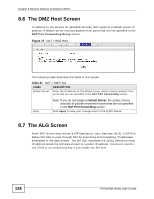ZyXEL P-870H-53A v2 User Guide - Page 123
The Address Mapping Rule Edit Screen
 |
View all ZyXEL P-870H-53A v2 manuals
Add to My Manuals
Save this manual to your list of manuals |
Page 123 highlights
Chapter 8 Network Address Translation (NAT) 8.4.1 The Address Mapping Rule Edit Screen To edit an address mapping rule, click the rule's edit icon in the Address Mapping screen to display the screen shown next. Figure 66 Network > NAT > Address Mapping: Edit The following table describes the fields in this screen. Table 38 Network > NAT > Address Mapping: Edit LABEL Type DESCRIPTION Choose the IP/port mapping type from one of the following. One-to-One: This mode maps one local IP address to one global IP address. Note that port numbers do not change for One-to-one NAT mapping type. Many-to-One: This mode maps multiple local IP addresses to one global IP address. This is equivalent to SUA (i.e., PAT, port address translation), ZyXEL's Single User Account feature that previous ZyXEL routers supported only. Local Start IP Local End IP Many-to-Many: This mode maps multiple local IP addresses to shared global IP addresses. This is the starting local IP address (ILA). This is the end local IP address (ILA). If your rule is for all local IP addresses, then enter 0.0.0.0 as the Local Start IP address and 255.255.255.255 as the Local End IP address. Global Start IP Global End IP Mapping Set Back Apply Cancel This field is not configurable for the One-to-One mapping type. This is the starting global IP address (IGA). Enter 0.0.0.0 here if you have a dynamic IP address from your ISP. This is the ending global IP address (IGA). This field is not configurable for One-to-One and Many-to-One mapping types. Select the number of the mapping set for which you want to configure. Click Back to return to the previous screen. Click Apply to save your changes to the ZyXEL Device. Click Cancel to begin configuring this screen afresh. P-870H/HW Series User's Guide 123