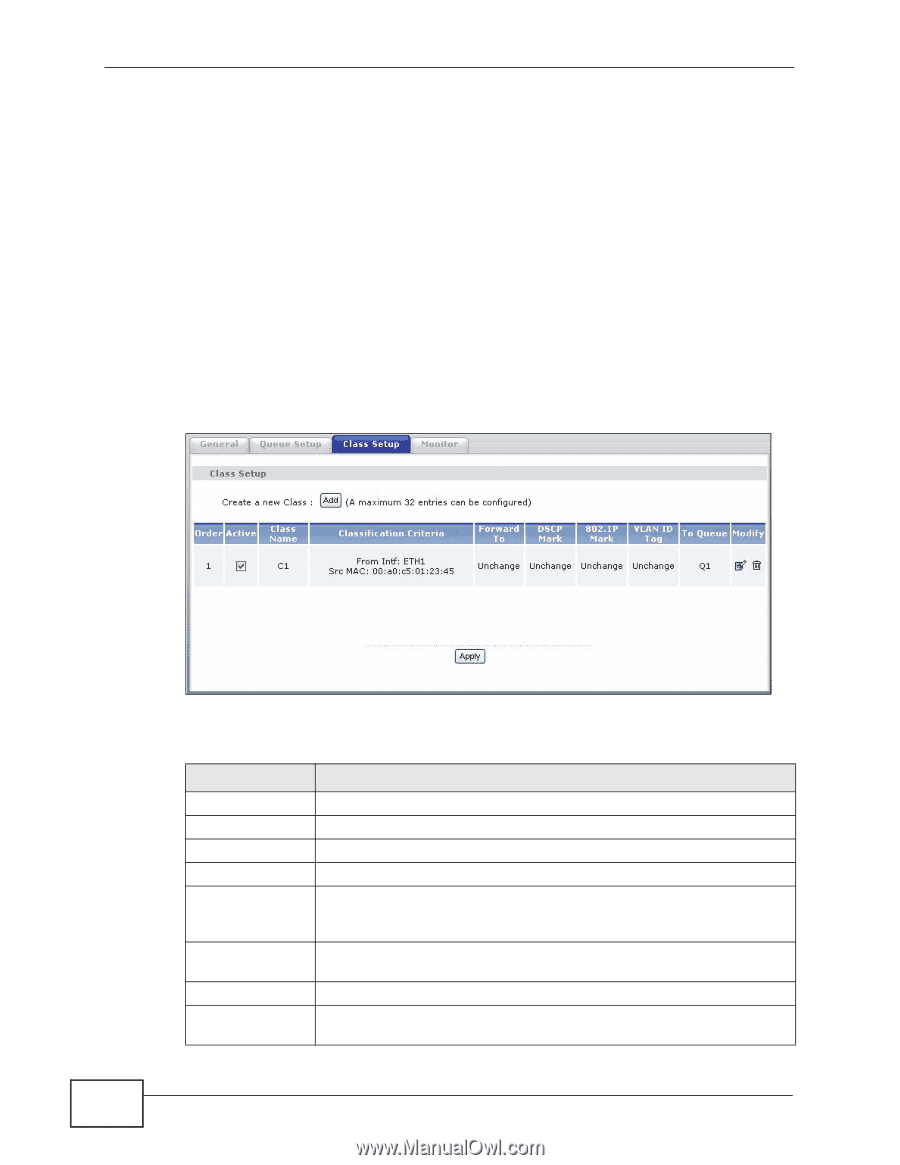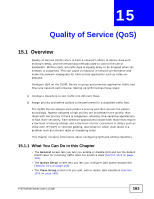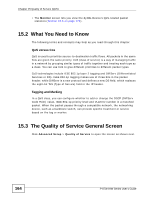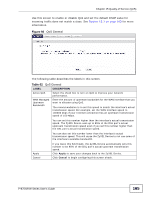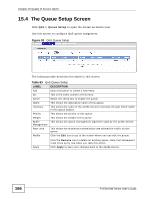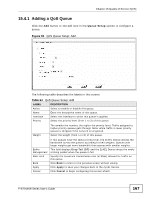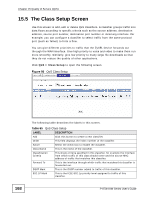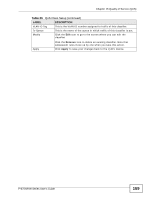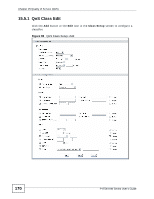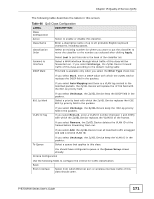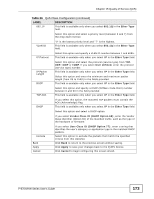ZyXEL P-870H-53A v2 User Guide - Page 168
The Class Setup Screen
 |
View all ZyXEL P-870H-53A v2 manuals
Add to My Manuals
Save this manual to your list of manuals |
Page 168 highlights
Chapter 15 Quality of Service (QoS) 15.5 The Class Setup Screen Use this screen to add, edit or delete QoS classifiers. A classifier groups traffic into data flows according to specific criteria such as the source address, destination address, source port number, destination port number or incoming interface. For example, you can configure a classifier to select traffic from the same protocol port (such as Telnet) to form a flow. You can give different priorities to traffic that the ZyXEL Device forwards out through the WAN interface. Give high priority to voice and video to make them run more smoothly. Similarly, give low priority to many large file downloads so that they do not reduce the quality of other applications. Click QoS > Class Setup to open the following screen. Figure 95 QoS Class Setup The following table describes the labels in this screen. Table 65 QoS Class Setup LABEL Add DESCRIPTION Click this button to create a new classifier. Order This field displays the index number of the classifier. Active Select the check box to enable the classifier. Class Name This is the name of the classifier. Classification Criteria This shows criteria specified in this classifier, for example the interface from which traffic of this class should come and the source MAC address of traffic that matches this classifier. Forward To This is the interface through which traffic that matches this classifier is forwarded out. DSCP Mark This is the DSCP number added to traffic of this classifier. 802.1P Mark This is the IEEE 802.1p priority level assigned to traffic of this classifier. 168 P-870H/HW Series User's Guide