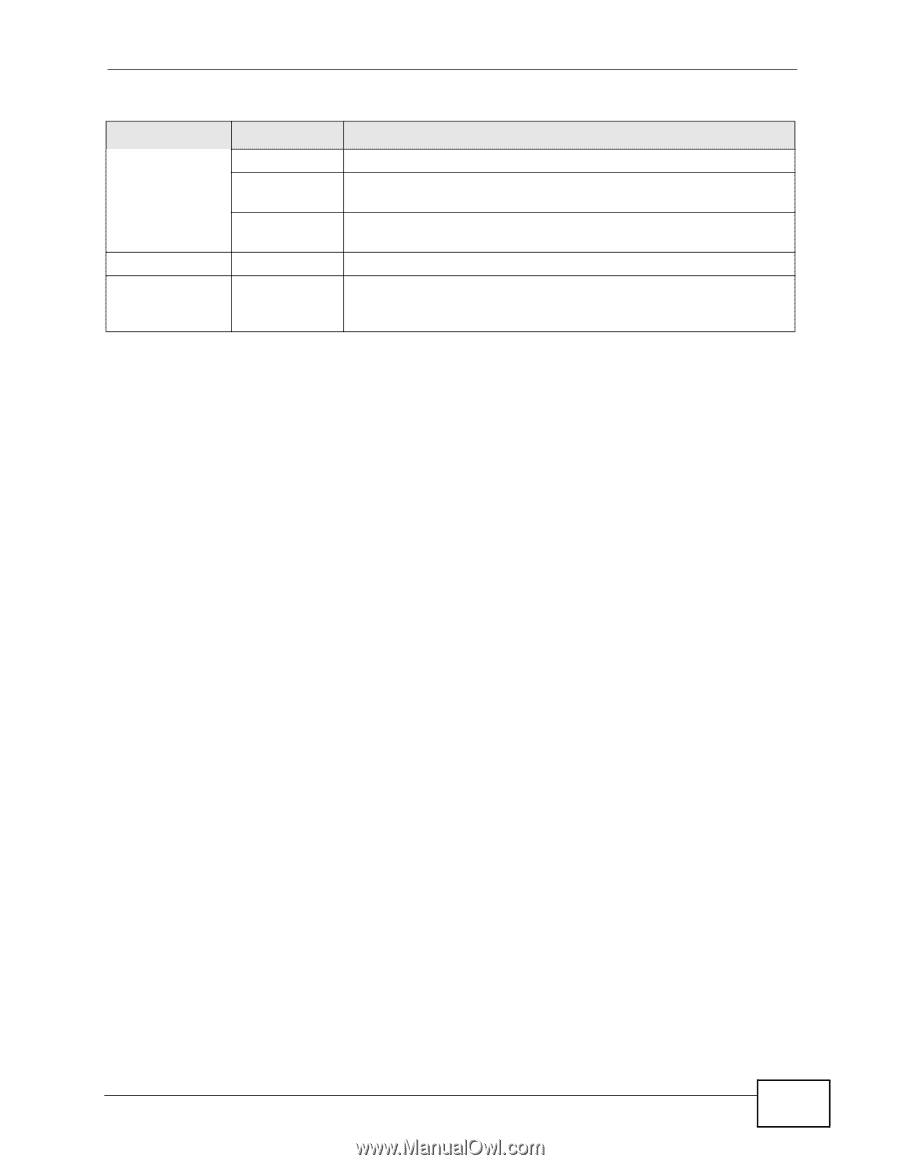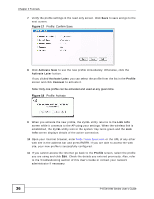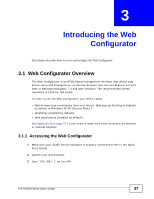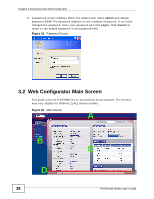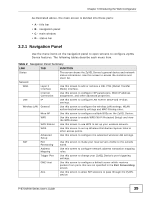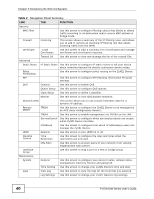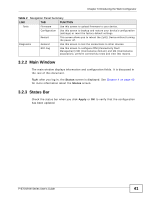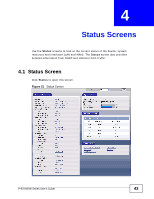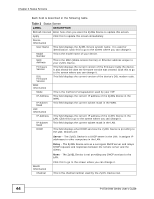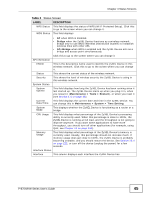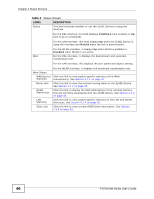ZyXEL P-870H-53A v2 User Guide - Page 41
Main Window, Status Bar
 |
View all ZyXEL P-870H-53A v2 manuals
Add to My Manuals
Save this manual to your list of manuals |
Page 41 highlights
Chapter 3 Introducing the Web Configurator Table 2 Navigation Panel Summary LINK TAB FUNCTION Tools Firmware Use this screen to upload firmware to your device. Configuration Use this screen to backup and restore your device's configuration (settings) or reset the factory default settings. Restart This screen allows you to reboot the ZyXEL Device without turning the power off. Diagnostic General Use this screen to test the connections to other devices. 802.1ag Use this screen to configure CFM (Connectivity Fault Management) MD (maintenance domain) and MA (maintenance association), perform connectivity tests and view test reports. 3.2.2 Main Window The main window displays information and configuration fields. It is discussed in the rest of this document. Right after you log in, the Status screen is displayed. See Chapter 4 on page 43 for more information about the Status screen. 3.2.3 Status Bar Check the status bar when you click Apply or OK to verify that the configuration has been updated. P-870H/HW Series User's Guide 41