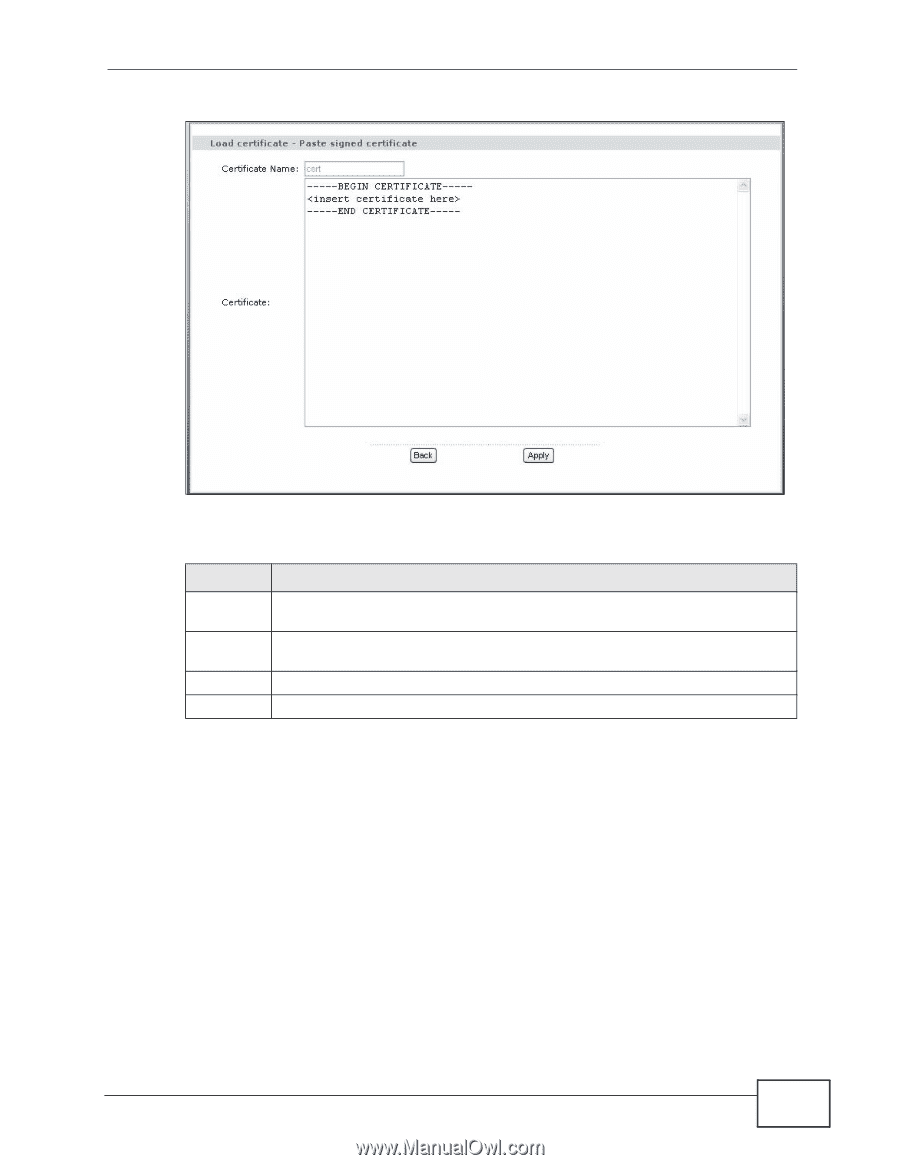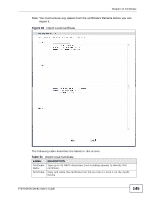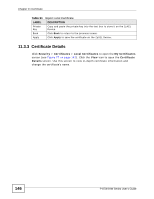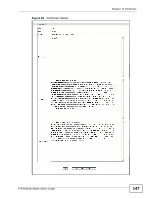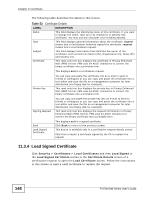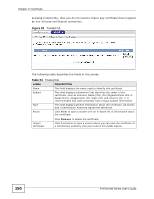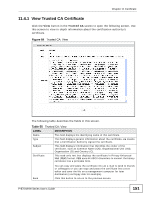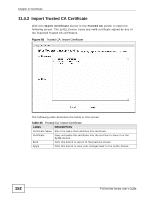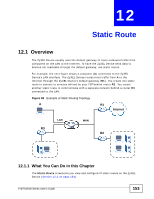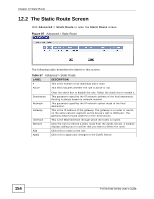ZyXEL P-870H-53A v2 User Guide - Page 149
The Trusted CA Screen
 |
View all ZyXEL P-870H-53A v2 manuals
Add to My Manuals
Save this manual to your list of manuals |
Page 149 highlights
Figure 82 Load Certificate Chapter 11 Certificate The following table describes the labels in this screen. Table 53 Load Certificate LABEL Certificate Name DESCRIPTION This field is read-only and displays the identifying name of this certificate. Certificate Copy and paste the certificate into the text box to store it on the ZyXEL Device. Back Click Back to return to the previous screen. Apply Click Apply to save the certificate on the ZyXEL Device. 11.4 The Trusted CA Screen Click Advanced Setup > Certificates > Trusted CA to open the following screen. This screen displays a summary list of certificates of the certification authorities that you have set the ZyXEL Device to accept as trusted. The ZyXEL Device accepts any valid certificate signed by a certification authority on this list P-870H/HW Series User's Guide 149