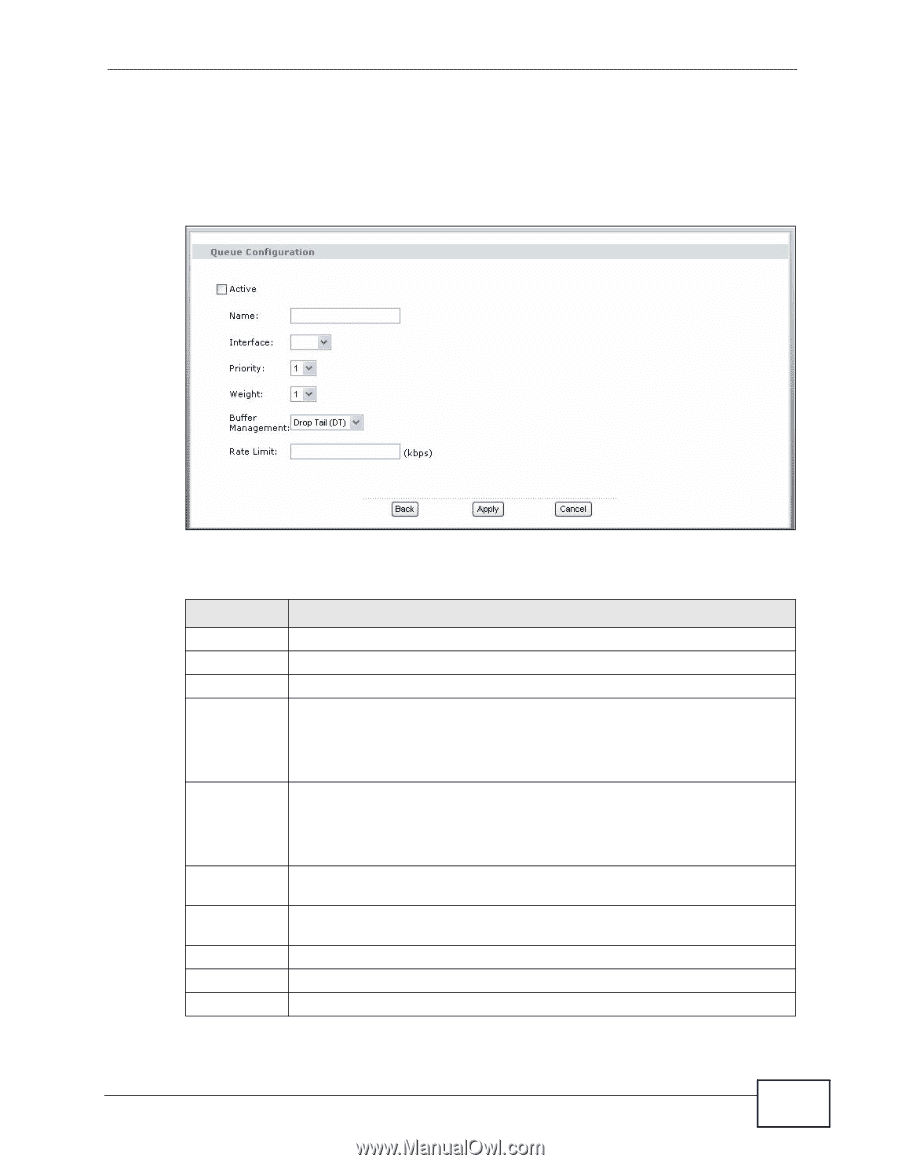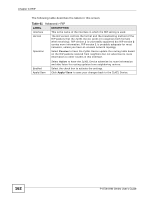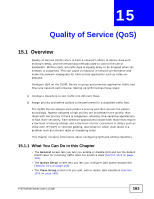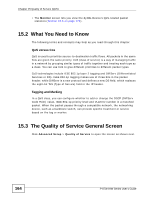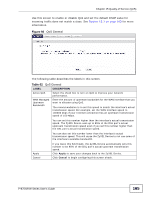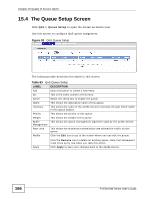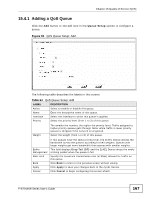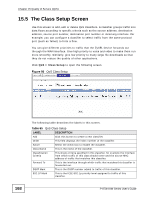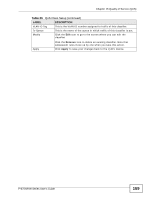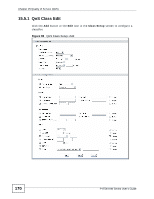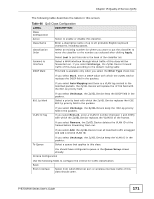ZyXEL P-870H-53A v2 User Guide - Page 167
Adding a QoS Queue
 |
View all ZyXEL P-870H-53A v2 manuals
Add to My Manuals
Save this manual to your list of manuals |
Page 167 highlights
Chapter 15 Quality of Service (QoS) 15.4.1 Adding a QoS Queue Click the Add button or the edit icon in the Queue Setup screen to configure a queue. Figure 94 QoS Queue Setup: Add The following table describes the labels in this screen. Table 64 QoS Queue Setup: Add LABEL Active Name Interface Priority DESCRIPTION Select to enable or disable this queue. Enter the descriptive name of this queue. Select the interface to which this queue is applied. Select the priority level (from 1 to 3) of this queue. Weight The smaller the number, the higher the priority level. Traffic assigned to higher priority queues gets through faster while traffic in lower priority queues is dropped if the network is congested. Select the weight (from 1 to 8) of this queue. Buffer Management Rate Limit Back Apply Cancel If two queues have the same priority level, the ZyXEL Device divides the bandwidth across the queues according to their weights. Queues with larger weights get more bandwidth than queues with smaller weights. This field displays Drop Tail (DT) and the ZyXEL Device drops the newly arriving packet when the queue is full. Specify the maximum transmission rate (in Kbps) allowed for traffic on this queue. Click Back to return to the previous screen without saving. Click Apply to save your changes back to the ZyXEL Device. Click Cancel to begin configuring this screen afresh. P-870H/HW Series User's Guide 167