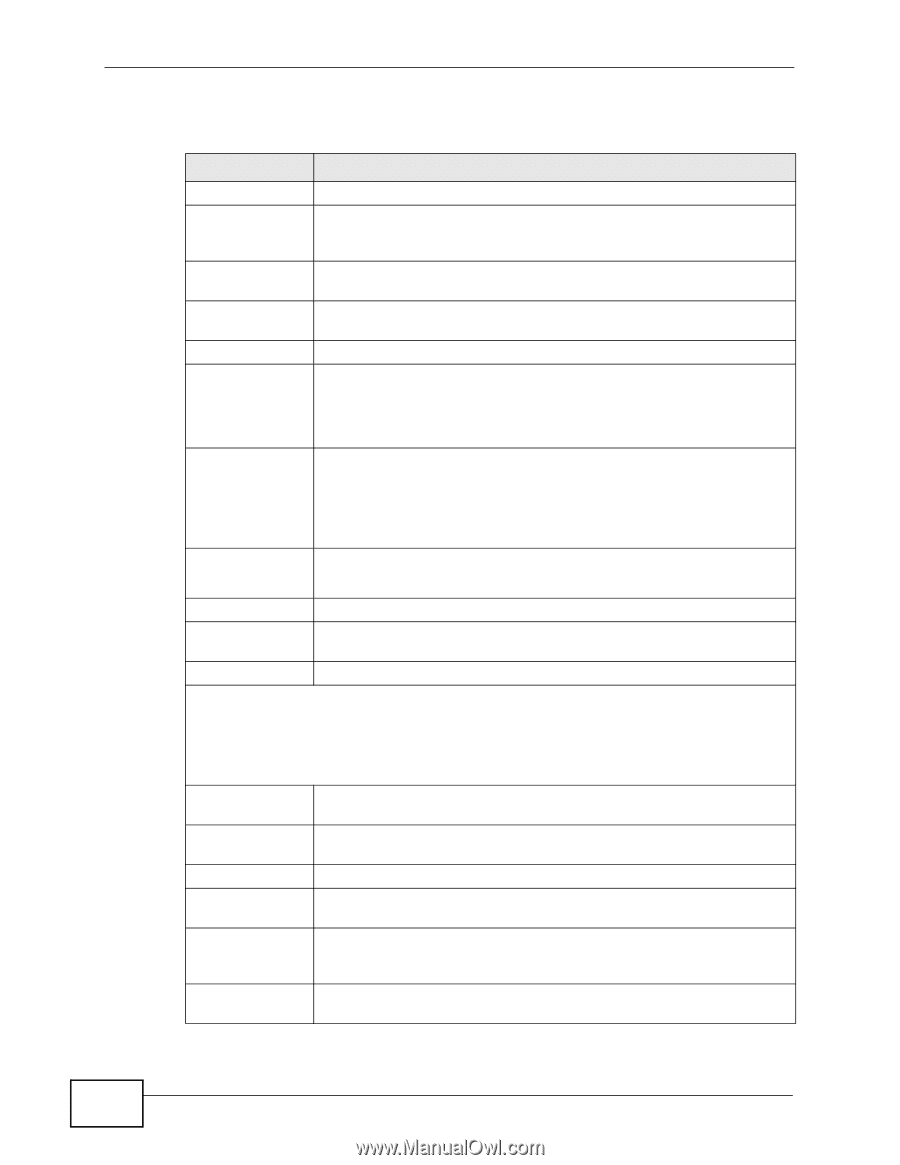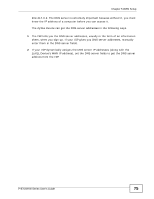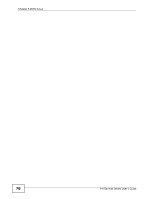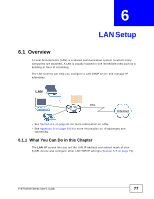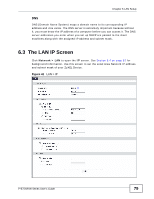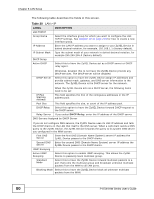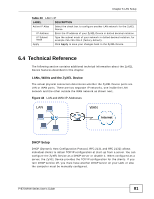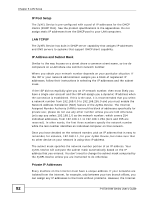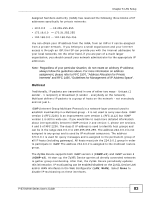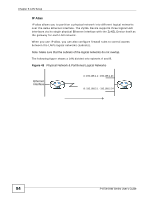ZyXEL P-870H-53A v2 User Guide - Page 80
Table 20
 |
View all ZyXEL P-870H-53A v2 manuals
Add to My Manuals
Save this manual to your list of manuals |
Page 80 highlights
Chapter 6 LAN Setup The following table describes the fields in this screen. Table 20 LAN > IP LABEL LAN TCP/IP Group Name IP Address IP Subnet Mask DHCP Setup Active DHCP DESCRIPTION Select the interface group for which you want to configure the LAN TCP/IP settings. See Chapter 20 on page 203 for how to create a new interface group. Enter the LAN IP address you want to assign to your ZyXEL Device in dotted decimal notation, for example, 192.168.1.1 (factory default). Type the subnet mask of your network in dotted decimal notation, for example 255.255.255.0 (factory default). Select this to have the ZyXEL Device act as a DHCP server or DHCP relay agent. DHCP Server Otherwise, deselect this to not have the ZyXEL Device provide any DHCP services. The DHCP server will be disabled. Select this option to have the ZyXEL Device assign IP addresses and provide subnet mask, gateway, and DNS server information to the network. The ZyXEL Device is the DHCP server for the network. When the ZyXEL Device acts as a DHCP server, the following items need to be set: IP Pool Starting Address This field specifies the first of the contiguous addresses in the IP address pool. Pool Size This field specifies the size, or count of the IP address pool. DHCP Relay Select this option to have the ZyXEL Device forward DHCP request to the DHCP server. Relay Server If you select DHCP Relay, enter the IP address of the DHCP server. DNS Servers Assigned by DHCP Server If you do not configure DNS servers, the ZyXEL Device uses its LAN IP address and tells the DHCP clients on the LAN that itself is the DNS server. When a LAN client sends a DNS query to the ZyXEL Device, the ZyXEL Device forwards the query to its system DNS server you configured in the WAN screen. First DNS Server Enter the first DNS (Domain Name System) server IP address the ZyXEL Device passes to the DHCP clients. Second DNS Server Enter the second DNS (Domain Name System) server IP address the ZyXEL Device passes to the DHCP clients. IGMP Snooping Active IGMP Snooping Select this option to enable IGMP snooping. This allows the ZyXEL Device to passively learn multicast group. Standard Mode Select this to have the ZyXEL Device forward multicast packets to a port that joins the multicast group and broadcast unknown multicast packets from the WAN to all LAN ports. Blocking Mode Select this to have the ZyXEL Device block all unknown multicast packets from the WAN. 80 P-870H/HW Series User's Guide