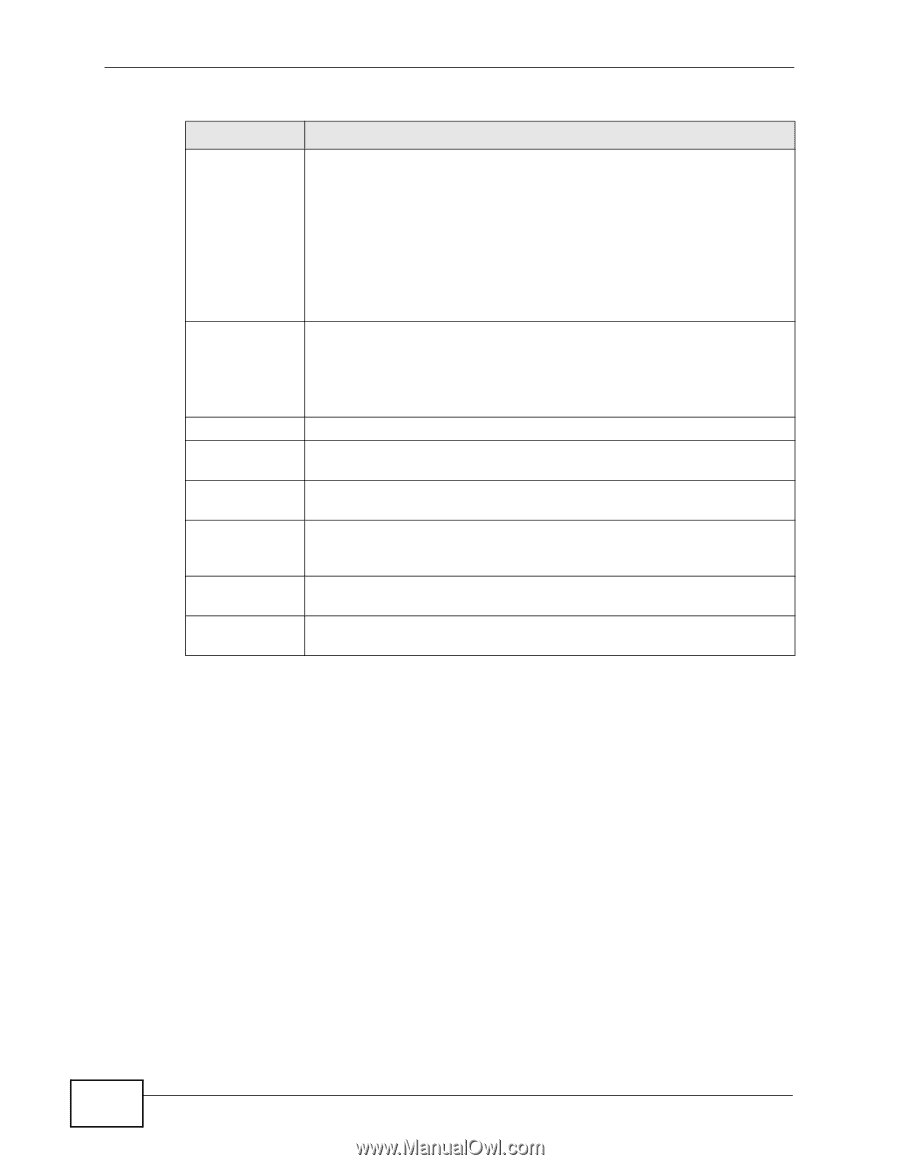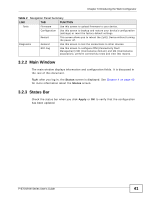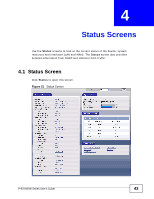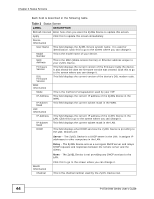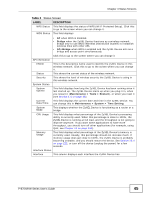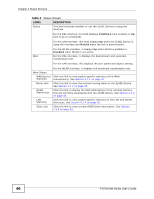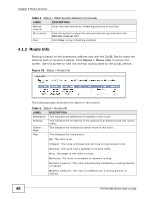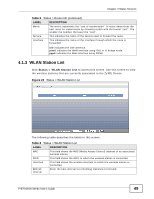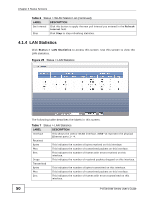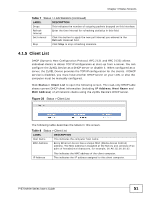ZyXEL P-870H-53A v2 User Guide - Page 46
Status Screens, P-870H/HW Series User's Guide
 |
View all ZyXEL P-870H-53A v2 manuals
Add to My Manuals
Save this manual to your list of manuals |
Page 46 highlights
Chapter 4 Status Screens Table 3 Status Screen LABEL Status DESCRIPTION This field indicates whether or not the ZyXEL Device is using the interface. For the DSL interface, this field displays LinkDown (line is down) or Up (line is up or connected). For the LAN interface, this field displays Up when the ZyXEL Device is using the interface and NoLink when the line is disconnected. Rate For the WLAN interface, it displays Up when WLAN is enabled or Disabled when WLAN is not active. For the DSL interface, it displays the downstream and upstream transmission rate. For the LAN interface, this displays the port speed and duplex setting. More Status WAN Service Statistics Route Info WLAN Station List LAN Statistics Client List For the WLAN interface, it displays the maximum transmission rate. Click this link to view packet specific statistics of the WAN connection(s). See Section 4.1.1 on page 47. Click this link to view the internal routing table on the ZyXEL Device. See Section 4.1.2 on page 48. Click this link to display the MAC address(es) of the wireless stations that are currently associating with the ZyXEL Device. See Section 4.1.3 on page 49. Click this link to view packet specific statistics on the LAN and WLAN interfaces. See Section 4.1.4 on page 50. Click this link to view current DHCP client information. See Section 4.1.5 on page 51. 46 P-870H/HW Series User's Guide