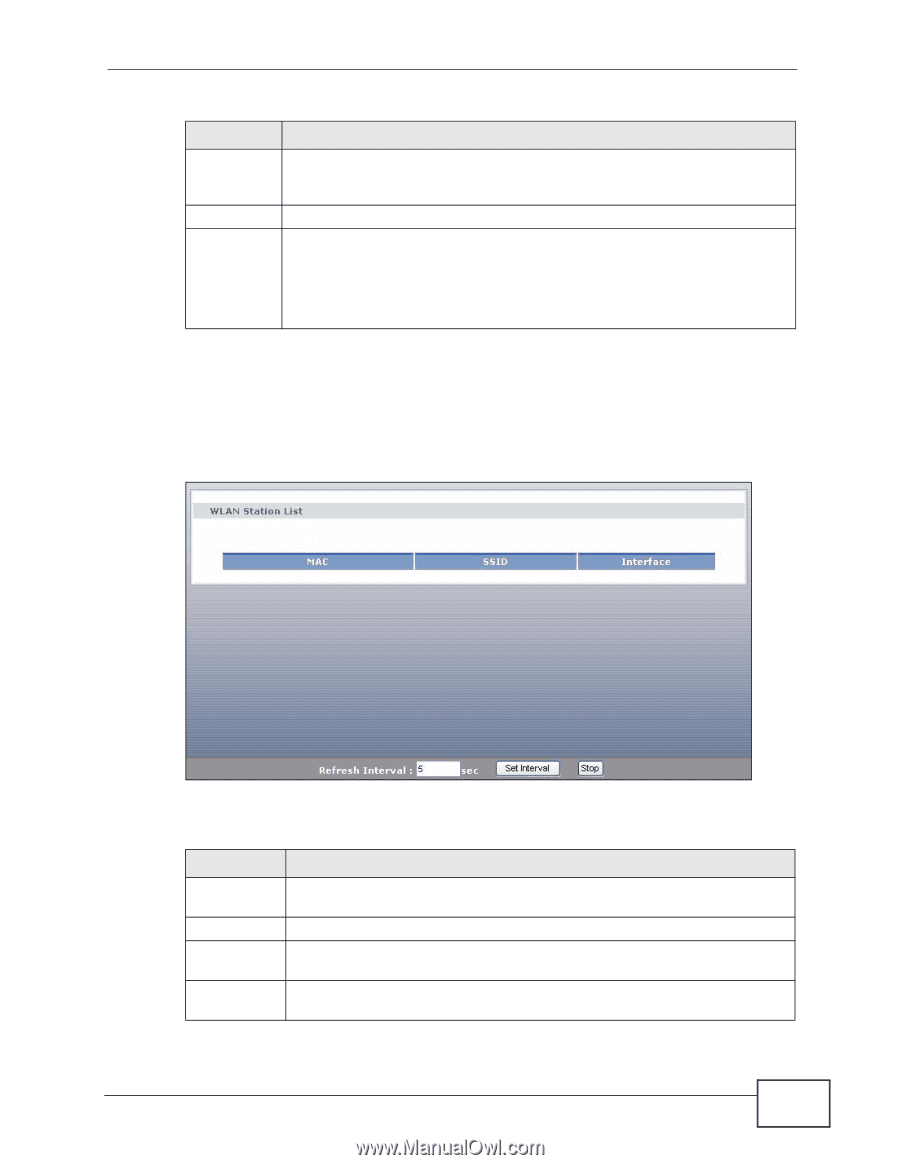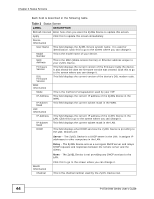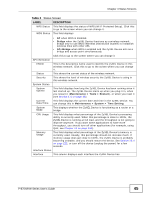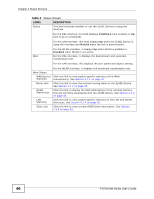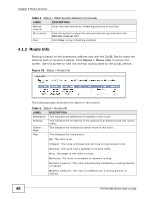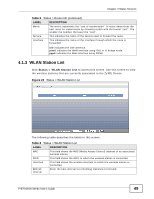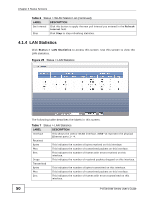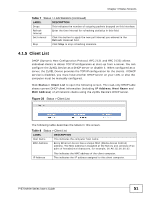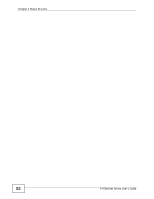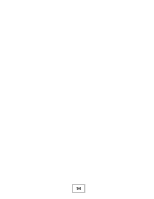ZyXEL P-870H-53A v2 User Guide - Page 49
WLAN Station List
 |
View all ZyXEL P-870H-53A v2 manuals
Add to My Manuals
Save this manual to your list of manuals |
Page 49 highlights
Chapter 4 Status Screens Table 5 Status > Route Info (continued) LABEL Metric Service Interface DESCRIPTION The metric represents the "cost of transmission". A router determines the best route for transmission by choosing a path with the lowest "cost". The smaller the number, the lower the "cost". This indicates the name of the service used to forward the route. This indicates the name of the interface through which the route is forwarded. br0 indicates the LAN interface. ptm0 indicates the WAN interface using IPoE or in bridge mode. ppp0 indicates the WAN interface using PPPoE. 4.1.3 WLAN Station List Click Status > WLAN Station List to access this screen. Use this screen to view the wireless stations that are currently associated to the ZyXEL Device. Figure 24 Status > WLAN Station List The following table describes the labels in this screen. Table 6 Status > WLAN Station List LABEL DESCRIPTION MAC This field shows the MAC (Media Access Control) address of an associated wireless station. SSID This field shows the SSID to which the wireless station is connected. Interface This field shows the wireless interface to which the wireless station is connected. Refresh Interval Enter the time interval for refreshing statistics in this field. P-870H/HW Series User's Guide 49