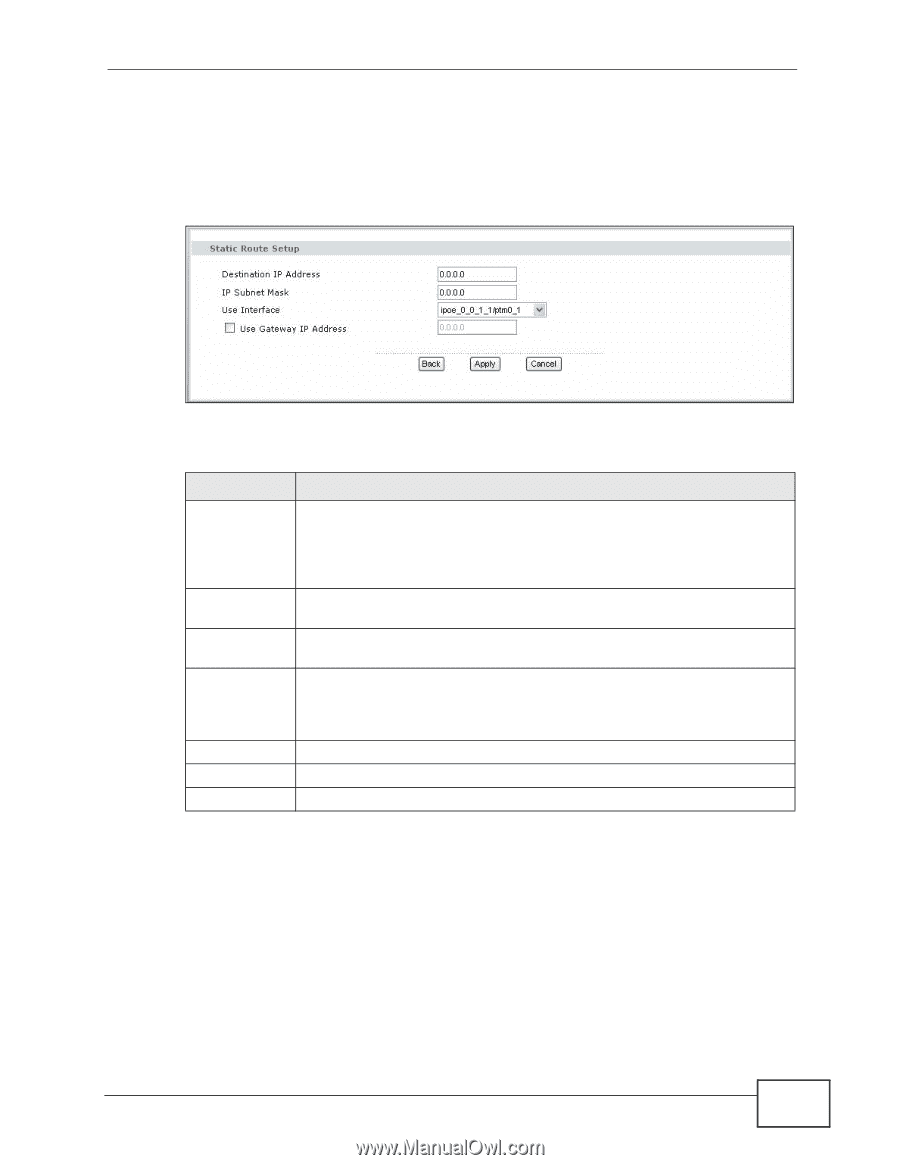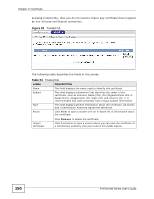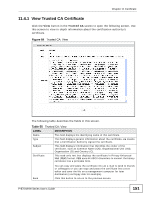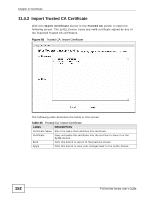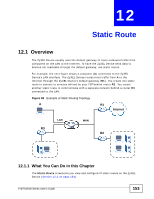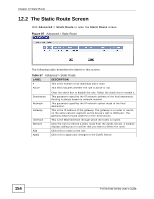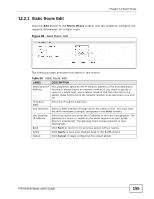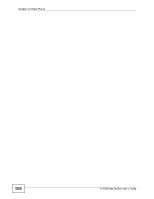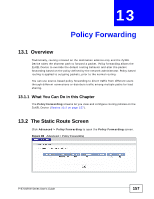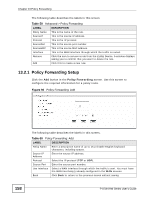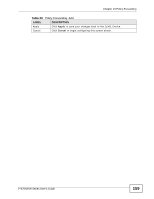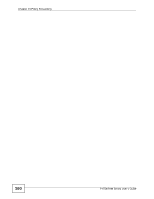ZyXEL P-870H-53A v2 User Guide - Page 155
Static Route Edit
 |
View all ZyXEL P-870H-53A v2 manuals
Add to My Manuals
Save this manual to your list of manuals |
Page 155 highlights
Chapter 12 Static Route 12.2.1 Static Route Edit Click the Add button in the Static Route screen. Use this screen to configure the required information for a static route. Figure 88 Static Route: Add The following table describes the labels in this screen. Table 58 Static Route: Add LABEL DESCRIPTION Destination IP Address This parameter specifies the IP network address of the final destination. Routing is always based on network number. If you need to specify a route to a single host, use a subnet mask of 255.255.255.255 in the subnet mask field to force the network number to be identical to the host ID. IP Subnet Mask Enter the IP subnet mask here. Use Interface Select a WAN interface through which the traffic is sent. You must have the WAN interface(s) already configured in the WAN screens. Use Gateway IP Address Select this option and enter the IP address of the next-hop gateway. The gateway is a router or switch on the same segment as your ZyXEL Device's interface(s). The gateway helps forward packets to their destinations. Back Click Back to return to the previous screen without saving. Apply Click Apply to save your changes back to the ZyXEL Device. Cancel Click Cancel to begin configuring this screen afresh. P-870H/HW Series User's Guide 155