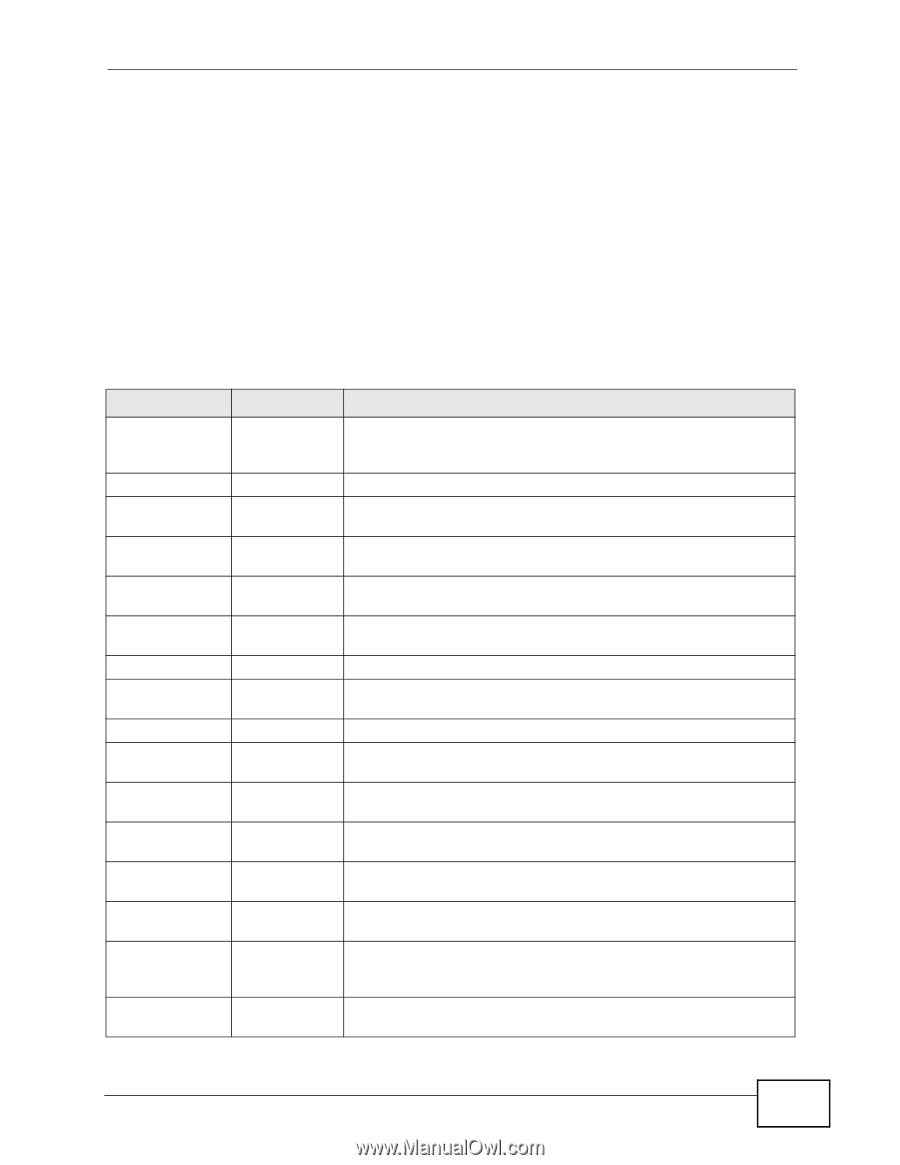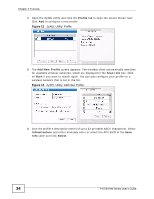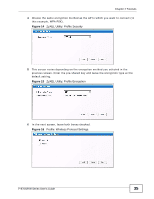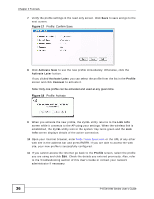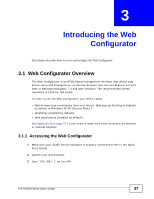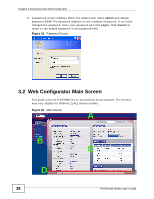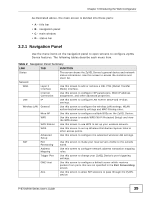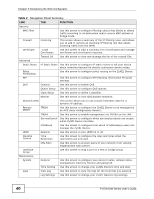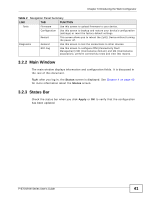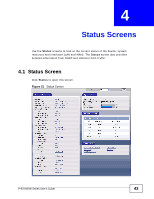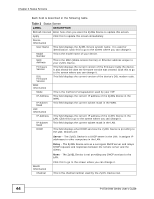ZyXEL P-870H-53A v2 User Guide - Page 39
Navigation Panel
 |
View all ZyXEL P-870H-53A v2 manuals
Add to My Manuals
Save this manual to your list of manuals |
Page 39 highlights
Chapter 3 Introducing the Web Configurator As illustrated above, the main screen is divided into these parts: • A - title bar • B - navigation panel • C - main window • D - status bar 3.2.1 Navigation Panel Use the menu items on the navigation panel to open screens to configure ZyXEL Device features. The following tables describe each menu item. Table 2 Navigation Panel Summary LINK Status TAB FUNCTION This screen shows the ZyXEL Device's general device and network status information. Use this screen to access the statistics and client list. Network WAN Layer 2 Interface Use this screen to add or remove a DSL PTM (Packet Transfer Mode) interface. Internet Connection Use this screen to configure ISP parameters, WAN IP address assignment, and other advanced properties. LAN IP Use this screen to configure LAN TCP/IP, DHCP and IP alias settings. Wireless LAN General Use this screen to configure the wireless LAN settings, WLAN authentication/security settings and MAC filtering rules. More AP WPS WPS Station Use this screen to configure multiple BSSs on the ZyXEL Device. Use this screen to enable WPS (Wi-Fi Protected Setup) and view the WPS status. Use this screen to use WPS to set up your wireless network. WDS Use this screen to set up Wireless Distribution System links to other access points. Advanced Setup Use this screen to configure the advanced wireless LAN settings. NAT Port Forwarding Use this screen to make your local servers visible to the outside world. Address Mapping Use this screen to configure network address translation mapping rules. Trigger Port Use this screen to change your ZyXEL Device's port triggering settings. DMZ Host ALG Use this screen to configure a default server which receives packets from ports that are not specified in the Port Forwarding screen. Use this screen to allow SIP sessions to pass through the ZyXEL Device. P-870H/HW Series User's Guide 39