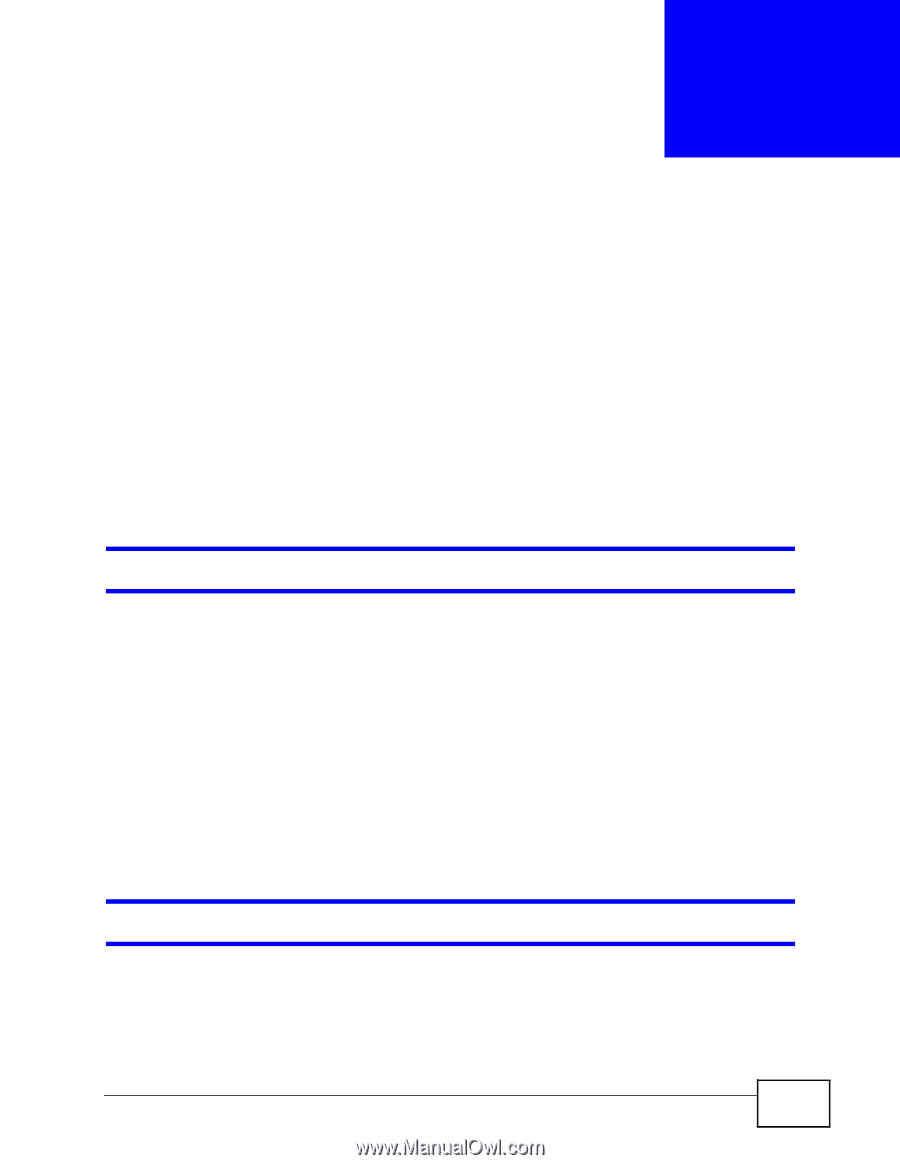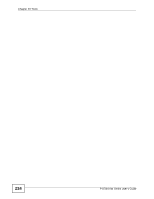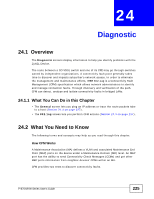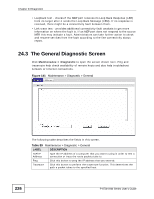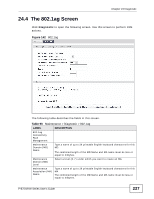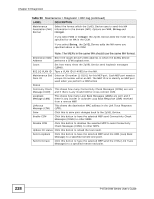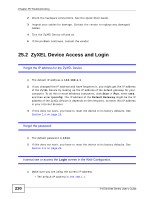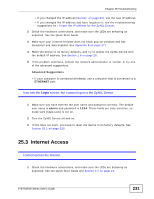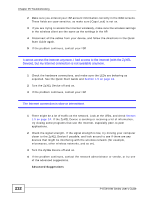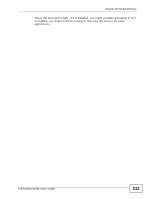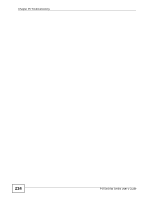ZyXEL P-870H-53A v2 User Guide - Page 229
Troubleshooting
 |
View all ZyXEL P-870H-53A v2 manuals
Add to My Manuals
Save this manual to your list of manuals |
Page 229 highlights
CHAPTER 25 Troubleshooting This chapter offers some suggestions to solve problems you might encounter. The potential problems are divided into the following categories. • Power, Hardware Connections, and LEDs • ZyXEL Device Access and Login • Internet Access 25.1 Power, Hardware Connections, and LEDs The ZyXEL Device does not turn on. None of the LEDs turn on. 1 Make sure the ZyXEL Device is turned on. 2 Make sure you are using the power adaptor or cord included with the ZyXEL Device. 3 Make sure the power adaptor or cord is connected to the ZyXEL Device and plugged in to an appropriate power source. Make sure the power source is turned on. 4 Turn the ZyXEL Device off and on. 5 If the problem continues, contact the vendor. One of the LEDs does not behave as expected. 1 Make sure you understand the normal behavior of the LED. See Section 1.5 on page 24. P-870H/HW Series User's Guide 229