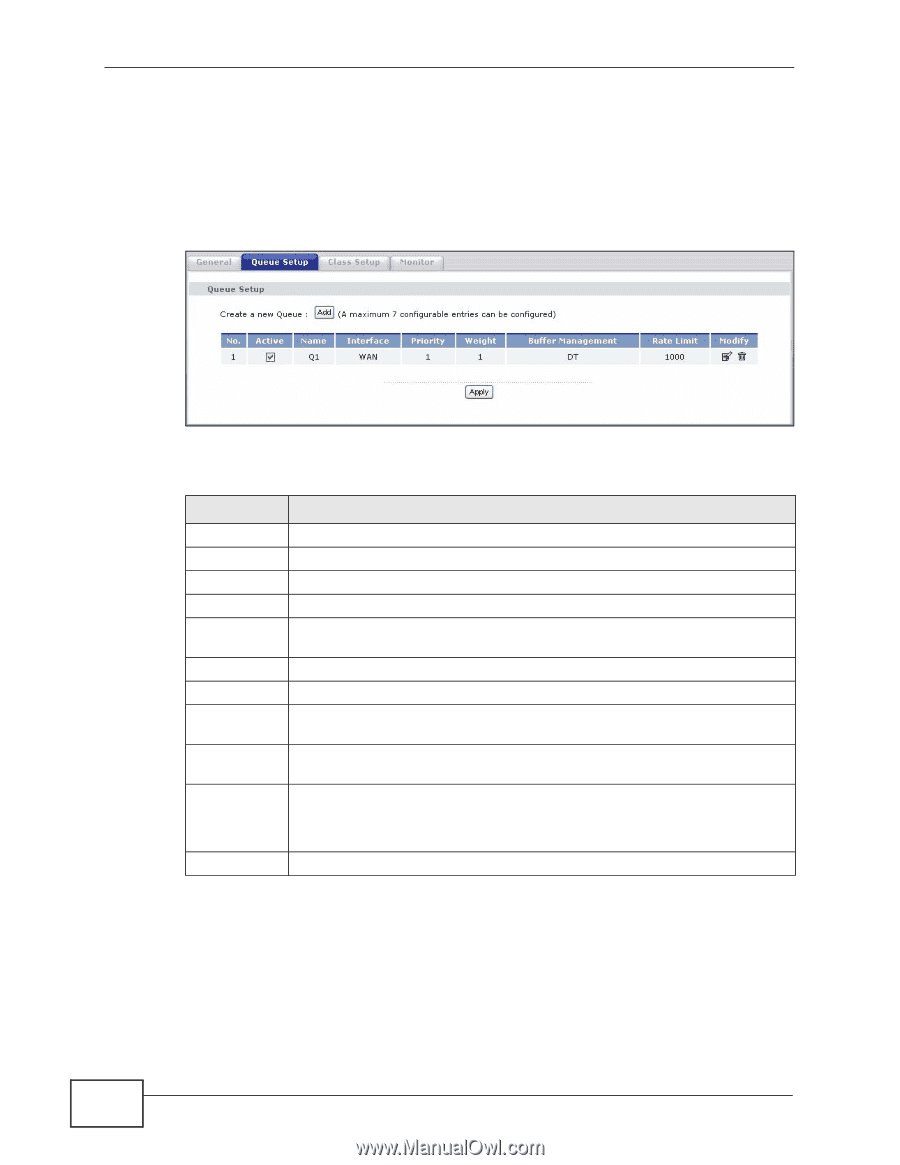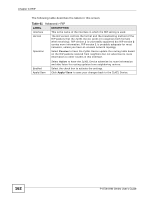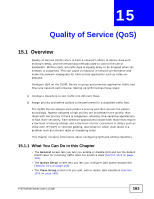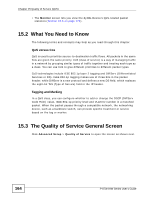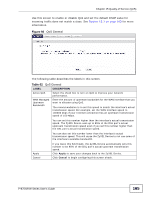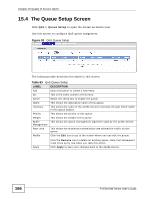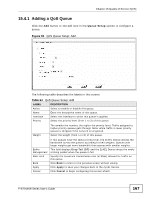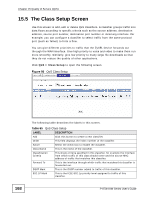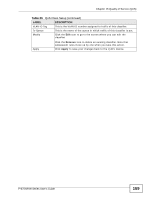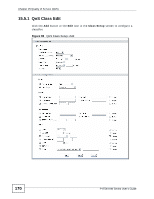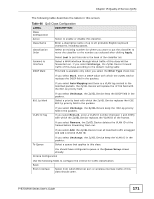ZyXEL P-870H-53A v2 User Guide - Page 166
The Queue Setup Screen
 |
View all ZyXEL P-870H-53A v2 manuals
Add to My Manuals
Save this manual to your list of manuals |
Page 166 highlights
Chapter 15 Quality of Service (QoS) 15.4 The Queue Setup Screen Click QoS > Queue Setup to open the screen as shown next. Use this screen to configure QoS queue assignment. Figure 93 QoS Queue Setup The following table describes the labels in this screen. Table 63 QoS Queue Setup LABEL Add No. Active Name Interface Priority Weight Buffer Management Rate Limit Modify DESCRIPTION Click this button to create a new entry. This is the index number of this entry. Select the check box to enable the queue. This shows the descriptive name of this queue. This shows the name of the ZyXEL Device's interface through which traffic in this queue passes. This shows the priority of this queue. This shows the weight of this queue. This shows the queue management algorithm used by the ZyXEL Device. This shows the maximum transmission rate allowed for traffic on this queue. Click the Edit icon to go to the screen where you can edit the queue. Apply Click the Remove icon to delete an existing queue. Note that subsequent rules move up by one when you take this action. Click Apply to save your changes back to the ZyXEL Device. 166 P-870H/HW Series User's Guide