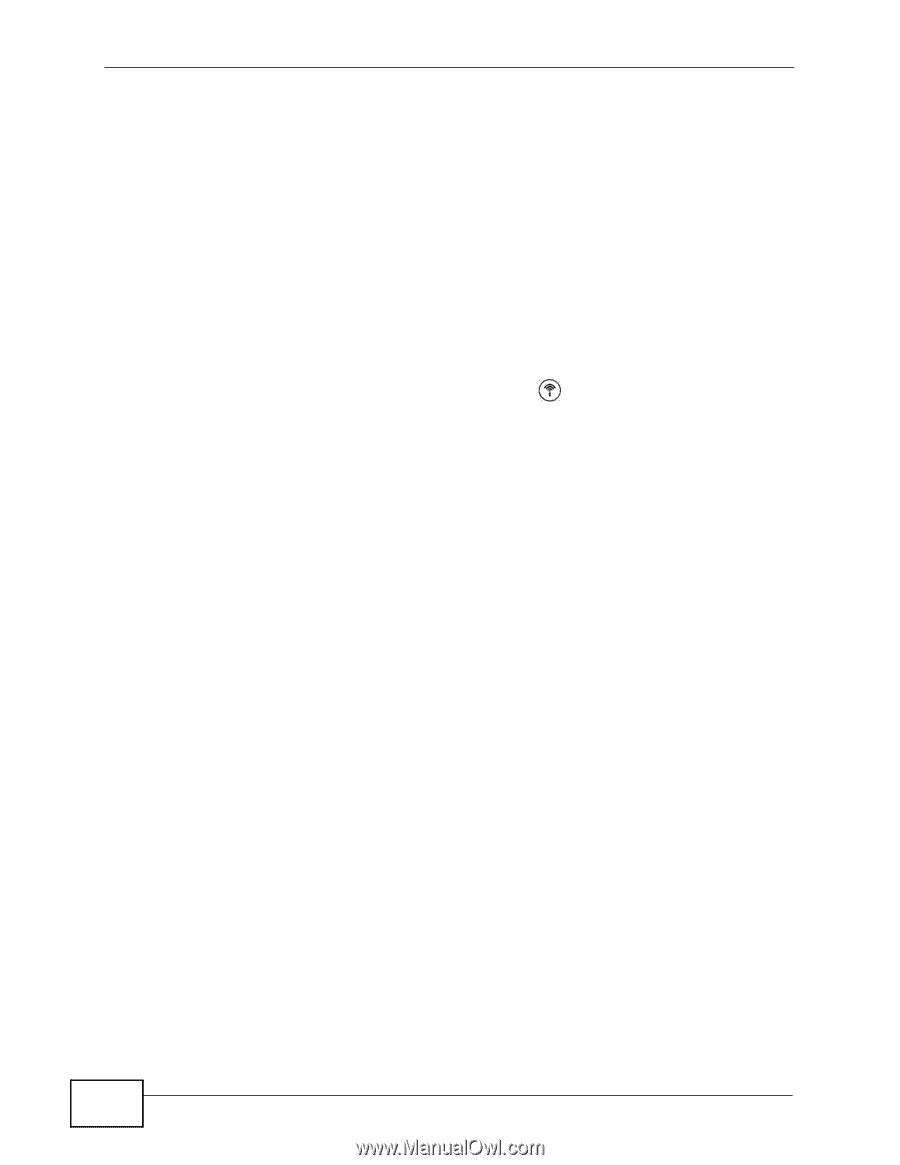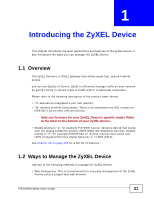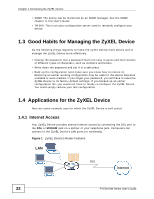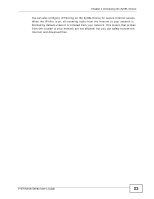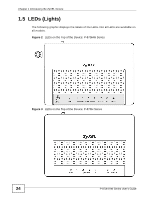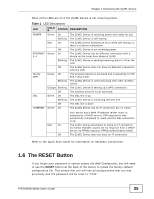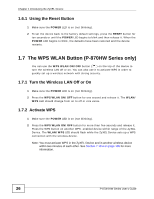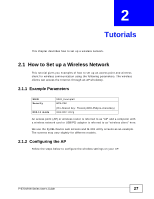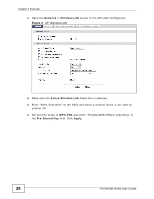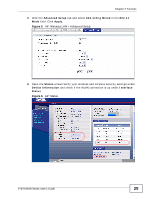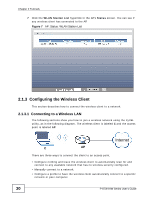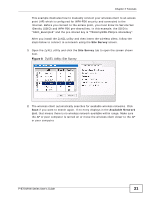ZyXEL P-870H-53A v2 User Guide - Page 26
The WPS WLAN Button P-870HW Series only
 |
View all ZyXEL P-870H-53A v2 manuals
Add to My Manuals
Save this manual to your list of manuals |
Page 26 highlights
Chapter 1 Introducing the ZyXEL Device 1.6.1 Using the Reset Button 1 Make sure the POWER LED is on (not blinking). 2 To set the device back to the factory default settings, press the RESET button for ten seconds or until the POWER LED begins to blink and then release it. When the POWER LED begins to blink, the defaults have been restored and the device restarts. 1.7 The WPS WLAN Button (P-870HW Series only) You can use the WPS WLAN ON/OFF button ( ) on the top of the device to turn the wireless LAN off or on. You can also use it to activate WPS in order to quickly set up a wireless network with strong security. 1.7.1 Turn the Wireless LAN Off or On 1 Make sure the POWER LED is on (not blinking). 2 Press the WPS WLAN ON/OFF button for one second and release it. The WLAN/ WPS LED should change from on to off or vice versa. 1.7.2 Activate WPS 1 Make sure the POWER LED is on (not blinking). 2 Press the WPS WLAN ON/OFF button for more than five seconds and release it. Press the WPS button on another WPS -enabled device within range of the ZyXEL Device. The WLAN/WPS LED should flash while the ZyXEL Device sets up a WPS connection with the wireless device. Note: You must activate WPS in the ZyXEL Device and in another wireless device within two minutes of each other. See Section 7.10.4 on page 109 for more information. 26 P-870H/HW Series User's Guide