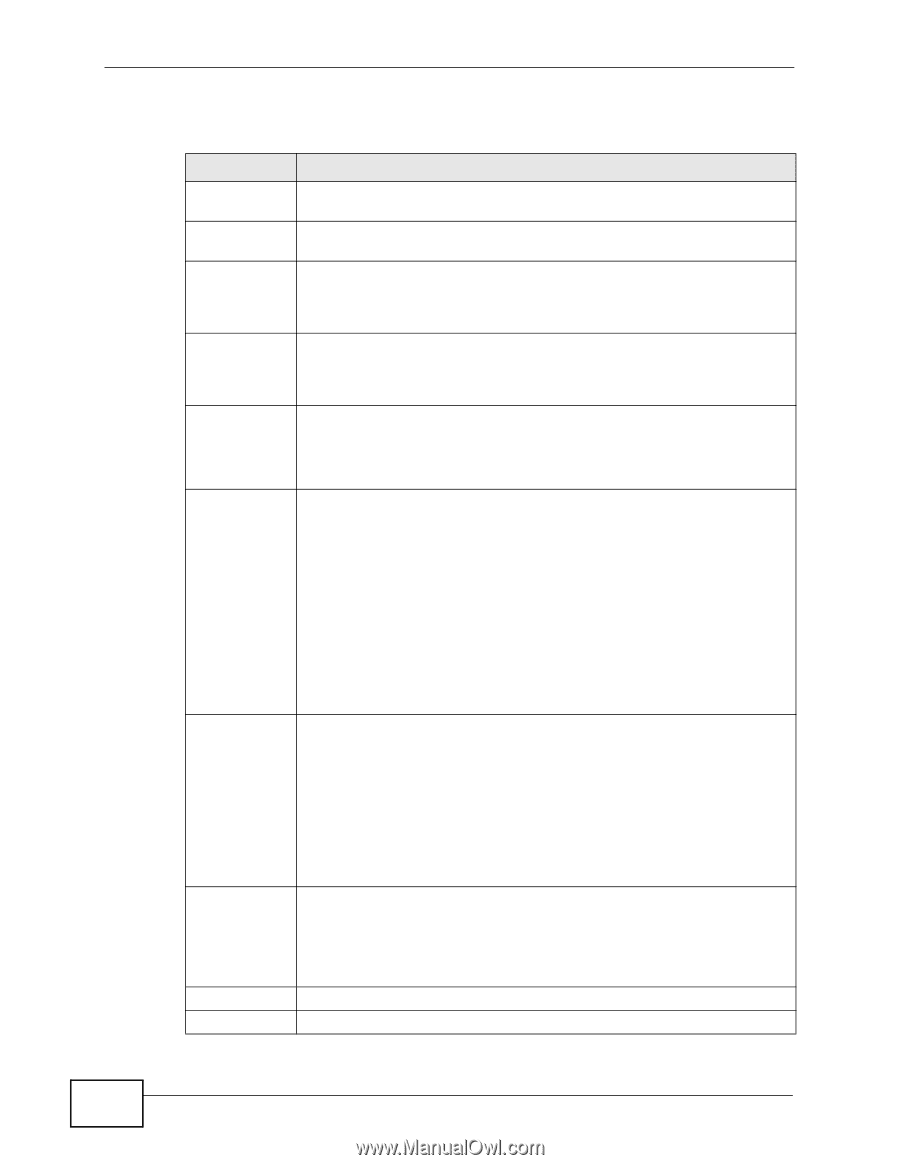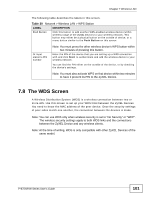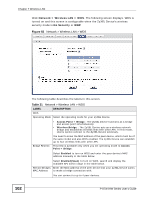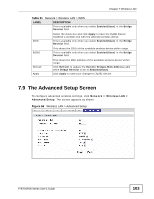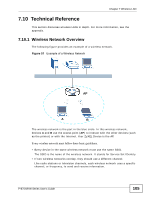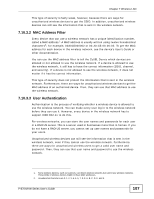ZyXEL P-870H-53A v2 User Guide - Page 104
Table 32
 |
View all ZyXEL P-870H-53A v2 manuals
Add to My Manuals
Save this manual to your list of manuals |
Page 104 highlights
Chapter 7 Wireless LAN The following table describes the labels in this screen. Table 32 Wireless LAN > Advanced Setup LABEL RTS/CTS Threshold Fragmentation Threshold Number of Wireless Stations Allowed Output Power Multicast Rate DESCRIPTION Enter a value between 0 and 2432. This is the maximum data fragment size that can be sent. Enter a value between 256 and 2432. Specify the maximum number (from 1 to 64) of the wireless stations that may connect to the ZyXEL Device. Set the output power of the ZyXEL Device. If there is a high density of APs in an area, decrease the output power to reduce interference with other APs. Select one of the following 20%, 40%, 60%, 80% or 100%. Select a data rate at which the ZyXEL Device transmits wireless multicast traffic. 802.11 Mode If you select a high rate, multicast traffic may occupy all the bandwidth and cause network congestion. Select 802.11b/g Mixed to allow either IEEE 802.11b or IEEE 802.11g compliant WLAN devices to associate with the ZyXEL Device. The ZyXEL Device adjusts the transmission rate automatically according to the wireless standard supported by the wireless devices. Select 802.11g Only to allow IEEE 802.11g compliant WLAN devices to associate with the ZyXEL Device. IEEE 802.11b compliant WLAN devices can associate with the ZyXEL Device only when they use the short preamble type. 802.11 Protection Select 802.11b Only to allow either IEEE 802.11b or IEEE 802.11g compliant WLAN devices to associate with the ZyXEL Device. In this mode, all wireless devices can only transmit at the data rates supported by IEEE 802.11b. Enabling this feature can help prevent collisions in mixed-mode networks (networks with both IEEE 802.11b and IEEE 802.11g traffic). Select Auto to have the wireless devices transmit data after a RTS/CTS handshake. This helps improve IEEE 802.11g performance. Select Off to disable 54g protection. The transmission rate of your ZyXEL Device might be reduced in a mixed-mode network. Preamble This field displays Off and is not configurable when you set 802.11 Mode to 802.11b Only. Select a preamble type from the drop-down list menu. Choices are Long or Short. The default setting is Long. See the appendix for more information. Apply Reset This field is not configurable and the ZyXEL Device uses Short when you set 802.11 Mode to 802.11g Only. Click this to save your changes back to the ZyXEL Device. Click this to reload the previous configuration for this screen. 104 P-870H/HW Series User's Guide